Attention! e-Captain can only import from the first tab in your MS Excel file!
To import the rental objects into e-Captain, the following steps must be taken:
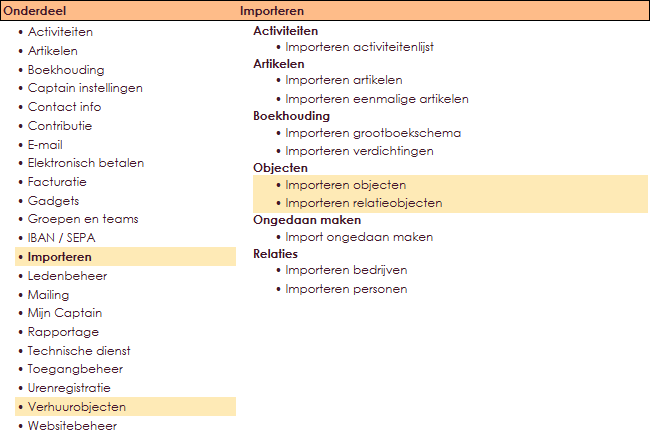

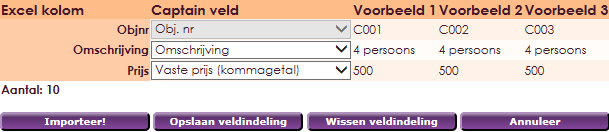
You have now imported your Excel file. You will now also receive the following message on your screen, indicating how many items have been imported from all items.

For the import of rental objects within e-Captain, the 1st column (A1) of the Excel document must start with the field Obj.no.
The first row of the Excel document must consist of the field names, this is the header.

You must ensure that unique object numbers are listed in column A. If the object number does not appear in your file, the object will be added.
If the object number is found, it is updated with the data in the excel sheet. When importing you will be asked in which planning you want to import the objects.
If you have not created any plans yet, you must do this first. You do this via:
| Object data | Possible values |
| Obj.no. | (Mandatory 1st column) |
| Description | Texst |
| Length (comma number) | |
| Width (comma number) | |
| Height (comma number) | |
| Max. length (comma number) | |
| Max. width (comma number) | |
| Max. height (comma number) | |
| Fixed price (comma number) | (Only fill in if there is always a fixed price calculated for this object No use is made of the automatic price calculation methods) |