After creating categories, you create multiple plannings. The handmade plannings, association objects or rental objects, will be shown in the visual planner.
Examples of association objects are:
| Main category |
Planning / association objects |
| Berths harbor | Scaffolding A, Scaffolding B, Scaffolding C |
| Berths shore | Winter storage room Indoor, Winter storage outside |
| Bicycles | Sport bike men, Sport bike ladies, Tandem, Electric bike |
| Parking lots | Car parking, disabled parking, motor parking |
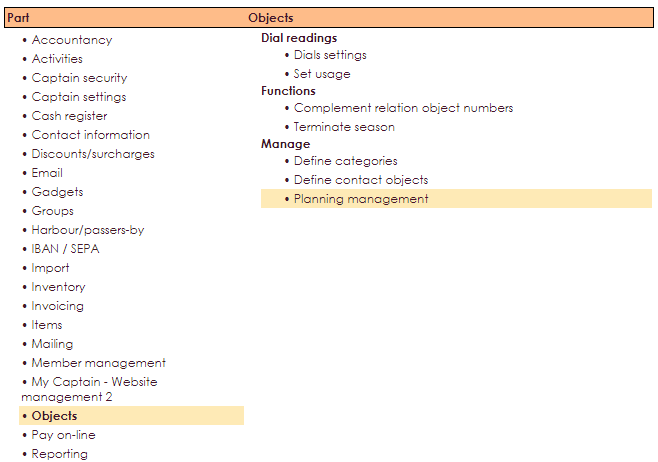
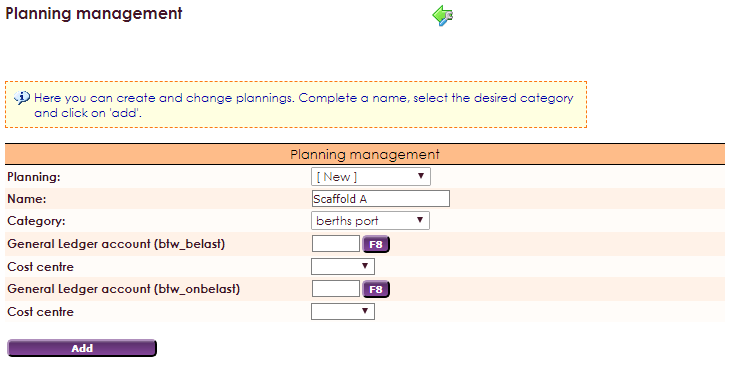
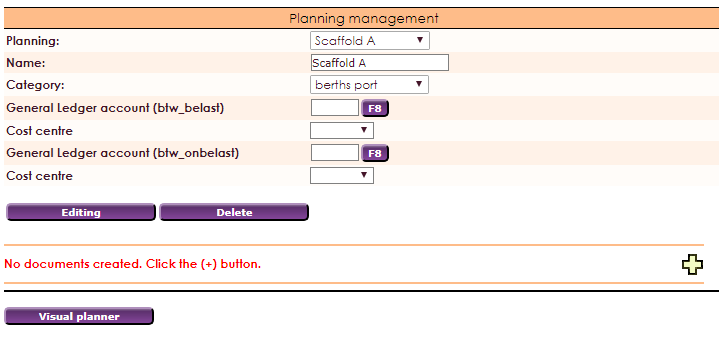
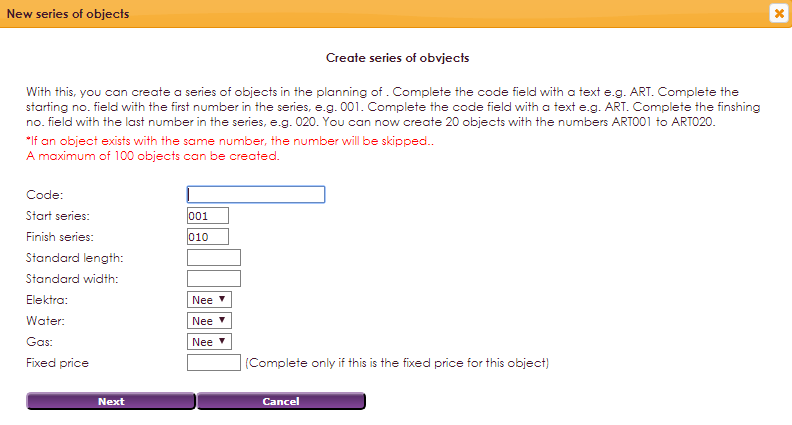
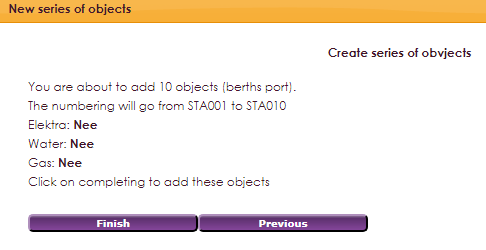
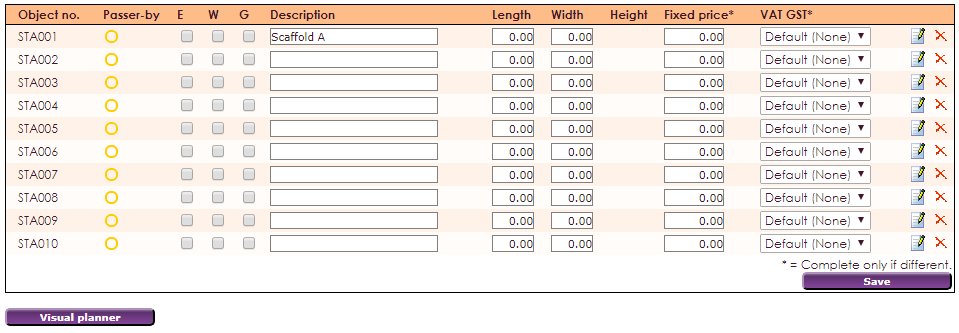
Now in the main category Berths port, the planning is made for Scaffold A. Scaffold A has several berths, in this example 10 berths: STA001 to STA010.
If the dimensions and price for these berths differ from what you have specified in the Main category, then it is possible to specify a different value in the fields per object. These values are entered with the Save button.
• Click the Visual planner button. Now the planner is opened where you see the newly created objects in a clear overview.
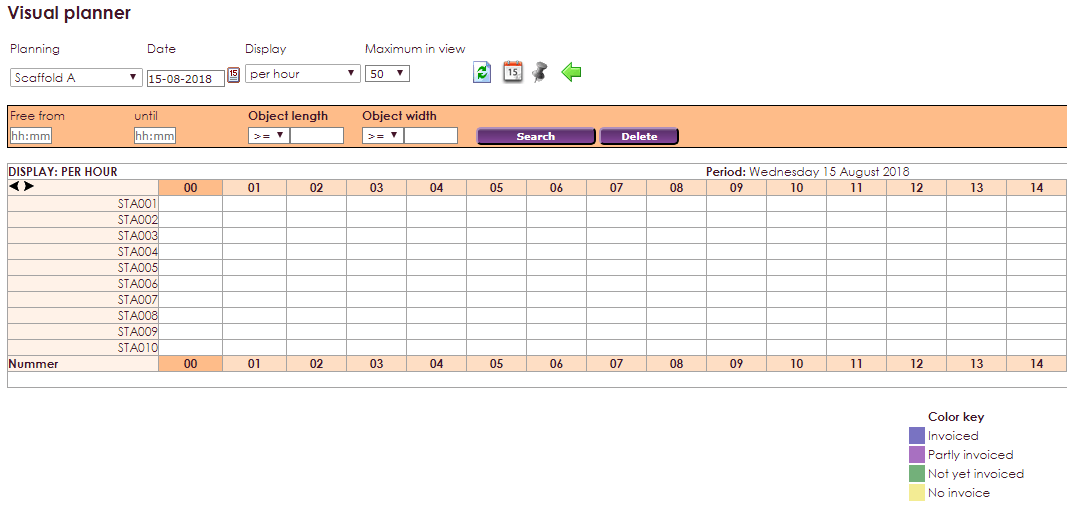
It's also possible to import relationship objects in e-Captain.