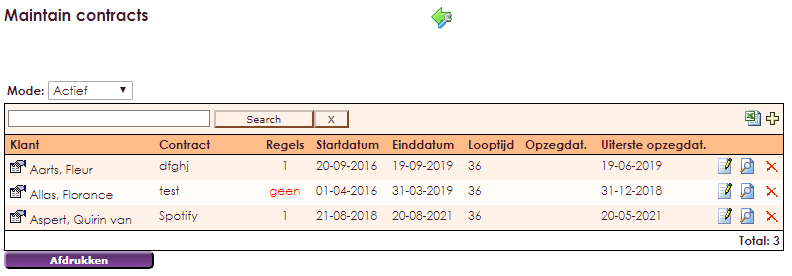The contract module is a module in which you can register contracts and / or subscriptions per relation. A contract is based on a term in months. The contract module works together with Item management in which articles with monthly amounts should be included.
Some possibilities of the module:
• Automatic renewal
• Invoice forward
• Recording the notice period
• Invoicing per x months
• Own size of the item line
• Change contract during the term of the contract
• Record comments on the contract
• Set off the discount
To add a contract you do as followed:
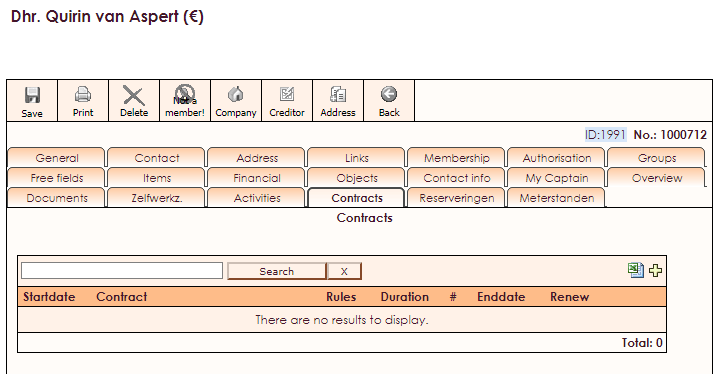
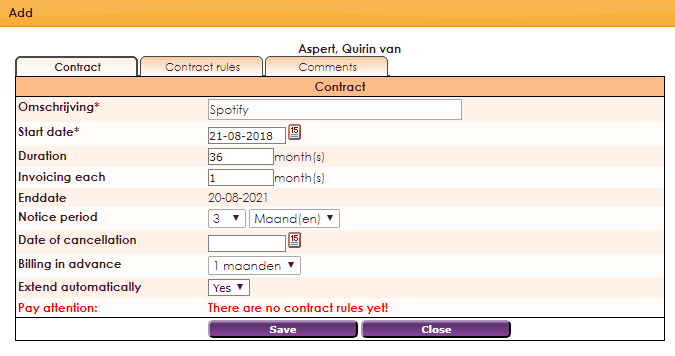
• Description: The internal description of the contract / subscription.
• Start date: The date on which the contract will take effect. This date also determines the end date of the contract. For example start date 13-09-2012 and a term of 36 months results in an end date of 12-09-2015.
• Duration: Duration in months.
• Invoicing each: Invoicing every x months. For example: To invoice every three months you can enter 3 here. The invoice contains 1 line with 3x the monthly amount of the relevant article. For example: Subscription fee Jan through Mar.
• End date: The calculated end date. Start date + months duration - 1 day.
• Notice period: The notice period in months or days. If terminated in time, the contract is not eligible for automatic renewal.
• Date of cancellation: The date on which the contract was canceled. Not applicable if automatic renewal is set to No.
• Invoice in advance: Number of months that the invoice is generated earlier.
• Autom. Renew ?: If Yes, the contract is eligible for renewal. In the menu invoicing a message is given if there are contracts that can be renewed.
After inserting the contractrules, you can enter the contractlines.
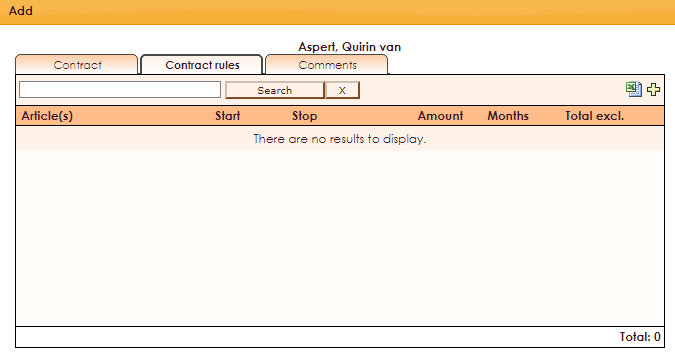
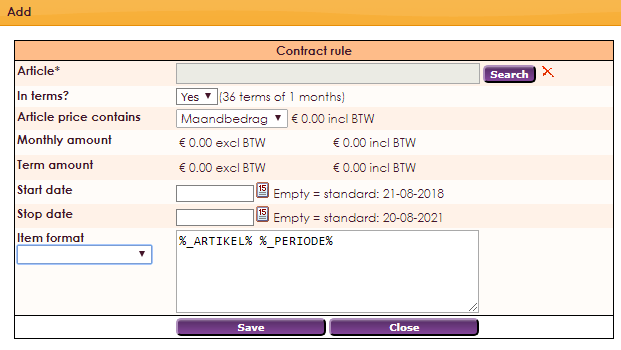
A contract may consist of several contract lines but this is not necessary.
Item: item with the monthly amount from article management.
In Terms: Invoices or invoices in one go. When invoicing at once, it should not be an item with a monthly amount but an item with the total amount.
Monthly amount: The amount of the selected item.
Deadline: Monthly amount * Invoice every x months.
Start date: Leave empty if article is valid for the entire contract period.
If filled in, the item will go into invoicing from the start date. The duration of a contract line can therefore be less than the duration of the entire contract.
Stop date: If filled in, this contract line will stop at the stop date and the contract line will not be extended.
Item format: Create your own itemline by means of text and variables.
This article line is mentioned on the invoice.
For example: Period amount% _C_ARTILE%% _C_PERIODE%,
will be changed by the system in: Periodic payment Music subscription Jan through Mar.
You can choose the available variables from the dropdown. The result can be viewed directly on the articles tab of the contact card.
Discount can easily be added by choosing an item with a negative amount from the item management. The rule works the same as normal contract rules. If the discount is a one-off, do not forget to fill in a Stop date.
You can enter a price change in the item management. Not yet invoiced installments of the contract are immediately increased. You can also stop a contract line prematurely and / or enter a new contract line with a new start date. If a contract line has been stopped, it will not be renewed. Therefore, only enter a stop date with the new contract line if the new contract line does not have to be renewed.
At the time of invoicing you will receive a notification if there are contracts to be renewed. You can also view this manually in the Administration Center.
• In the main menu, choose Management Center.
• Click on Contracts.
• Select the Renew Contracts item.
• Here you can see an overview of all the contracts for which Auto Renewal is on and of which the Final cancellation date has expired. The final cancellation date is calculated by the system as End date - notice period.
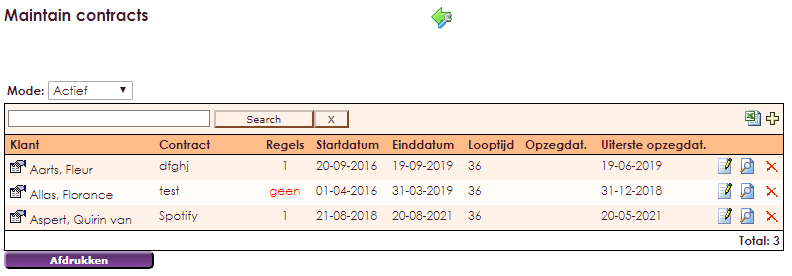
In this screen you can view the contact card, edit the contract, view / print the contract and lastly extend the contract. All the rules of the contract without a stop date are taken over in the new contract.
• Click on renew the contract PDF icon to extend the contract
• The following message will appear on the screen. confirm this question with OK.
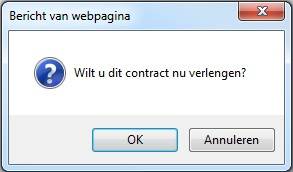

An overview of all contracts can be found by using the Managementcenter: