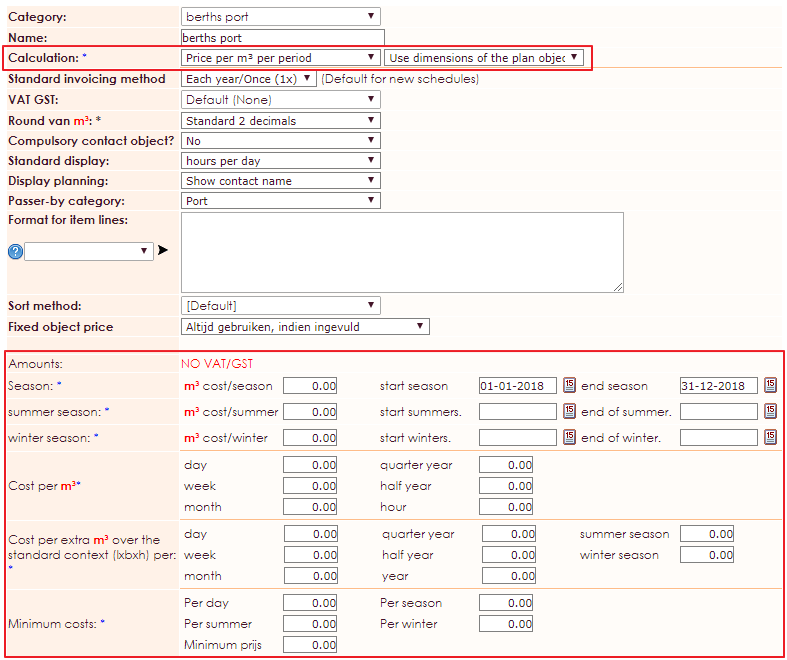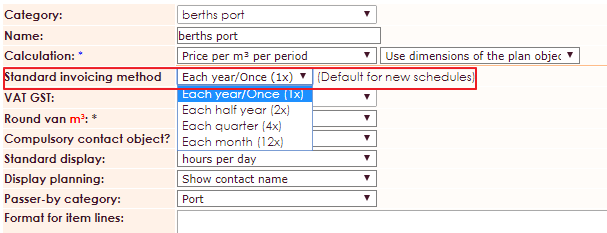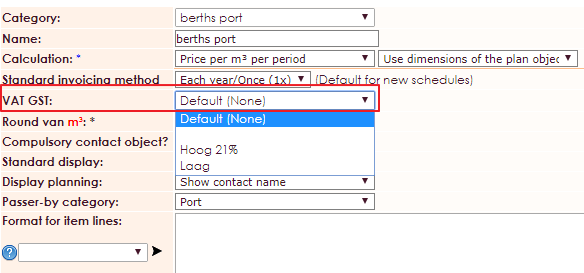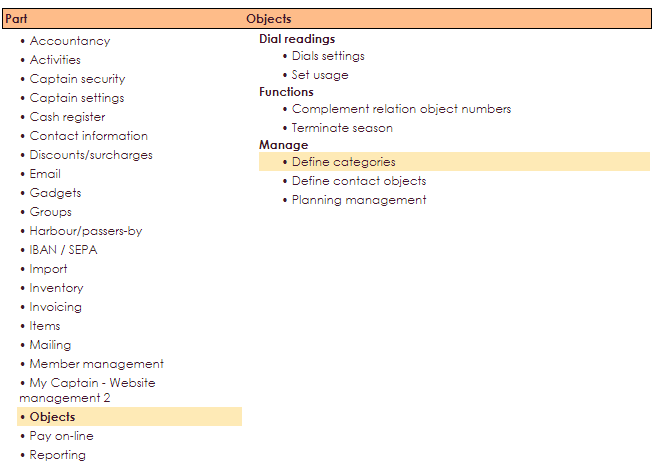
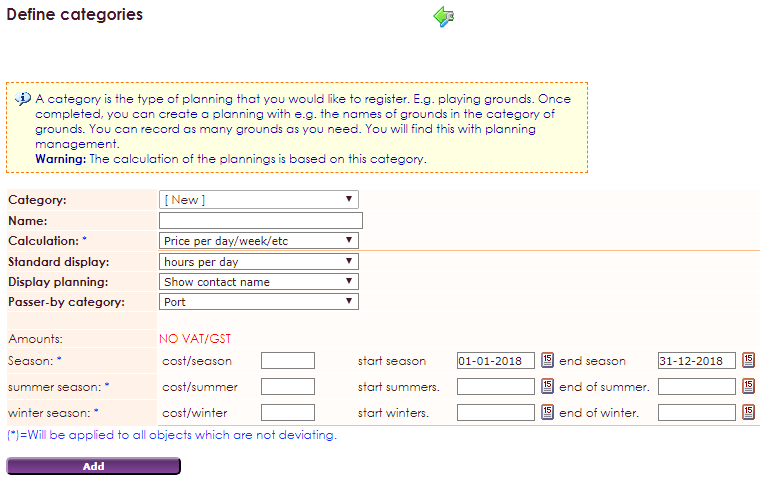
Indicate which price calculation applies to the object:
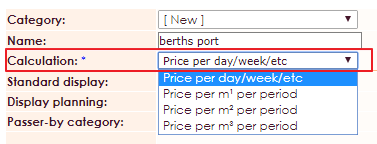
Indicate the display in the visual planner:
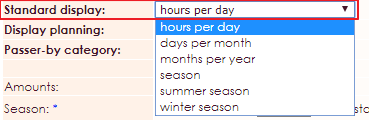
Depending on the planning you are going to use, you can indicate how you want to get this in view. For the example boats in the port, we assume an annual plan. a berth is rented out per summer-winter season or per year.
Now we come to the price and period determination.
There are possibilities to indicate that.
• by season (year)
• summer season
• winter season
If we want to use one or more of these three options, we will specify the price in the relevant line and then the start date and the end date for which the price applies. If we choose to link a member to an object for the period, the start - end date will be filled in automatically including the price that has been entered (this depends on the choice in m¹, m² or m³). Price will be calculated based on this.

If you choose m¹ or m² or m³ you will receive additional fields to fill in. Since you have opted for a price calculation based on meters, square meters or cubic meters, you will also have to specify what is the length, the length x width or the length x width x height that must be calculated.
Price calculation per m¹ (for example for a berth in the port)
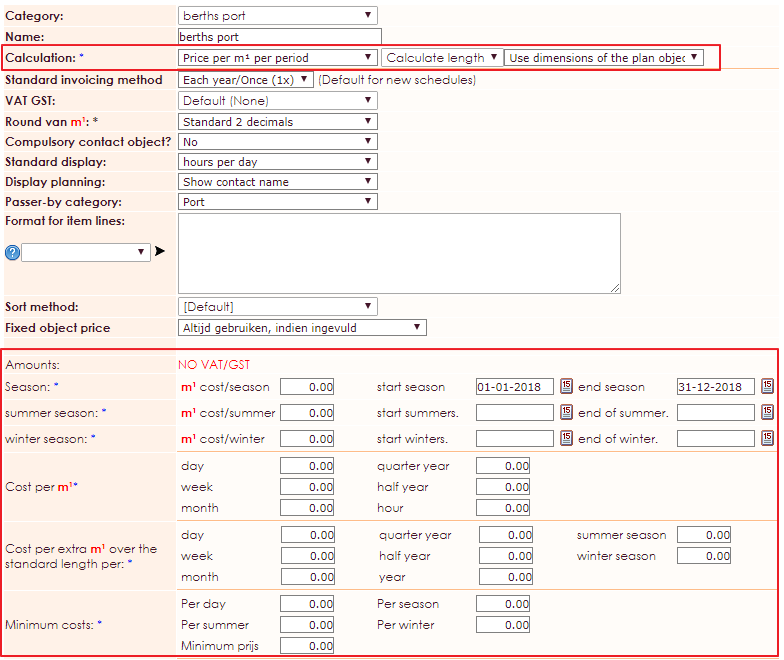
Price calculation per m² (for example for a berth in port)
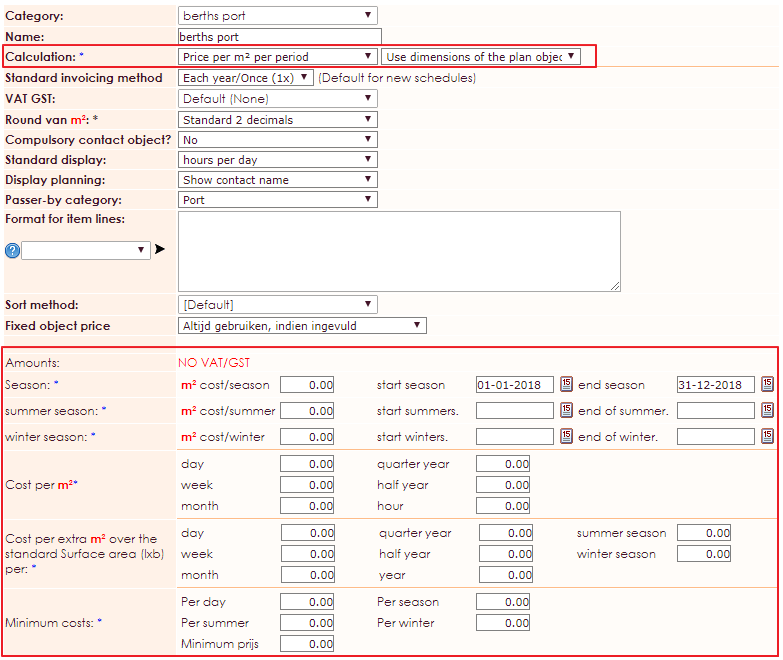
Pricecalculation per m³ (for example for a berth)