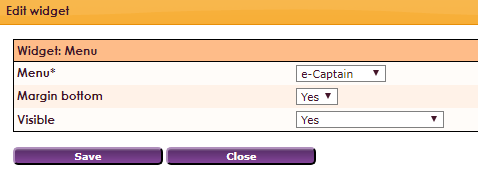To place a menu on your website, you will have to create one in the section Menu.
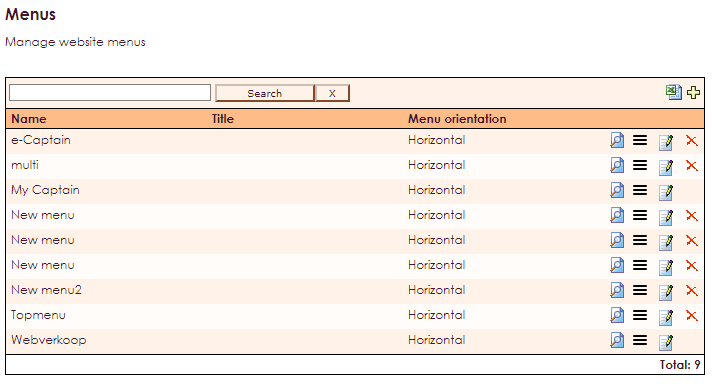
This screen makes it possible to create a menu. How to do this and how to add menu items, can be read here: menu page.
To get a widget visible on the website you must add it to a page or to a layout. In this document you can read how widgets are placed within the page or layout.
• Drag the new widget to the correct column or row within the page or layout.
• In the overview, select all available widgets for the Menu widget.
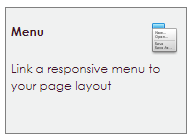
After releasing the menu widget in the right place, the settings screen will open.