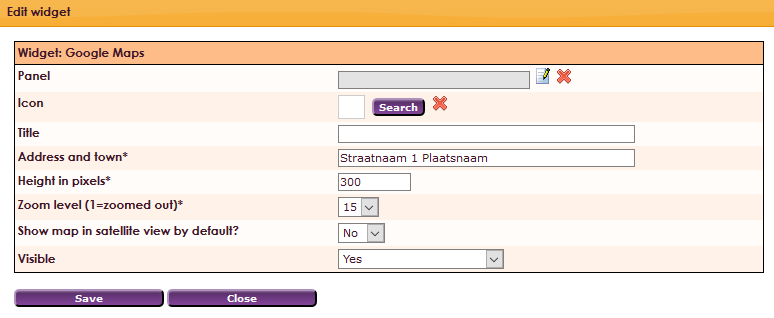With the Google Maps Widget you can place a map from Google Maps on the website. It is also possible to show the members of the association per city. Per city a central point is put on the map, the addresses of the relations are not shown on the map.
To get a widget visible on the website you must add it to a page or to a layout. On the page about widgets. page about widgets you can read how widgets are placed within the page or layout.
• Drag the new widget to the correct column or row within the page or layout.
• Select in the overview with all available widgets for the Google maps widget.
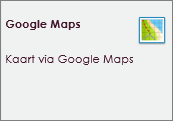
After releasing the Google maps widget on your screen, the settings screen will open.