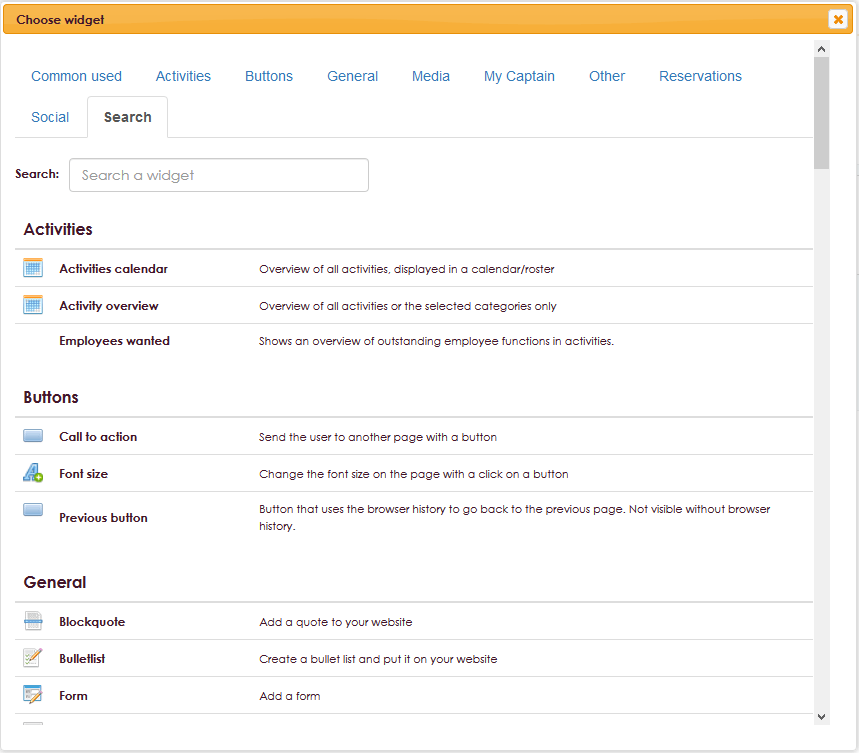e-Captain contains many different widgets. At this moment there are only a few widgets available for use in the website management. Many new widgets will be added at a later date. You can always give us suggestions for certain widgets.
You can drag a widget to a column to place it there. For example, if you want to write a piece of text, drag a text widget to the appropriate column and a text editor will appear where you can write the text. If you want to put an image in a column, drag an image widget to the right place.
To get a widget visible on the website we have to add it to a page or to a layout.
• Click on Website Management 2 in the main menu.
• Select Layout or Page from the submenu.
• Click the green New widget button.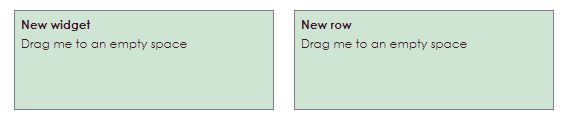
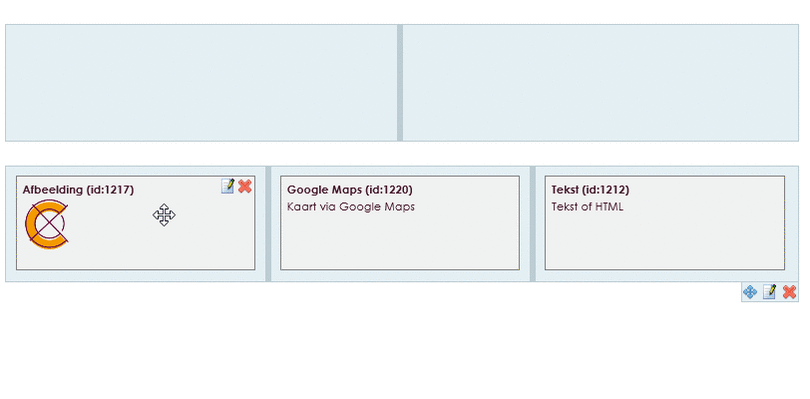
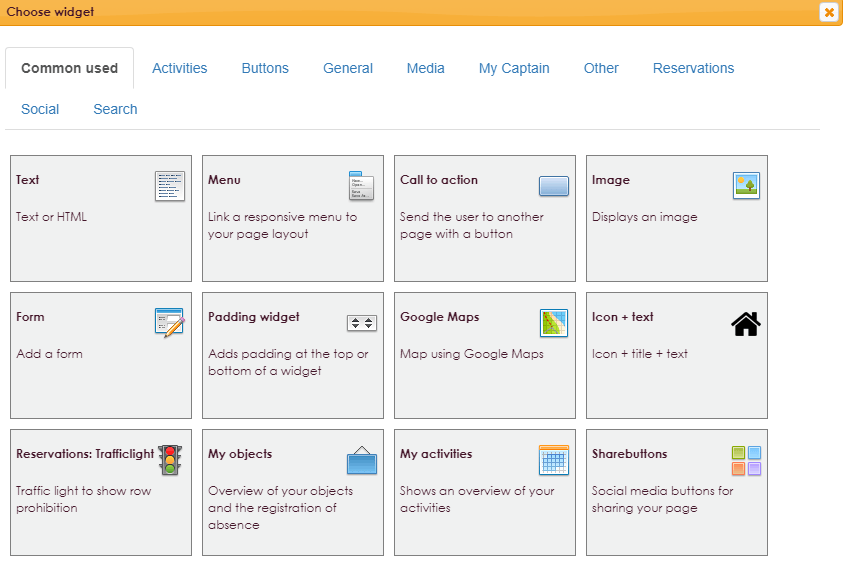
• After selecting a particular widget, a setting menu will be opened for the selected widget. These settings are discussed further with the individual widgets.
It is possible to search for a widget in the widget overview.
• Click the Search tab in the Select Widget screen and enter the search term that relates to the widget you are looking for.