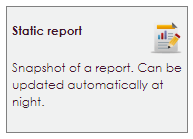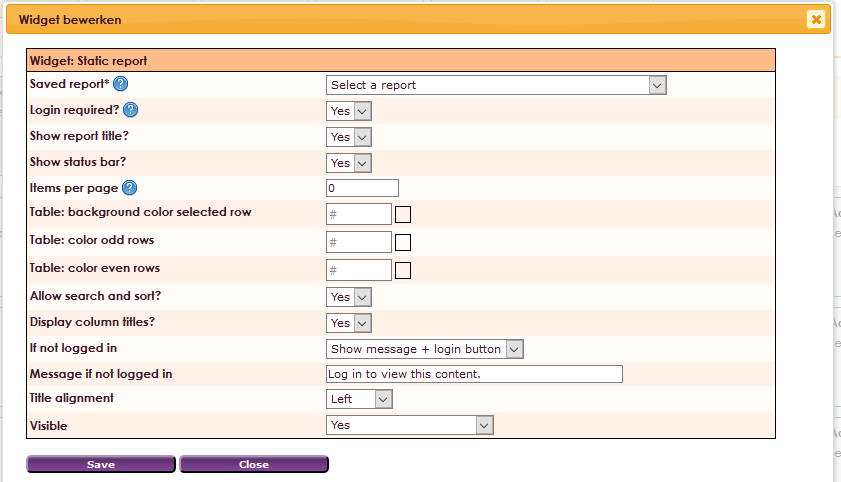The Saved Report widget allows you to make a snapshot of a report visible on your organization's website. This report can possibly be updated automatically at night.
To get a widget visible on the website you must add it to a page or to a layout. In this document you can read how widgets are placed within the page or layout.
• Drag the new widget to the correct column or row within the page or layout.
• In the overview, select all available widgets for the Static report widget.
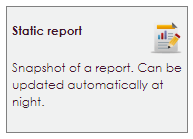
After releasing the Static Report widget at the right location, the settings screen will open.
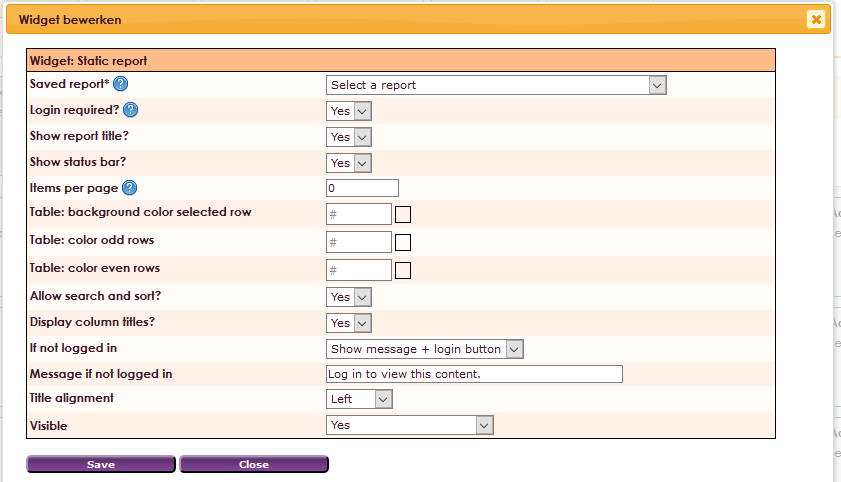
Settings
- Saved report*: Choose the report stored under Member Management> Saved Reporting
- Login required*?: Must subscribe members with their credentials to see the report.
- Show report title?: Indicate whether the title of the report should be shown on the website Yes / No
- Show status bar?: Specify whether the status bar of the report should be shown on the website.
- Items per page: How many records of the report can be shown on the page.
- Table: background color selected row: Information is displayed in rows, here change this background color of the selected row.
- Table: color odd rows: Information is displayed in rows, change this color of the odd rows here.
- Table: color even rows: Information is displayed in rows, change this color of the even rows here.
- Allow search and sort? Make the report searchable on the website and the possibility to sort
- Display column titles? Indicate whether the column titles of the report should be shown on the website.
- If not logged in: If the URL / closed is accessed when a member is not logged in, you have the following options: 1) Show login button: a button is created on the page that navigates to the login page. 2) Display a message: a message appears on the screen. you can adjust this message below. 3) Redirect to login page: non-logged in members are forwarded directly to the login page.
- Message if not logged in: enter message if not logged in.
- Title aligment: align title Left / Center / Right
- Visible: visible Yes / No