With the Saved reports section you can display a report, for example an overview of board members, on your organization's web page. It is also possible to save a moment recording of a report.
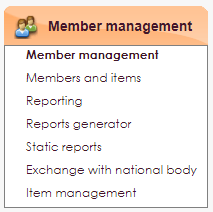
• Select the list that should be visible on the website from the overview System lists or Own lists
• In the Output column, choose Saved Reporting.
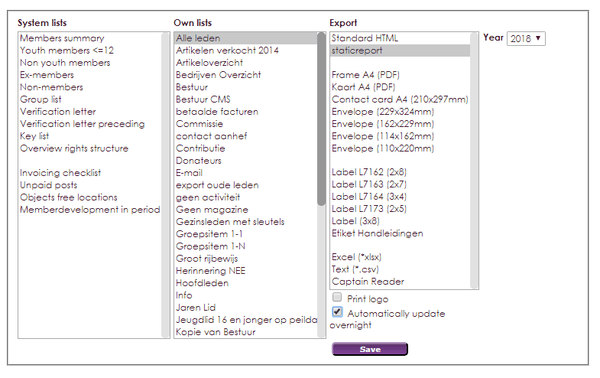


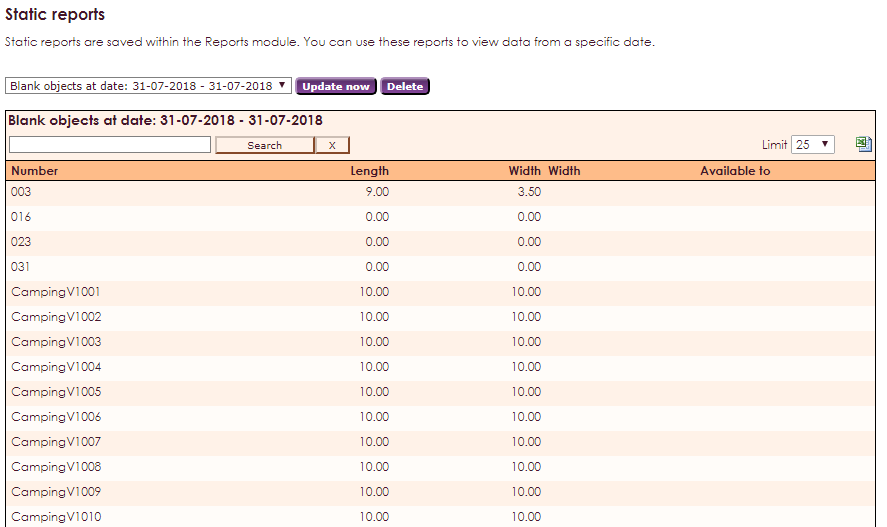
By pressing Update now the most recent version is shown.
You can read how to show saved reports on your website here: widget static reports.