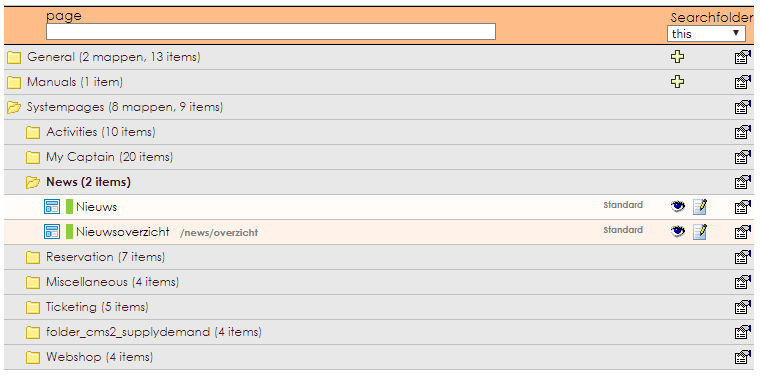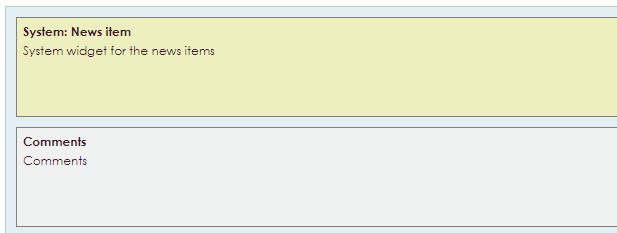The Comments widget allows you to add a comment system to a layout, page, or news story. This allows members to respond to posted news items or on a page. To do this, the members must log in with the login details that are also used for the My Captain environment.
To make a widget visible on the website you must add it to a page or to a layout. On the page about widgets you can read how widgets are placed within the page or layout.
• Drag the new widget to the correct column or row within the page or layout.
• In the overview, select all available widgets for the Comments widget. More information about widgets you can read on the page called: Widgets
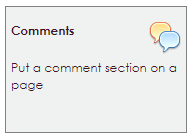
After releasing the comments widget, the settings screen appears.
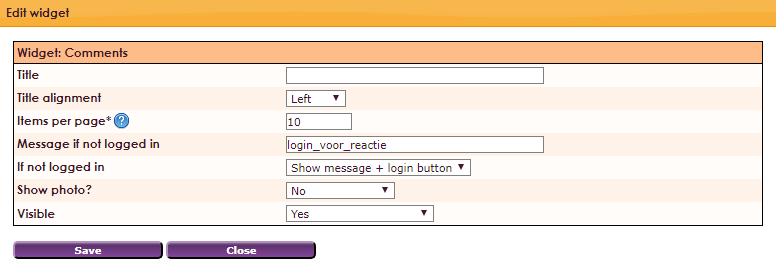
Messages posted by non-members in the guest book on your organization's website can be managed from e-Captain if this proves necessary.
• In the main menu, choose Management Center.
• Click on the Website Management 2 component.
• Select the Management Comments widget item.
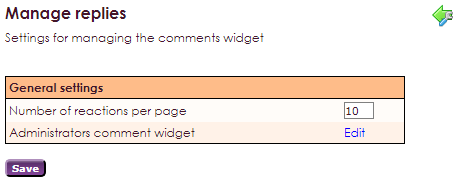
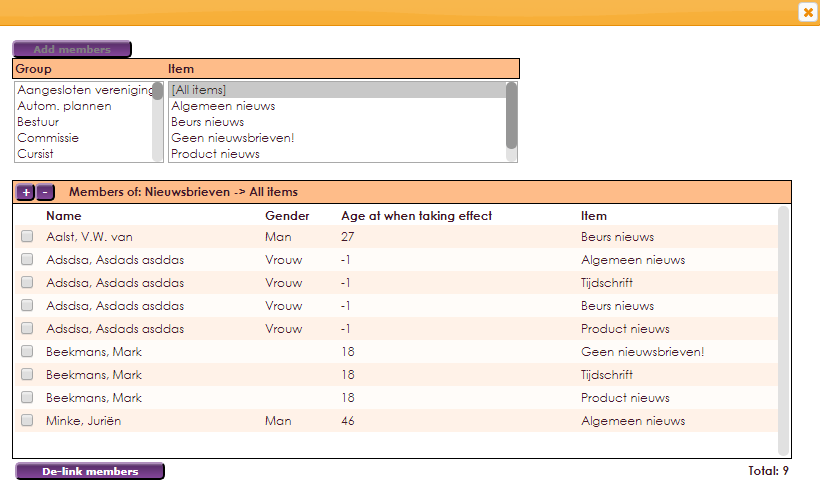
In addition to the management option of the Response widget within the management center of e-Captain, you also have the option to manage the responses from the website side of your organization. For this purpose, the person who does the management must be a member of the Reaction widget administrator group.
• Click on Member management in the main menu.
• Select the right employee who will manage the guest book messages.
• Open the membercard and go to the Groups tab.
• Open the Quick Layout button and give the employees the rights for the Comments Manager
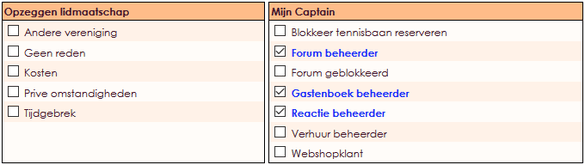
Save to return to the membercard.
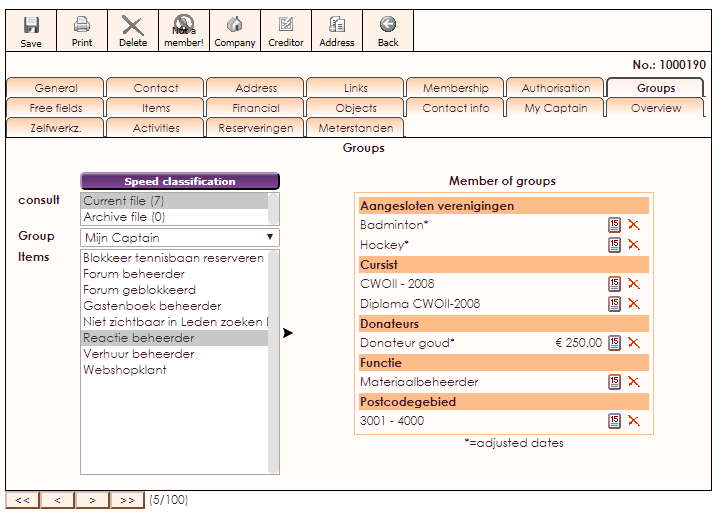
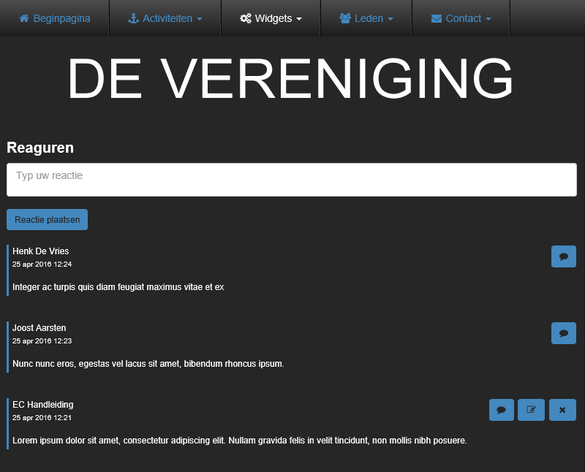
 |
Change comment on a page or newsmessage. |
 |
Place comment on a page or newsmessage. |
 |
Delete comment on a page or newsmessage. |