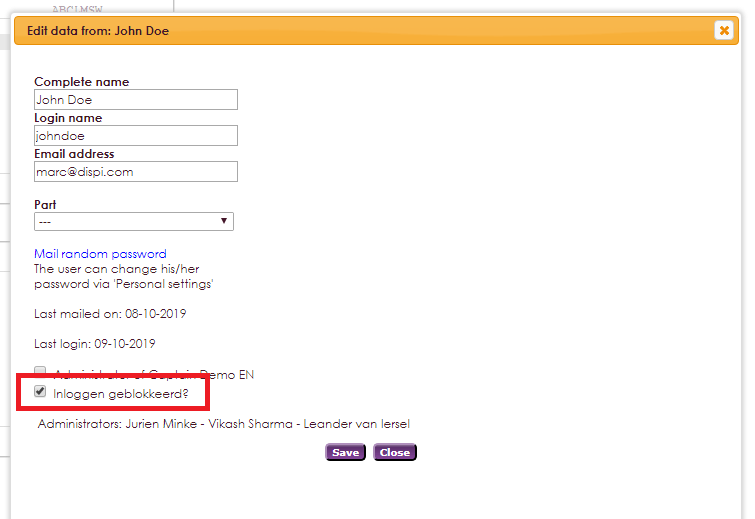To be able to work in e-Captain users have to log in with a username, password and pincode. These three items already provide a strong protection of your organisations data in e-Captain. To protect your data even further we have added some extra security features in the management centre.
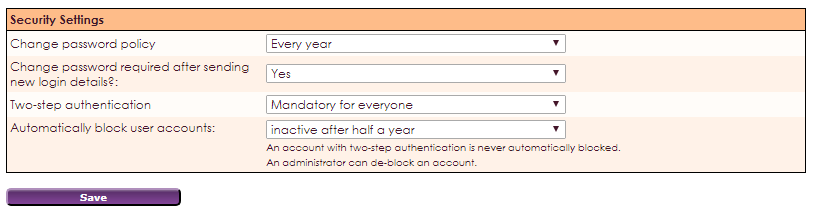
With the option Change password policy you can force users to change their password periodically. There is a choice of various options.
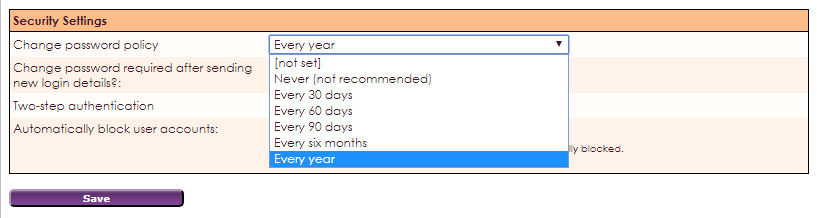
With the option Change password required after sending new login details you can force users to change their initial password on their first login.
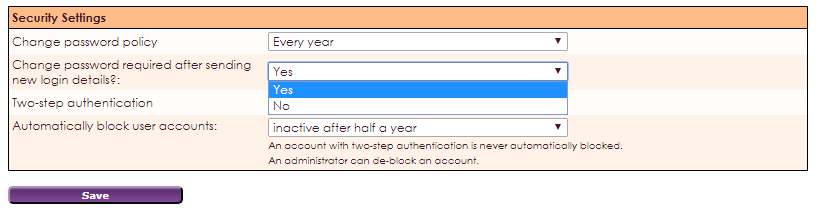
Two-step authentication adds another authentication option to the existing loginname, password and pincode. With Two-step authentication a user has to use either the e-Captain security app or the Google Authenticator app which will provide an extra code the user has to enter. Both apps can be found in the Google Play Store or Apple App Store.
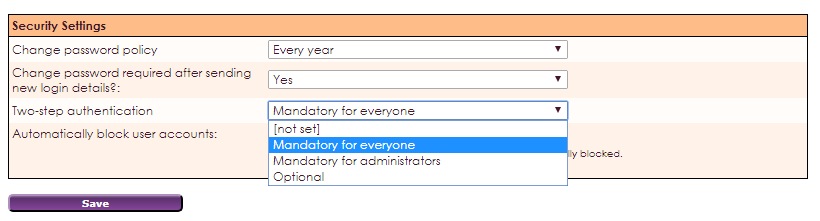
With the option Automatically block user accounts you can block users that have not logged in to e-Captain for a certain period.
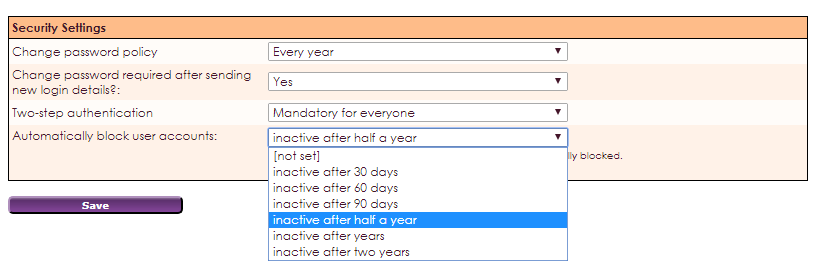
When a user has been automaticaaly blocked because they have not been active for a certain period only an e-Captain administrator can re-activate the account.