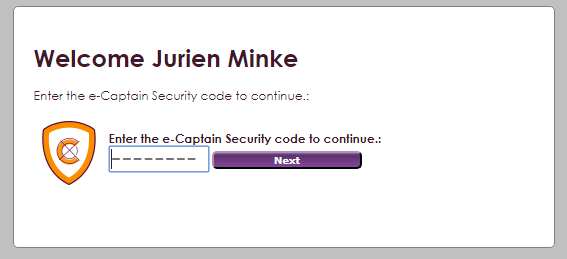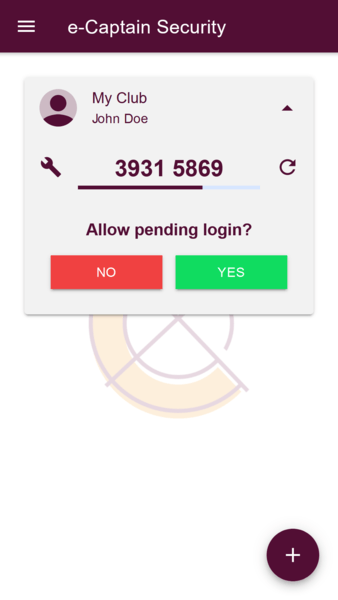With Two-step authentication you need an extra security code besides your username, password and pincode. To obtain the extra security code you can use the e-Captain Security app. Make sure you have installed the e-Captain Security app on your device.
When you login for the first time using Two-step authentication you have to make a choice between using the e-Captain Security app or the Google Authenticator app to activate Two-step authentication.
When you login for the first time you have to activate Two-step authentication by using either the e-Captain Security app or the Google Authenticator app.
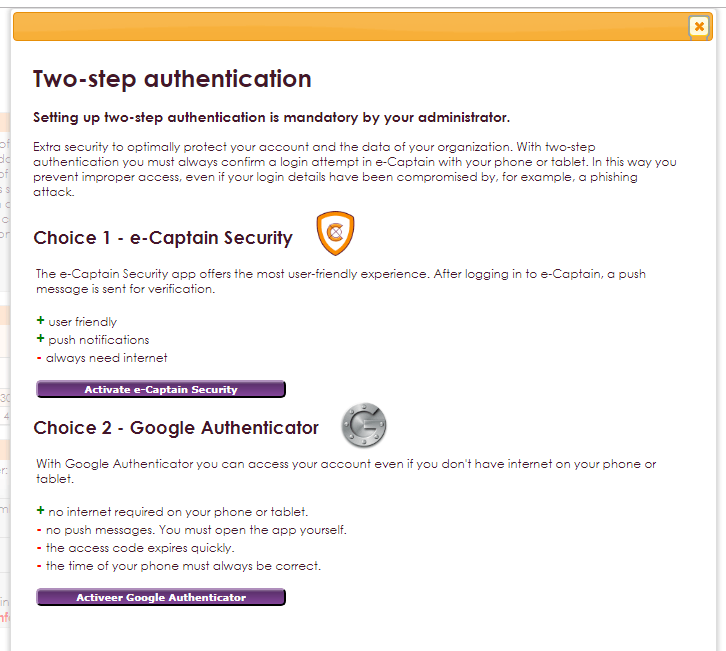
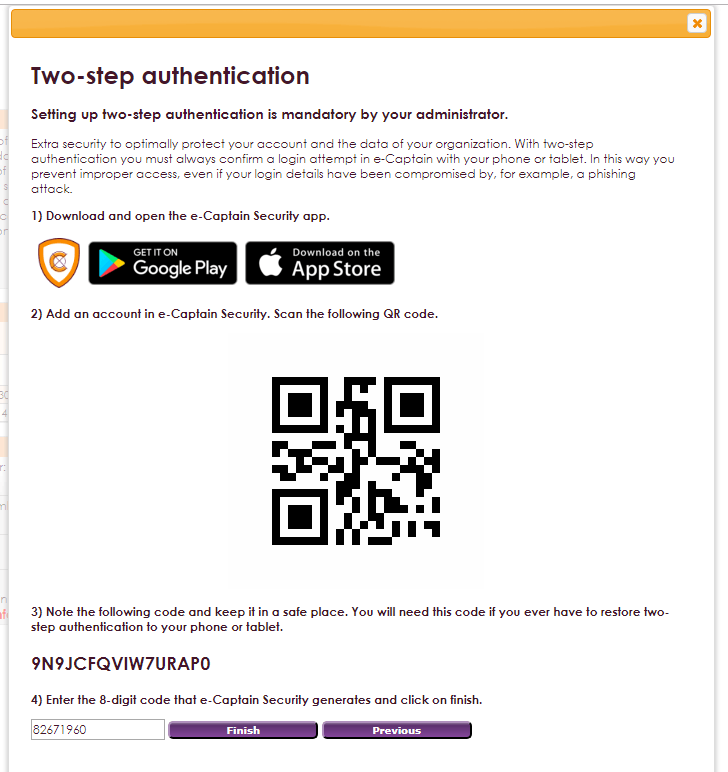
 button to add a new e-Captain account. You can add multiple e-Captain accounts.
button to add a new e-Captain account. You can add multiple e-Captain accounts.
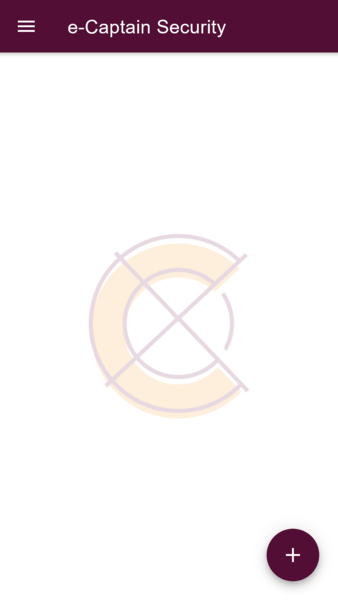
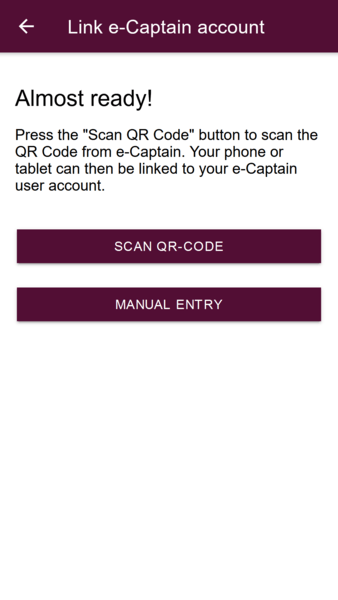
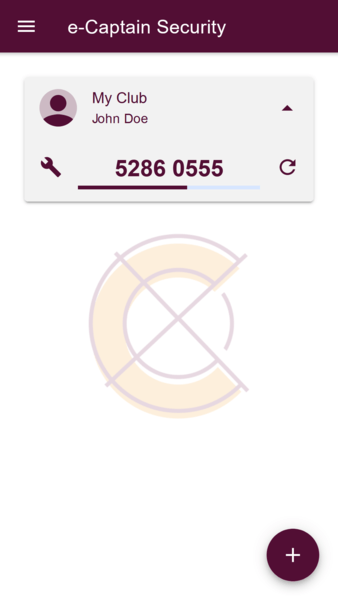
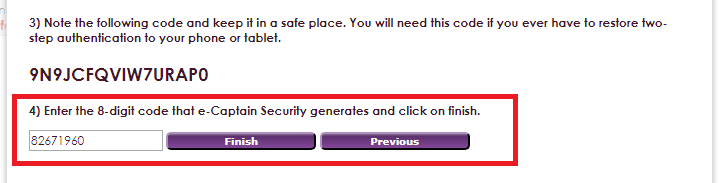
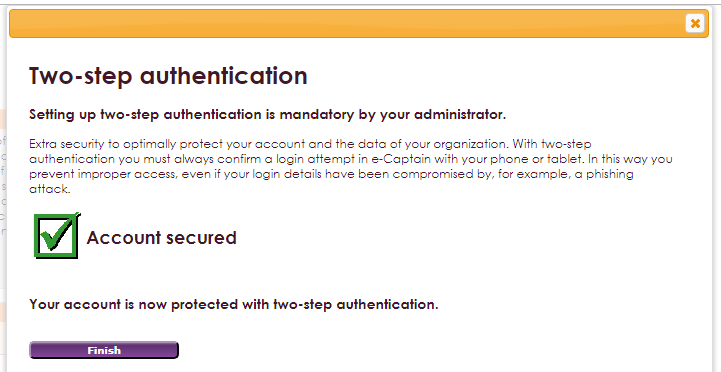
When Two-step authentication has been activated and you login to e-Captain you will receive a push notification form the e-Captain Security app with the 8 digits security code.