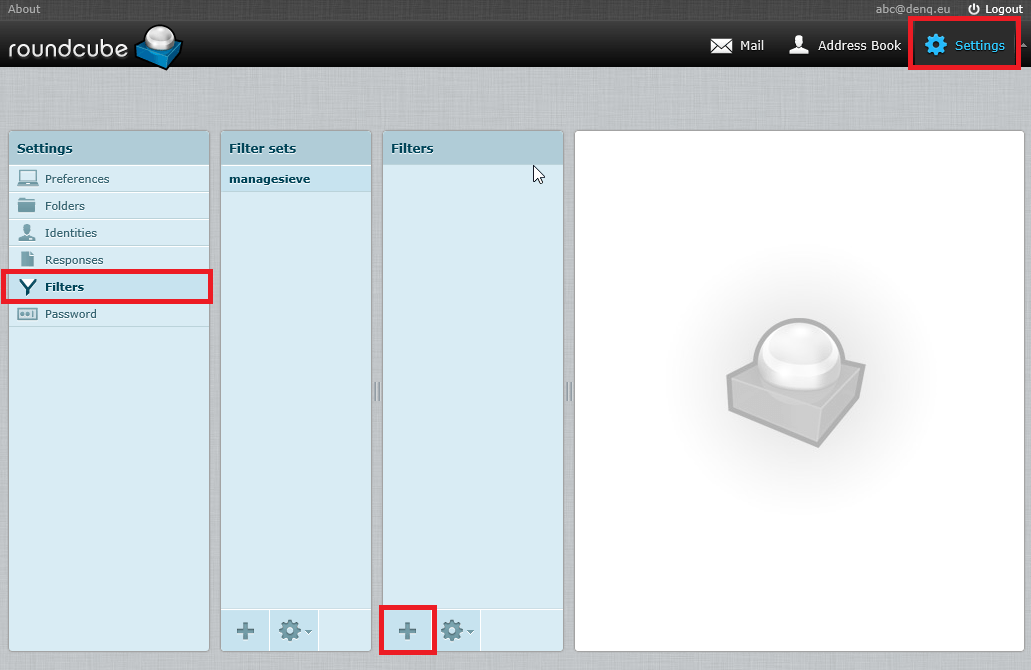When you have an email acount (POP3 or IMAP) through e-Captain you have the ability to set an Copy forward. This copy forward gives you the possibility to receive and forward at the same time to multiple other email addresses.
To set up a normal forward email read this Manual.
To be able to set up Copy forward you have to login at our Roundcube Webmail page: https://e-captain.nl/webmail.
- Select Settings at the upper right corner
- Then select option Filters in the left column
- To add a Copy forward you have to make a new Filter by selecting the + in the Filter column
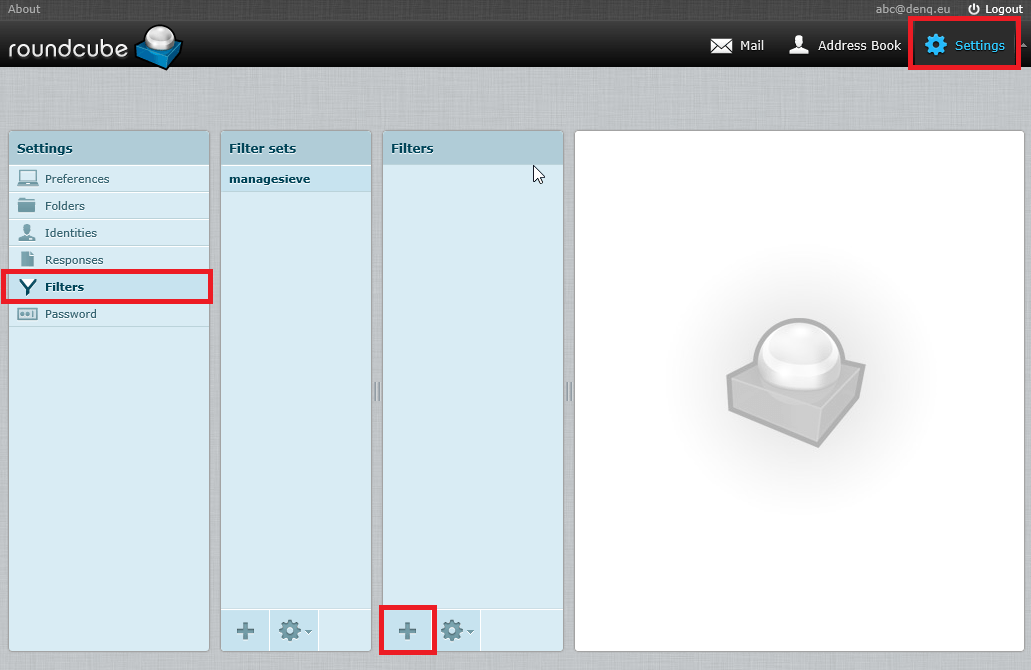
- Enter a name for the Filter. Example forwarding.
- Thick the option All messages.
- Select by Perform the following actions the option Copy messages to.
- Select in the drop-down menu on the right hand side Inbox.
- Select the + to add a new action.
- Select by Filter line de option All messages
- Select by Filter actions in the left drop-down menu the option Forwarding to.
- Enter the email address where the email needs to be forward to.
- Select Save