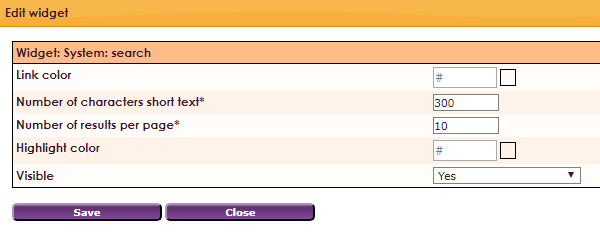With the Search Widget you can search through the entire website. The results will be displayed on the Search system page. Here you can also indicate how the search results are displayed
After releasing the Search widget in the correct location, the settings screen will open.
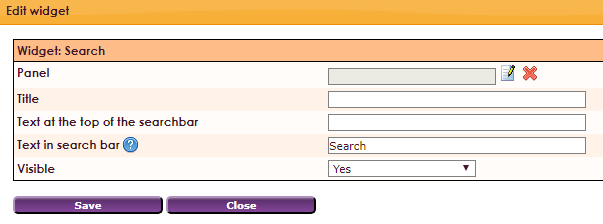
The search results are displayed on the Search system page. You may want to use a different layout for the search results page or that it has a different lay-out than your website. To adjust this, do the following:
• In the main menu, select Site Management 2.
• Click on Pages in the submenu.
• In the System Pages folder, choose the Search page.
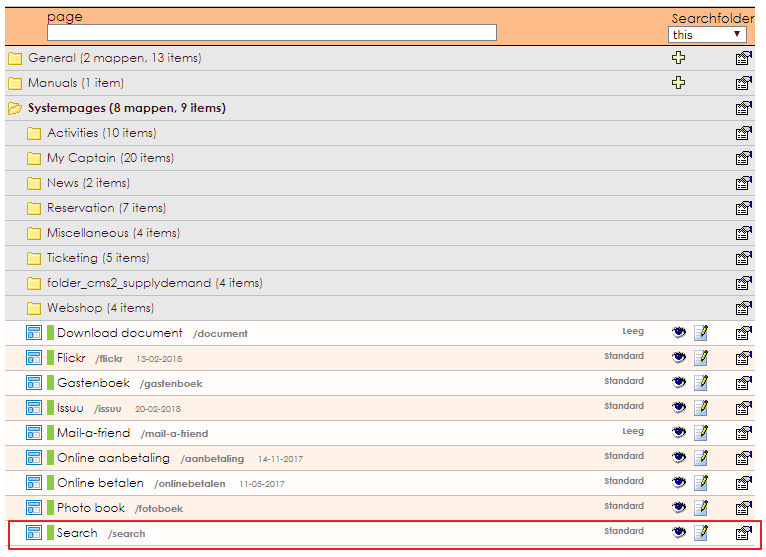

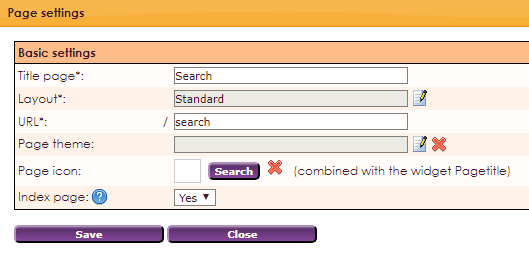
It's also possible to adjust the resultspage.

In the main menu, select Site Management 2.