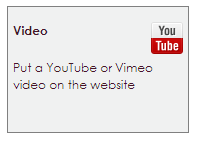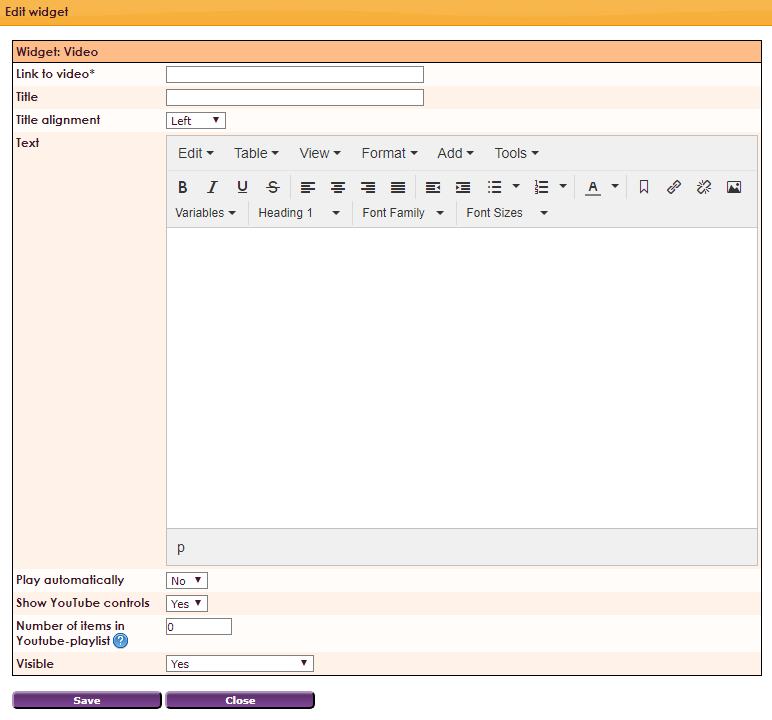With the Widget Video you can place YouTube or Vimeo videos on the website.
To make a widget visible on the website you must add it to a page or to a layout. In this document you can read how widgets are placed within the page or layout.
- Drag the new widget to the correct column or row within the page or layout.
- Select in the overview with all available widgets for the Video widget.
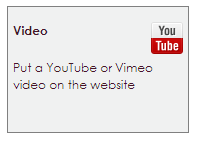
After releasing the Video widget in the correct location, the settings screen will be opened.
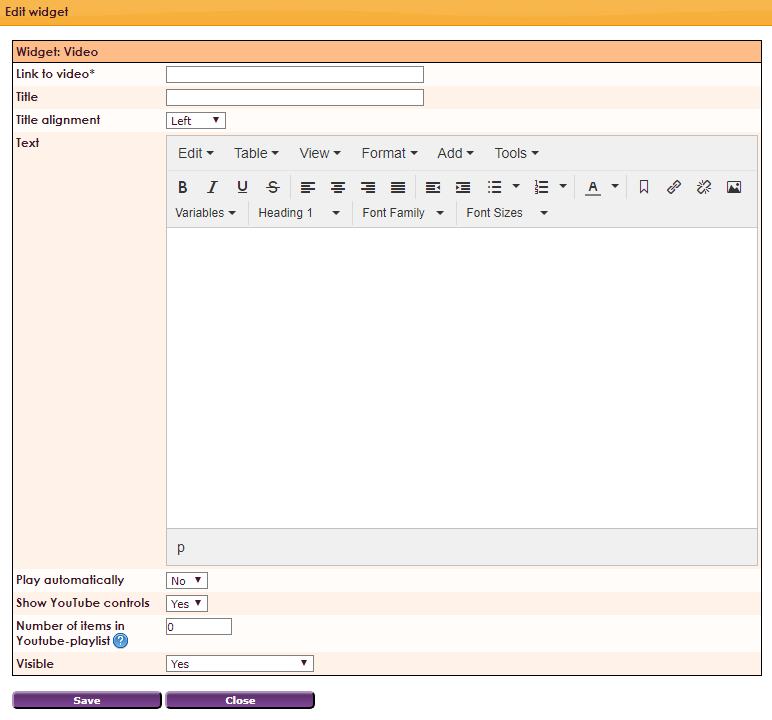
Settings
- Link to video - enter the URL of the video
- Title - enter title of the video
- Title alignment - align title left, center or right
- Text - enter text
- Play automatically - Play video directly on loading page Yes / No.
- Show YouTube controls - Show YouTube.com controls Yes / No.
- Number of items in Youtube-playlist - enter number of items for your playlist
- Visible - Visible Yes / No