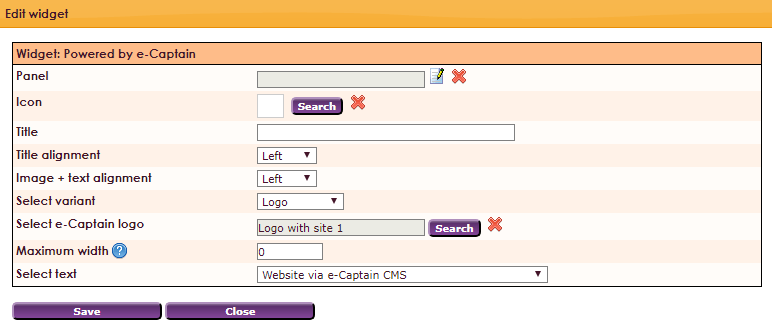You can place the Powered by e-Captain widget in the layout of your association's website. When placing this widget, the text Powered by e-Captain is omitted from the title of the website. It is possible to choose from different logos, text or a combination of text and a logo. In the agreement between your organization and e-Captain, you agree to an e-Captain logo on the website or the text Powered by e-Captain in the web title.
To make a widget visible on the website you must add it to a page or to a layout. In this document you can read how widgets are placed within the page or layout.
• Drag the new widget to the correct column or row within the page or layout.
• In the overview, select all available widgets for the Powered by e-Captain widget.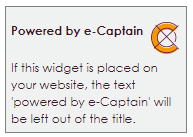
After releasing the Powered by e-Captain widget, the settings screen will appear.