In addition to the My Captain Log system page, it is also possible to place a My Captain login widget for My Captain on the website. With this widget you can let users log into My Captain and log out of My Captain.
To get a widget visible on the website you must add it to a page or to a layout. In this document you can read how widgets are placed within the page or layout.
• Drag the new widget to the correct column or row within the page or layout.
• Select in the overview with all available widgetsthe My Captain login widget.
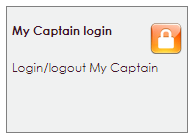
After releasing the My Captain login widget, the settings screen will open.
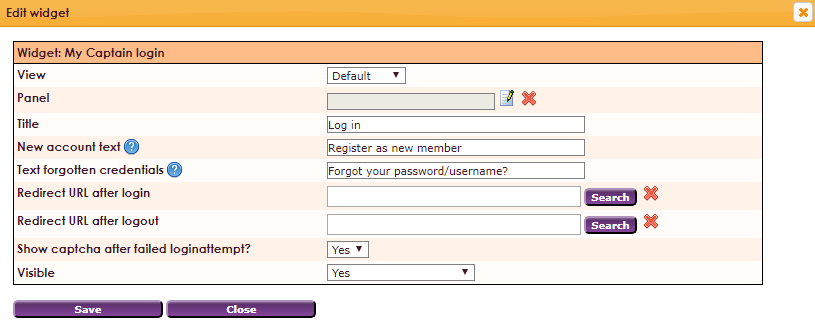
The links for New account and Login forgotten are only visible if this option is enabled in the management center.
• In the main menu, choose Management Centre
• Click on the My Captain - Website management 2
• Select the General settings option
• Change the setting below for Allow people to signup?

