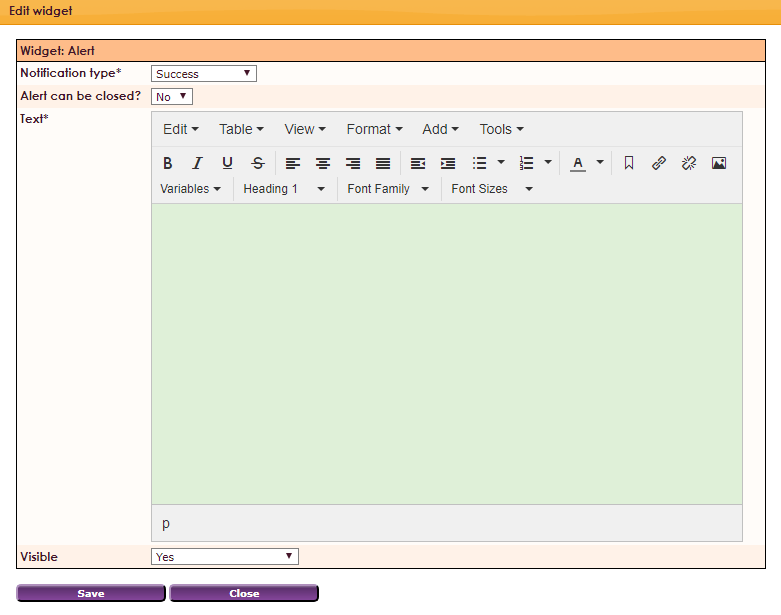To get a widget visible on the website you must add it to a page or to a layout. In this document you can read how widgets are placed within the page or layout.
• Drag the new widget to the correct column or row within the page or layout.
• Select in the overview with all available widgets for the Notification widget.
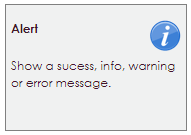
After releasing the Notification widget in the correct location, the settings screen will be opened.