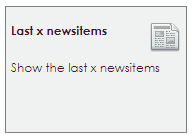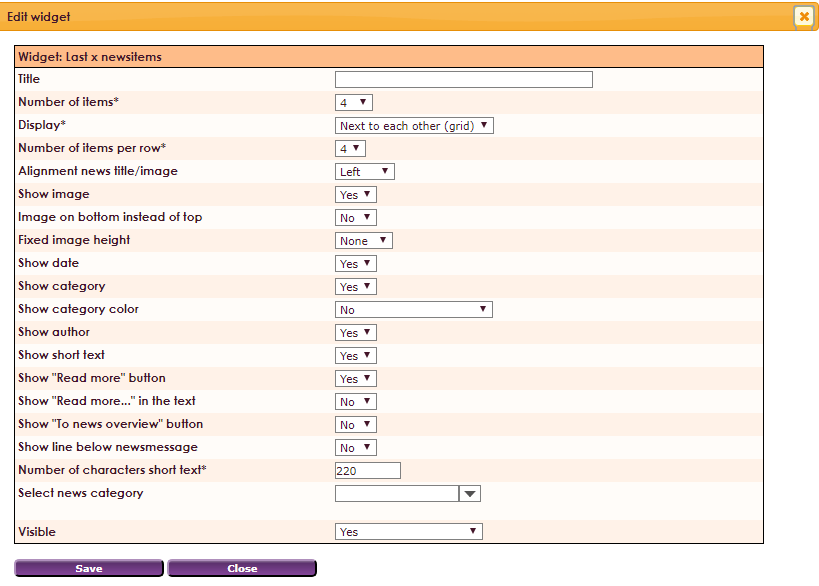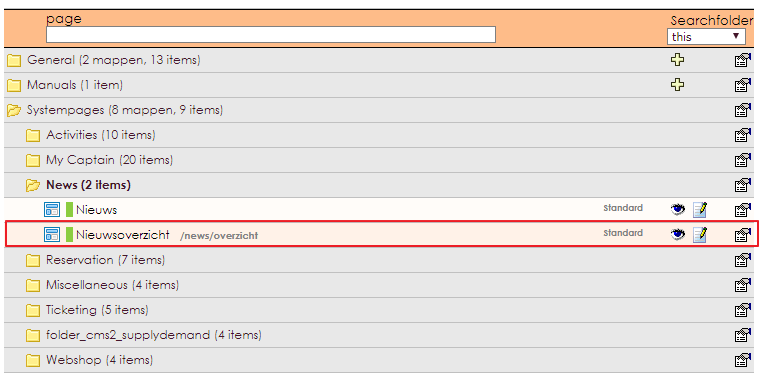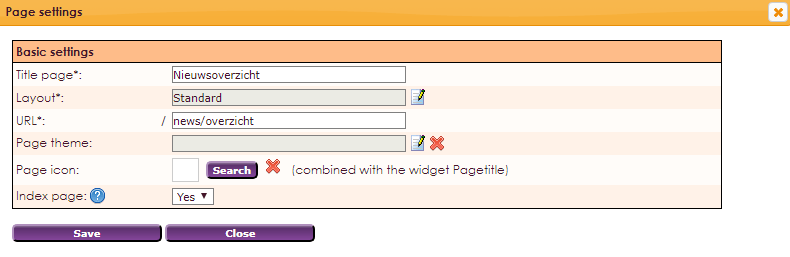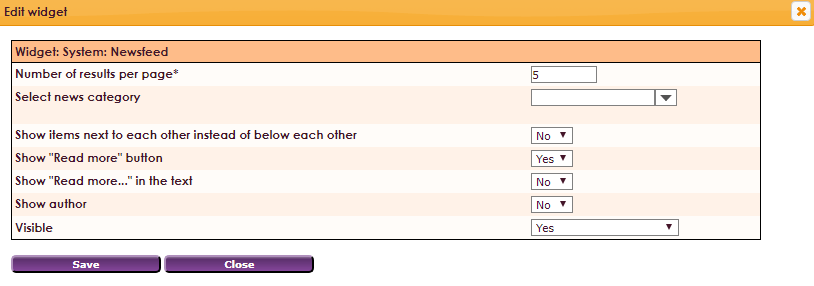With the Widget Last x news items you can indicate how many latest news items and from which category news items are visible on the website.
To get a widget visible on the website you must add it to a page or to a layout. In this document you can read how widgets are placed within the page or layout.
• Drag the new widget to the correct column or row within the page or layout.
• In the overview, select all available widgets for the Latest news items widget.
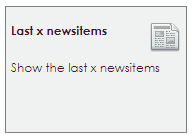
After releasing the Last x newsitems widget, the settings screen opens.
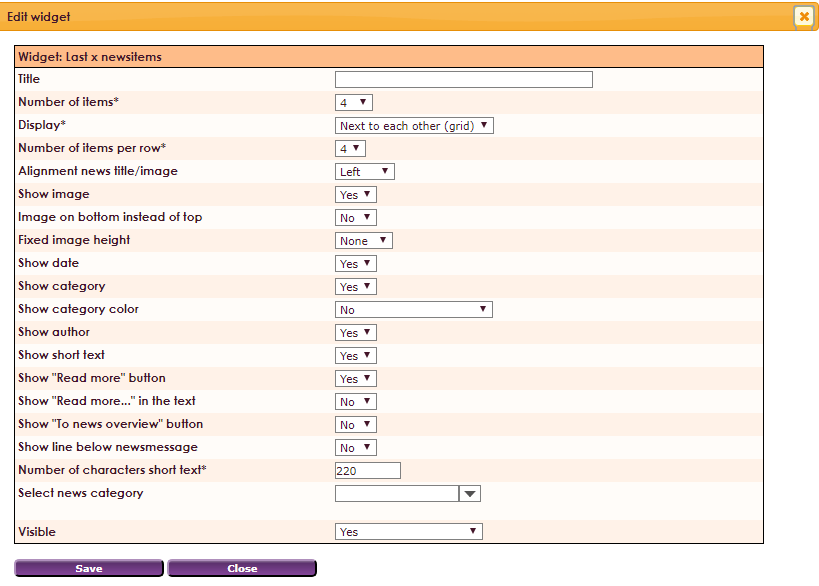
Note: The following settings may change when choosing whether or not to use an image. Also when choosing a particular view, certain settings will / will not be visible.
Settings
- Title: widget title of the widget, visible on top of page
- Number of items*: how many news messages are displayed in the widget
- Display*: select how the news overview appears on the page: Side by side (Grid), Among themselves (List), Together (List) - simple view
- Number of items per row*: How many news items per row (horizontal format)
- Alignment news title/image: align left, center or right
- Show image: show image / thumbnail Yes or No
- Image on bottom instead of top: show image on bottom
- Fixed image height: give image a fixed height in pixels
- Show date: show date Yes or No
- Show category: show category Yes or No
- Show category color: show category color Yes or No
- Show author: show author Yes or No
- Show short text: show short text Yes or No
- Show 'Read more' button: Show read more button Yes or No
- Show 'Read more...' in the text: Show read more... in the text Yes or No
- Show 'To news overview' button: Show to news overview button left near the last x newsitems
- Show line below newsmessage: Show line between newsmessages Yes or No
- Number of characters short text: Number of characters short text
- Select news category: Only news items of the selected category are then displayed. Of course, you can also choose All categories
- Visible: Yes or No
The Last x news items widget provides a brief overview of the latest news items on your website. By clicking on a news item the message is opened in a news page. It is possible that you may want to use a different layout for the news page, or if it has a different lay-out than your website. Below you can read how you can adjust the news page.
• Click on Website Management 2 in the main menu.
• Select the Pages section in the submenu.
• Then click on the System Pages folder.
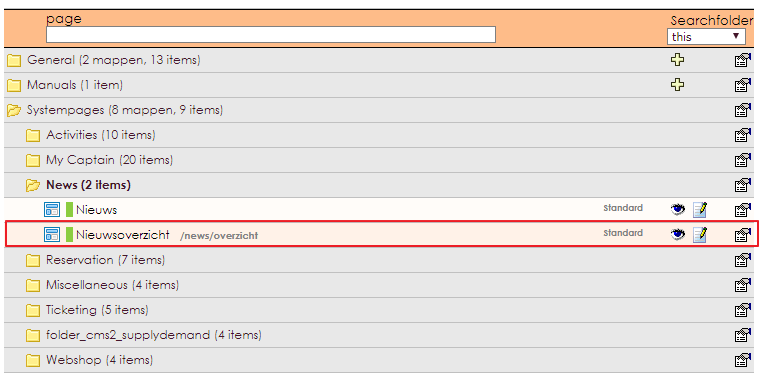
- Click at the
 icon in the system page newsmessage.
icon in the system page newsmessage.
- Click settings on top of the page.

The following screen will open:
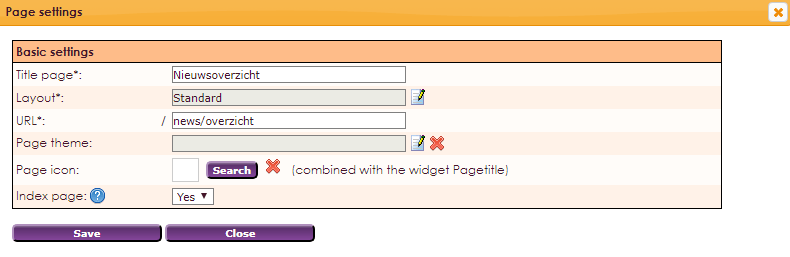
Settings
- Title page*: Here you can enter a different title for the news page.
- Layout: Here you can link a different layout to the news page.
- URL*: Here you can change the web address of the news page.
- Page theme: Hier kunt u een standaard thema koppelen aan de nieuws pagina.
- Page icon: Here you can add an icon to the news page.
- Index page: can this page be indexed in the results of searchengines Yes or No
You can also adjust the results page:
- Choose Website management 2 in the main menu
- Click Pages in the sub menu
- Choos in the Systempages folder the Newsoverview
- Open the systempage Newsoverview

- Click the
 icon to open the settings of Systempage News overview.
icon to open the settings of Systempage News overview.
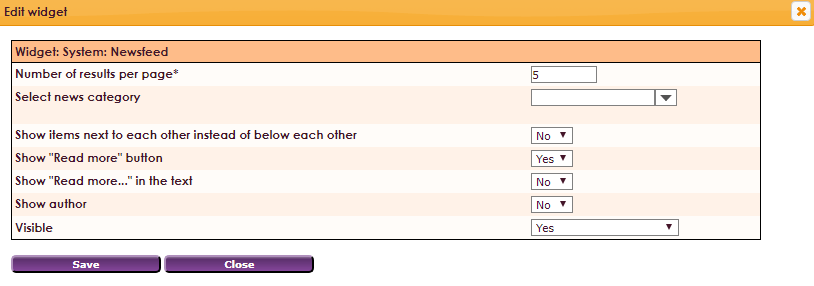
Settings
- Number of results per page*: fill in a number for the results per page
- Select news category: select one or more categories.
- Show items next to each other instead of below each other: Yes or No
- Show 'Read more' button: Yes or No
- Show 'Read more...' in the text: Yes or No
- Show author: Show author Yes or No
- Visible: Yes or No