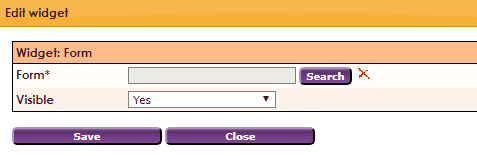With the Widget Form you can easily place a form on the website.
The forms widget uses forms and can be created by using the Forms tab.
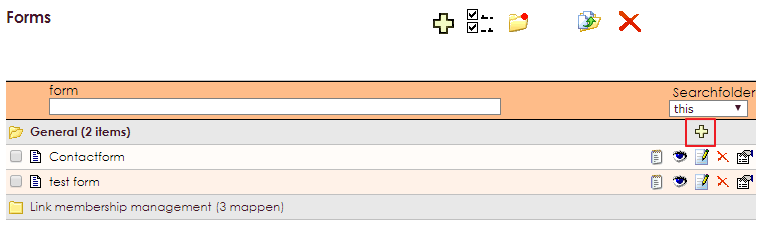
• Click on Website Management 2 in the main menu.
• Select the Forms entry in the submenu.
Read more information about forms.
To get a widget visible on the website you must add it to a page or to a layout. In this document you can read how widgets are placed within the page or layout.
• Drag the new widget to the correct column or row within the page or layout.
In the overview, select all available widgets for the Form widget.
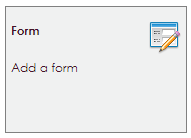
Release the forms widget and the settings screen opens.