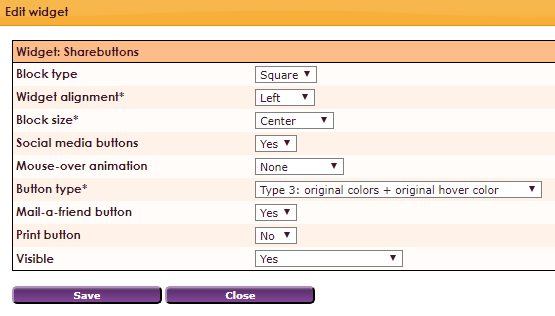With the Sharebuttons widget you can place social media buttons for sharing your page on your website.
To get a widget visible on the website you must add it to a page or to a layout. In this document you can read how widgets are placed within the page or layout.
• Drag the new widget to the correct column or row within the page or layout.
• In the overview, select Sharebuttons widget
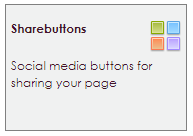
After releasing the Sharebuttons widget, the settings screen will appear.