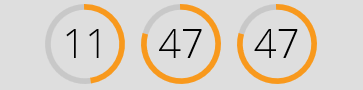With the Date / Time Widget you can display a clock with the current date and time on your website.
To get a widget visible on the website you must add it to a page or to a layout. In this document you can read how widgets are placed within the page or layout.
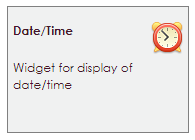
The date/time widget has 3 style options:
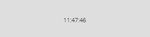 |
Style 1 | Simple |
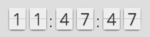 |
Style 2 | Retro |
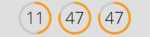 |
Style 3 | Circles |
Style is chosen in the style field:

The simple style is a simple, animation-free clock.
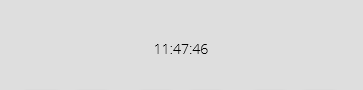
The Simple style takes over the font, size, and color of the theme defined on the column / row where the widget is placed. This style has the following settings with which you can adjust the appearance:
• Choose a date and time format.
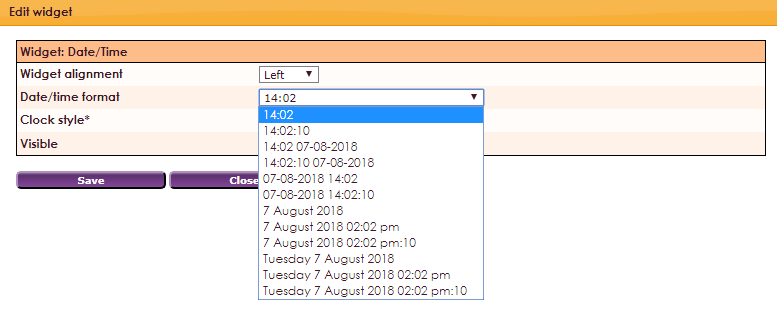
The retro style is an old-fashioned flip-over clock.
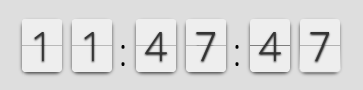
The Circles is a modern, circle shaped clock.