The Widget Blockquote makes it able to quote on your website and change the layout.
To get a widget visible on the website you must add it to a page or to a layout. In this document you can read how widgets are placed within the page or layout.
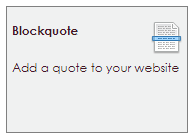
After releasing the Blockquote widget at the right locaton, the settings screen will open.
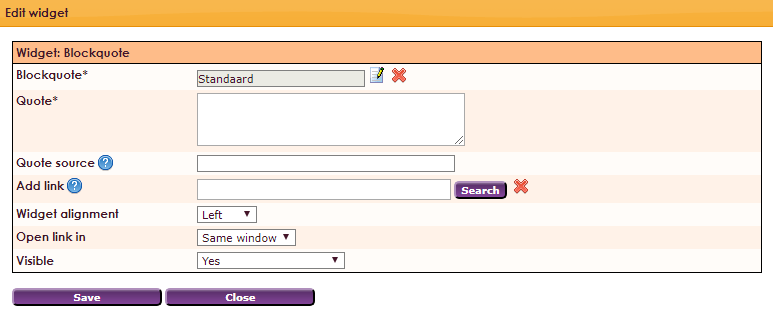
| Blockquote*: Choose the panel for your blockquote. More information on the page Manage blockquotes |
| Quote*: Choose the text for your quote. |
| Quote source: The source will displayed below the quote. It is a single line, mostly the source of the quote |
| Add link: If a link is attached, the quote will link to the attached page |
| Widget alignment: Left, center or right |
| Open link in: Same window or New window |
| Visible: Yes or No |
Management centre > Site management 2 > Manage blockquotes
Change the layout of the blockquotes you want to place on your website.
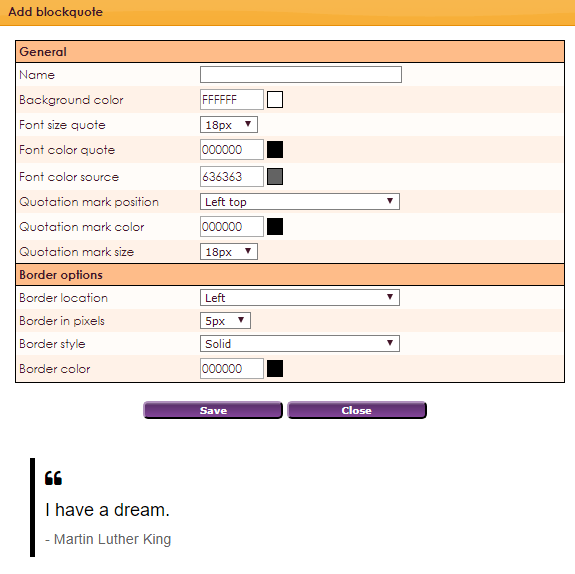
| Name: Give your blockquote a name |
| Background color: Choose your background color |
| Font size quote: Choose your font size |
| Font color source: Choose your font color of the source |
| Quotation mark position: None, Left top or Top left and bottom right |
| Quotation mark color: Choose your quotation mark color |
| Quotation mark size: Choose the size of your quotation mark |
| Border location: Left, Right, Left and right or Top and bottom |
| Border in pixels: Choose the size of the border in pixels |
| Border style: Solid, Dashed border, Dotted border or Double border |
| Border color: Choose border color |