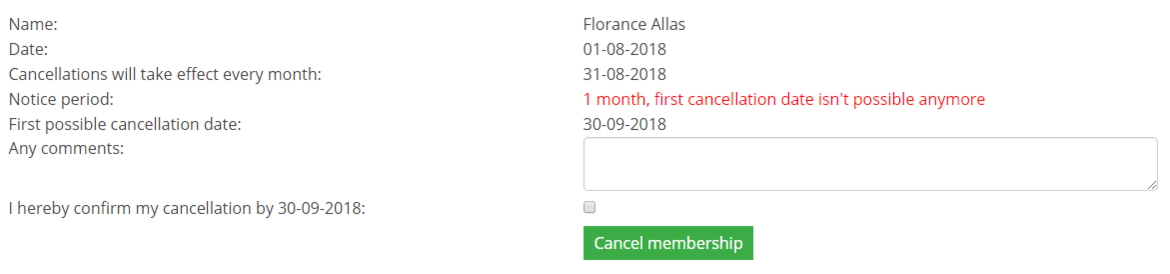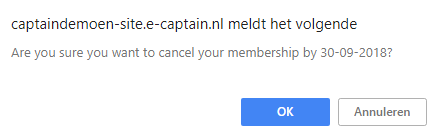Members can cancel their membership of the organization via My Captain. For this, the members must register with the log-in details provided by the organization.
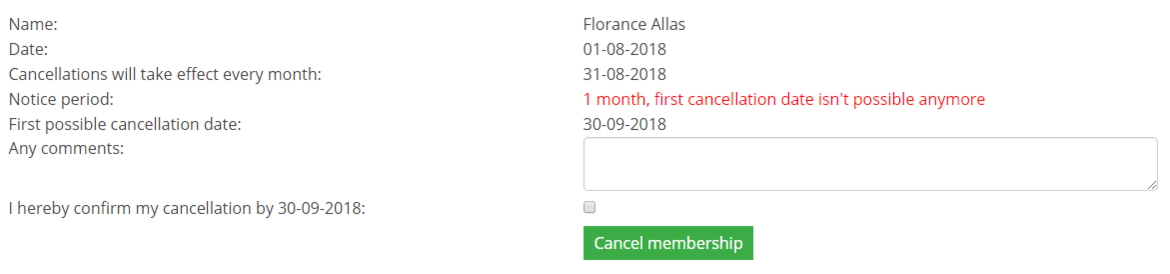
To use this functionality a link must be placed on the webpage of the organization and the member must have login details for the My Captain section of the website. In the standard My Captain menu, Cancel membership is already included. If you use the default My Captain menu on your website, you do not have to add this link anymore.
The system page My Captain Cancel membership is already provided with the forms widget, you only need to link this page to your own menu.
• Click on Website Management 2 in the main menu.
• In the submenu, select the Menus item.
• Select the appropriate menu to which the link must be added. (link has already been added to standard My Captain menu).
• Click on the ![]() icon to view the menu items overview.
icon to view the menu items overview.
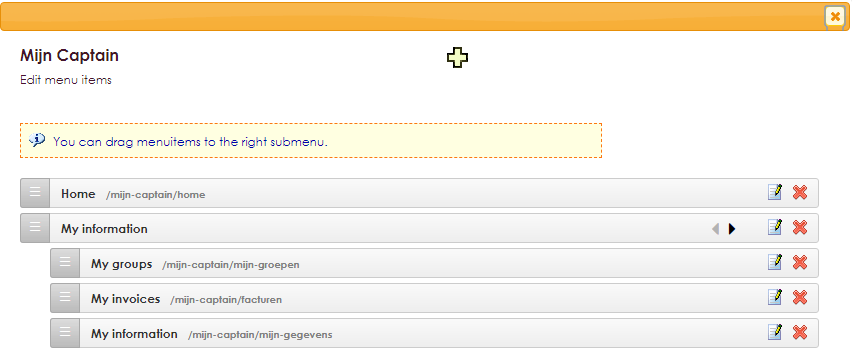
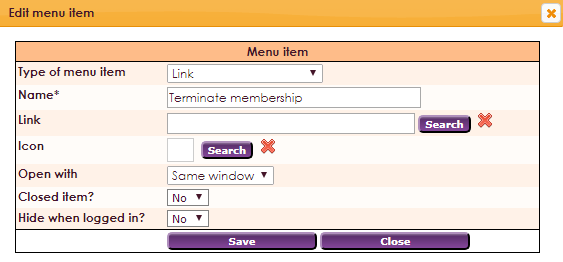
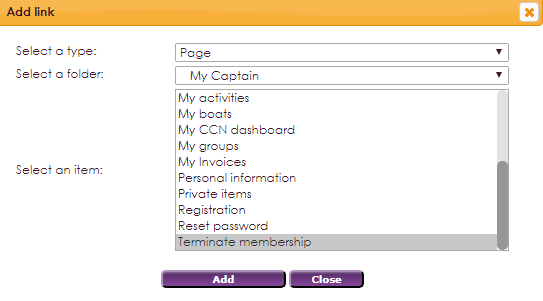

If the website was created in a different environment, this link can be placed on the website:
http://name-site.e-captain.com/my-captain/terminate-membership
The name is the name of your association, used within e-Captain.

To make it possible to Terminate membership via My Captain, you still have to set up business in the management center.
• In the main menu, choose Management Center
• Click on the item My Captain - Website Management 2
• Select the item General settings
• Scroll to the section Terminate membership via My Captain
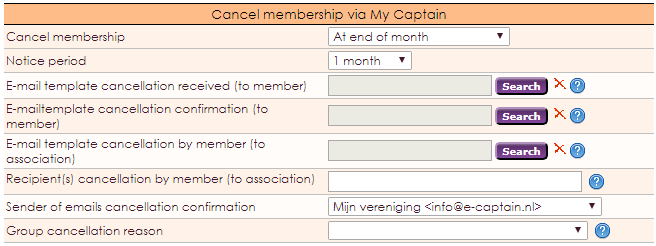
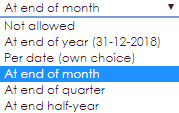
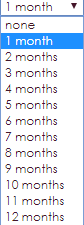

• Receive e-mail template cancellation (to member). This e-mail will be sent immediately after the cancellation. After the acceptance of the transaction, another e-mail may be sent.
• E-mail template cancellation notice (to member). This e-mail is only sent after the acceptance of the mutation. The name of the template is also the subject of the e-mail.
• E-mail template cancellation by member (to association). This e-mail is sent to the association. The name of the template is the subject of the e-mail.
• Recipients cancellation by member (to association): Enter here the e-mail addresses of the people who want to notify you if a member cancels his membership. Multiple e-mail addresses can be used with a semicolon; be specified. The name of the template is also the subject of the e-mail



The page Create and manage groups describes how you can create groups yourself.
After the link has been placed and the settings have been changed, it is possible for members to cancel the membership of the organization. To do this, the member must log in with the credentials provided by the organization.
• Log in with the login details provided by the organization.
• Click on the Terminate membership link in the menu on the organization's website.