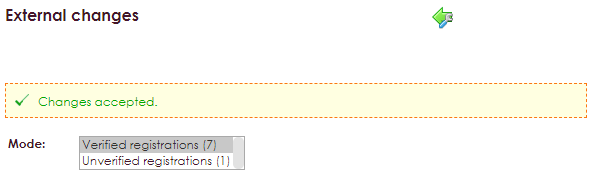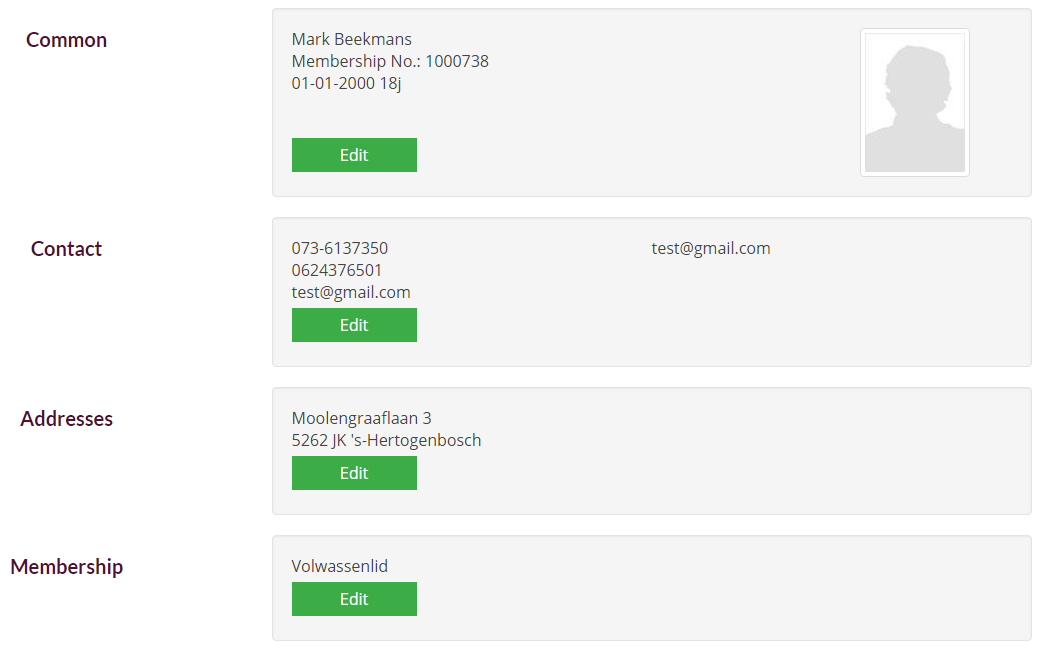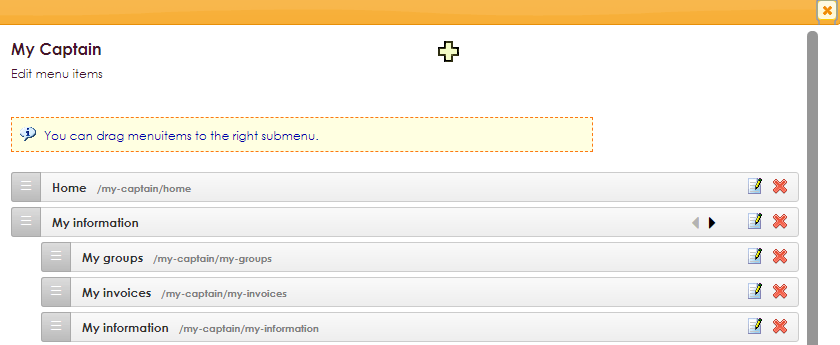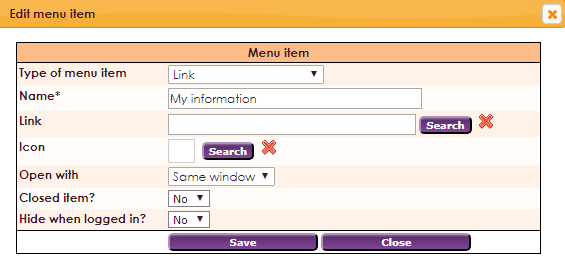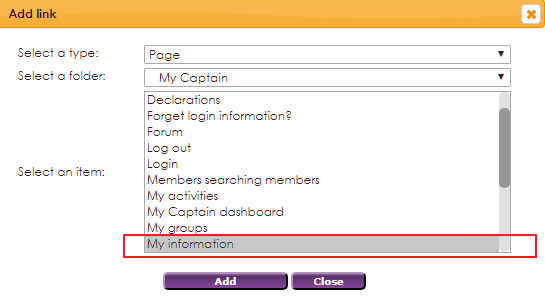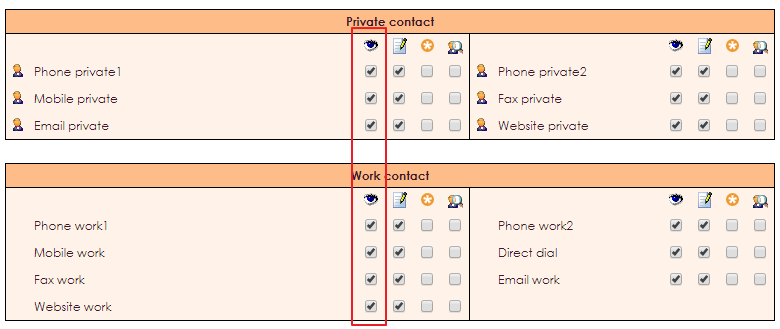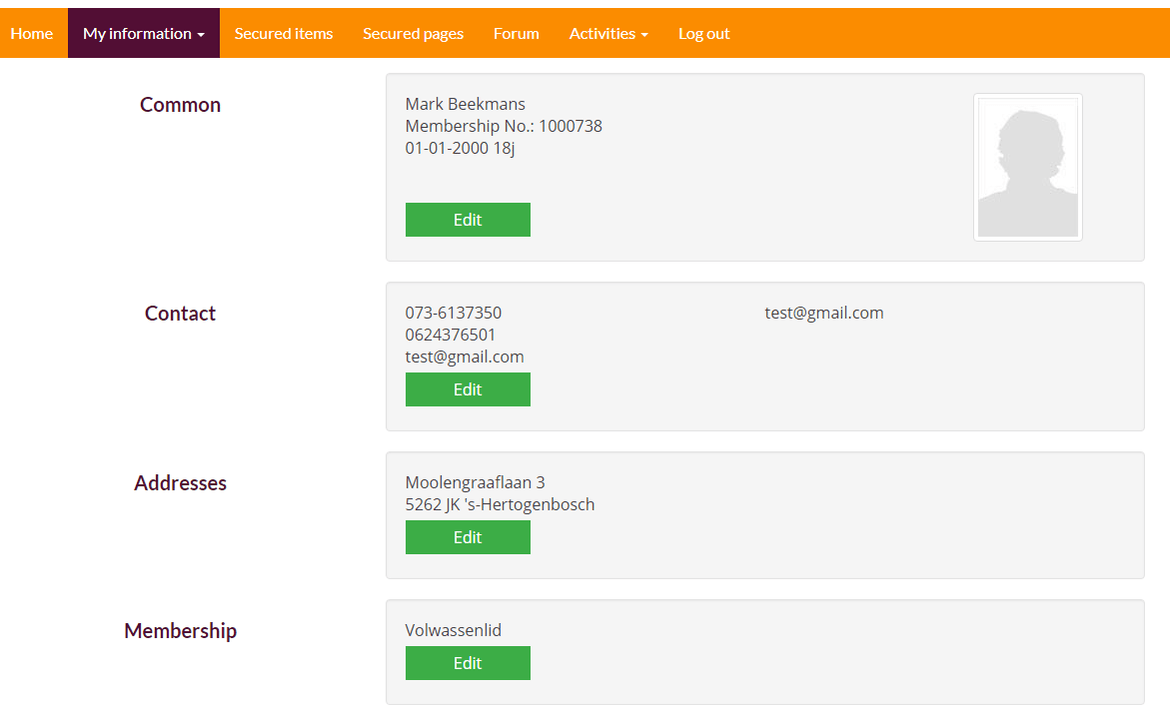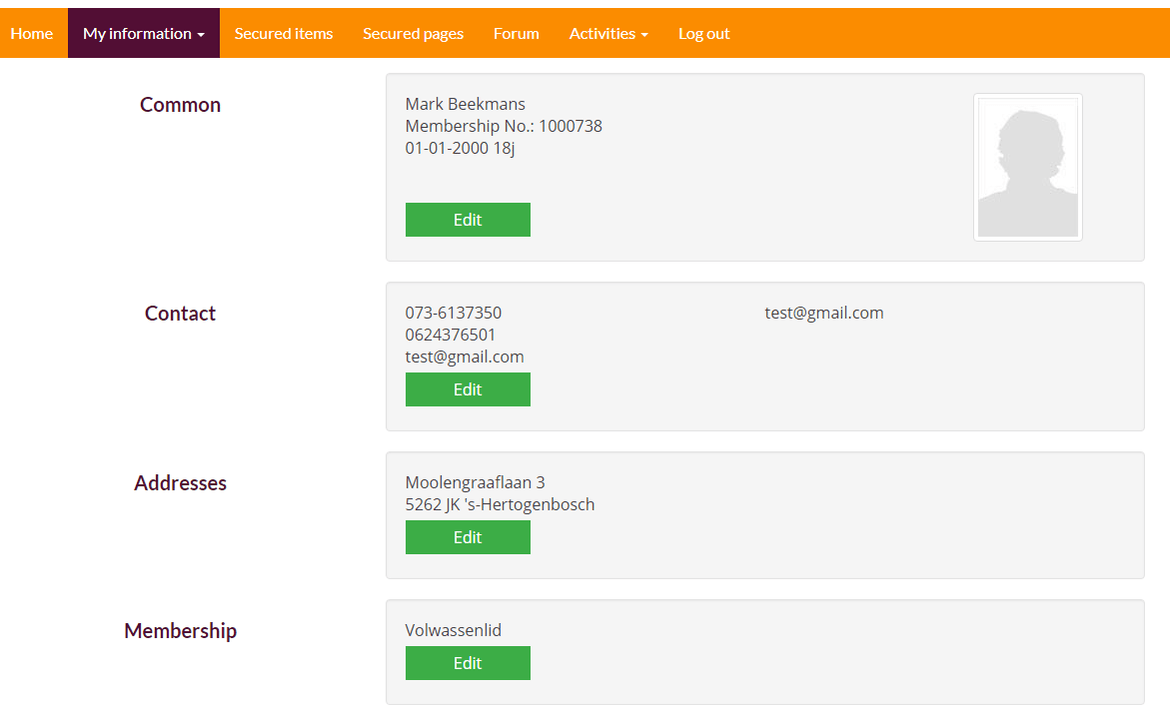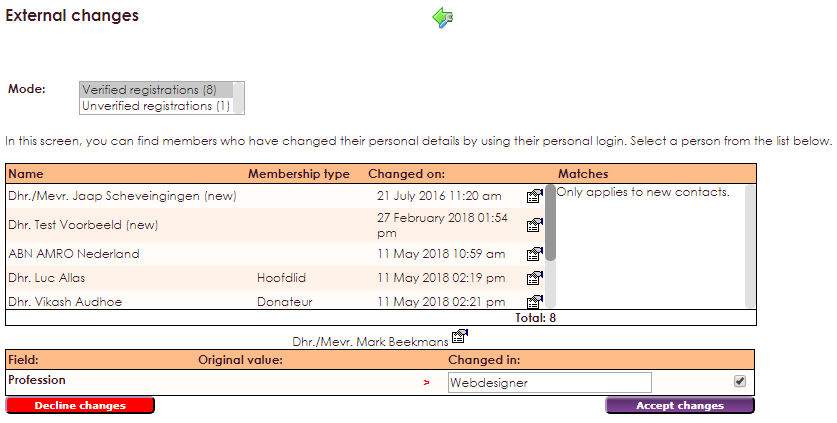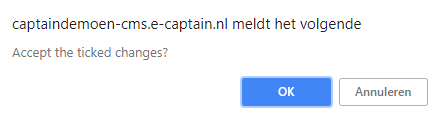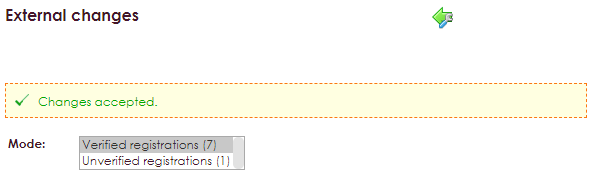In order to take a lot of work out of the membership administration, e-Captain has the possibility that members can change their own name and address details via the web page of your association. Name and address details state name, address and place of residence. The personal details system page has been created for this purpose.
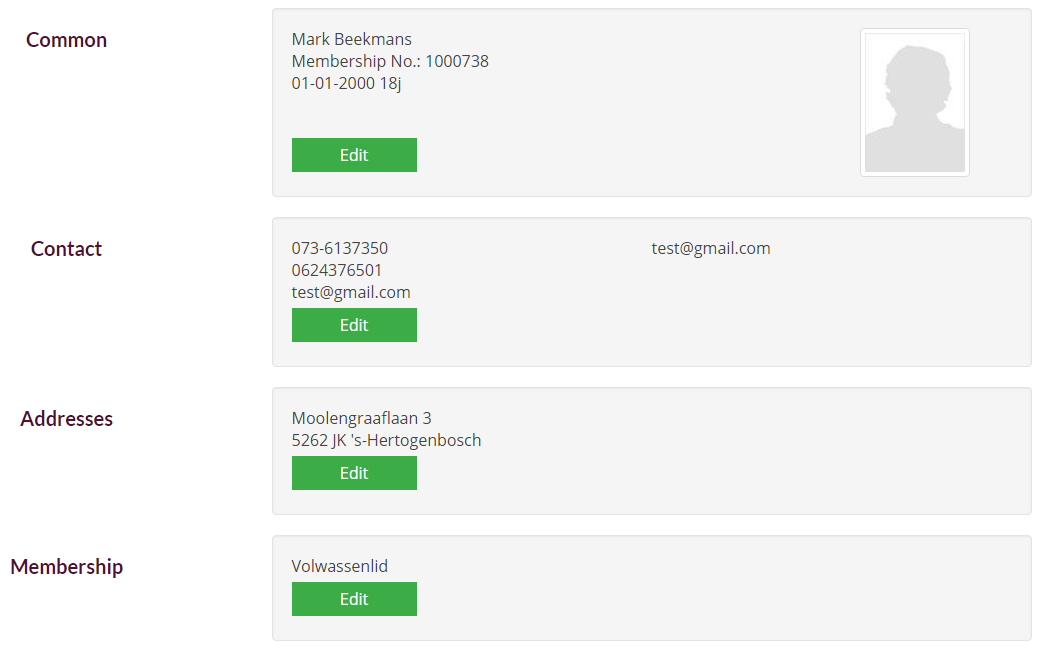
To use this functionality a link must be placed on the webpage of the organization and the member must have login details for the My Captain section of the website. Personal data is already included in the standard My Captain menu. If you use the default My Captain menu on your website, you do not have to add this link anymore.
The system page My Captain Personal data is already provided with the forms widget, you only need to link this page to your own menu.
- Click on Website Management 2 in the main menu.
- In the submenu, select the Menus item
- Select the appropriate menu to which the link must be added. (link is already added to standard My Captain menu)
- Click on the
 icon to view the menu items overview.
icon to view the menu items overview.
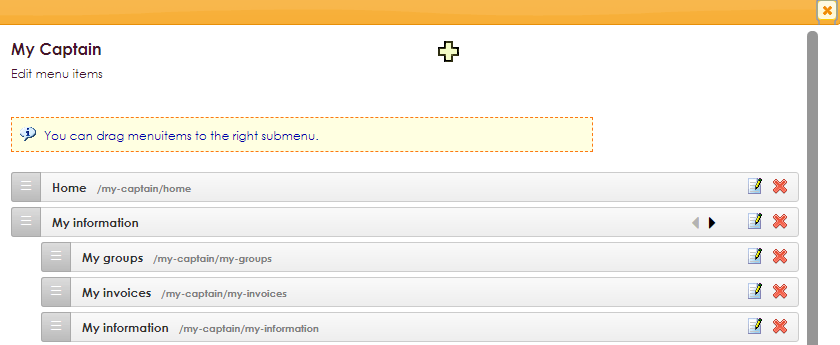
- Click on the
 icon to add a new item.
icon to add a new item.
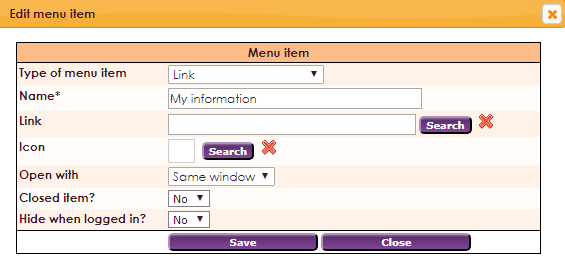
- Name the menu item.
- Click Search to add a link.
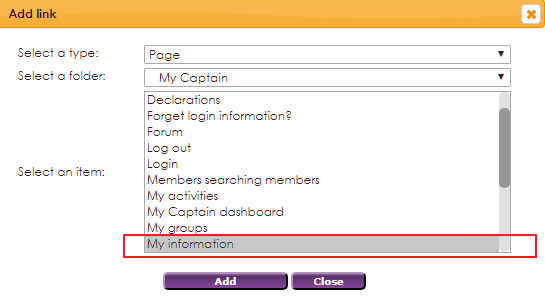
- Select Page as a type.
- Choose the My Captain folder.
- Select the Personal data item to link the systempage to the menu item.

After placing the link on the website of the organization, you can assign which fields should be available for changes.
- Choose Management Center in the main menu
- Click on My Captain - Website management 2
- Choose the item Maintain available fields (external)
In this screen, various columns are visible with which the fields can be selected. By placing a check mark in the right column, this field is added to the form on the website.
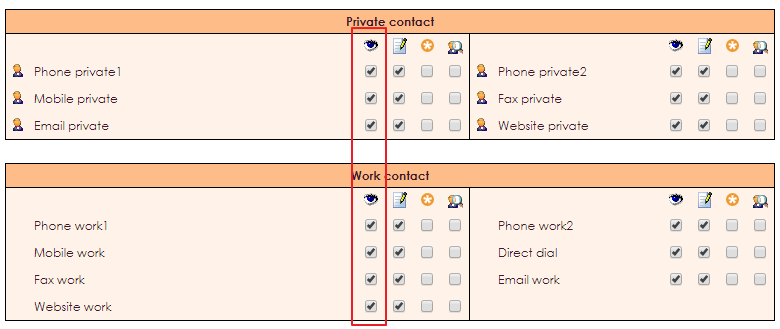
- In the case of changing name and address details, we use the 2nd column.
- The first column indicates which fields are visible on the website.
 |
View |
 |
Change |
 |
Required field |
Now that the fields have been defined and the link has been placed on the website, a member can change the name and address details independently. To do this, the member must log in with the credentials provided by the organization.
- Click on the My details link on the website of the organization.
- Log in with the login details provided by the organization.
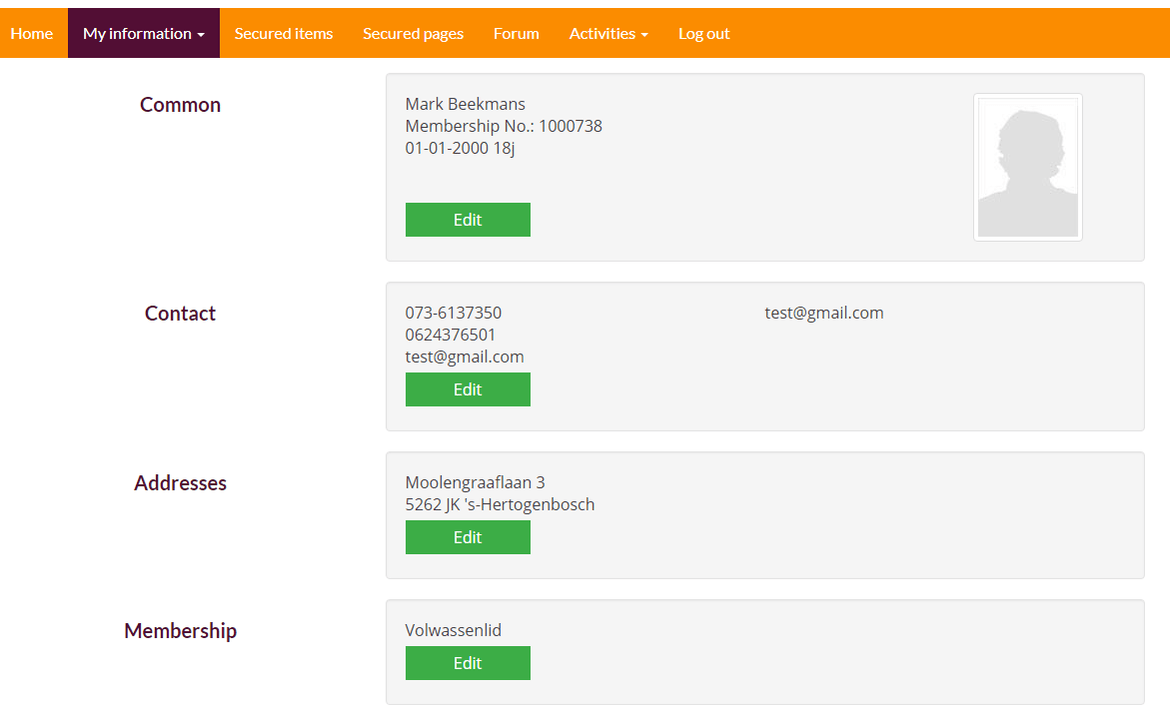
- Click on the Change button on the My details system page.
- In this screen the members can change their name and address. The fields that are visible and can be changed have been defined by the association in the management center.
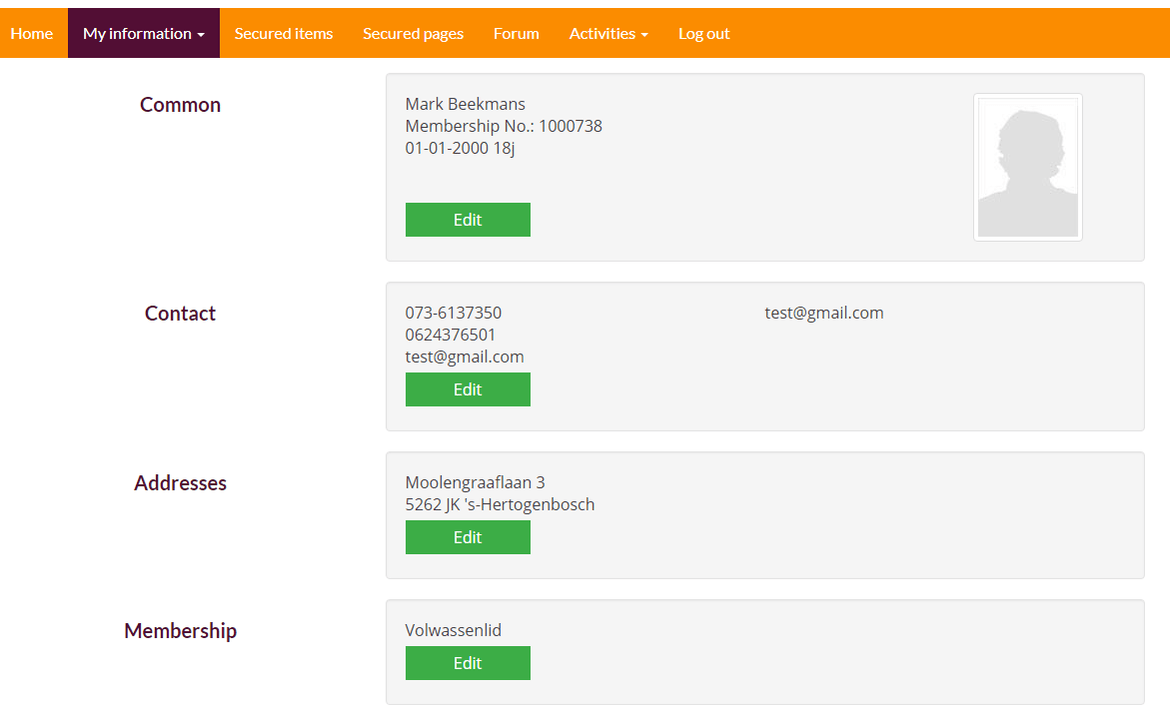
- Modify the data to be modified and click the Save button to return to the overview.
If members have entered a change, an external transaction is automatically sent to the members administration.
After changing personal details, the association receives a notification.
- Go to membermanagement in the main menu
- The upper bar shows in red that an external changes awaits.

- Click on There is 1 external changes and the following screen will open:
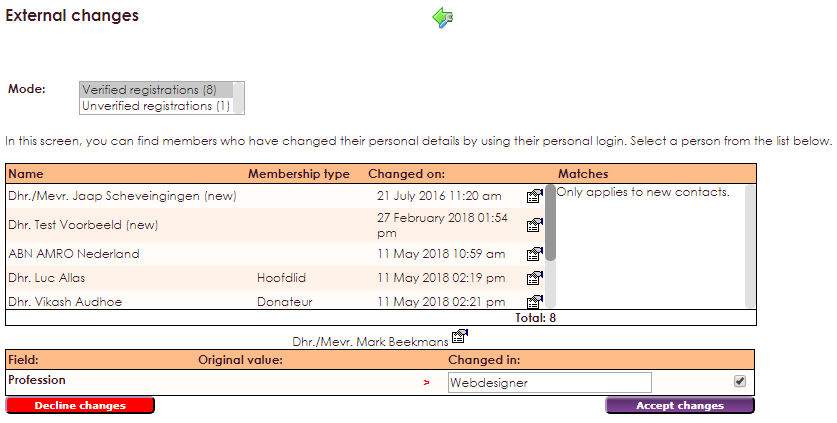
- In this screen the original value and the changed value are visible. By means of the check marks behind the amended value rules, it is possible to include these data individually in the membership card.
- With the Accept transactions button, the transaction is actually included in the membership card.
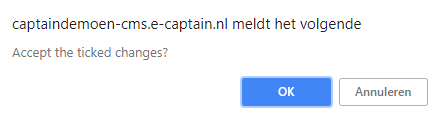
- A pop-up asks whether the checked changes may be accepted.
- Click OK to confirm the operation.