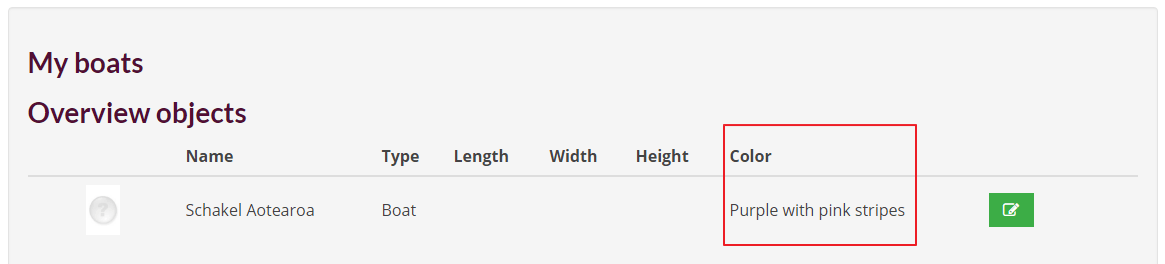In order to take a lot of work out of the membership administration, e-Captain has the possibility that members can schedule and change their absentee registration (relation objects) via the webpage of your association. The My boats system page has been created for this purpose.
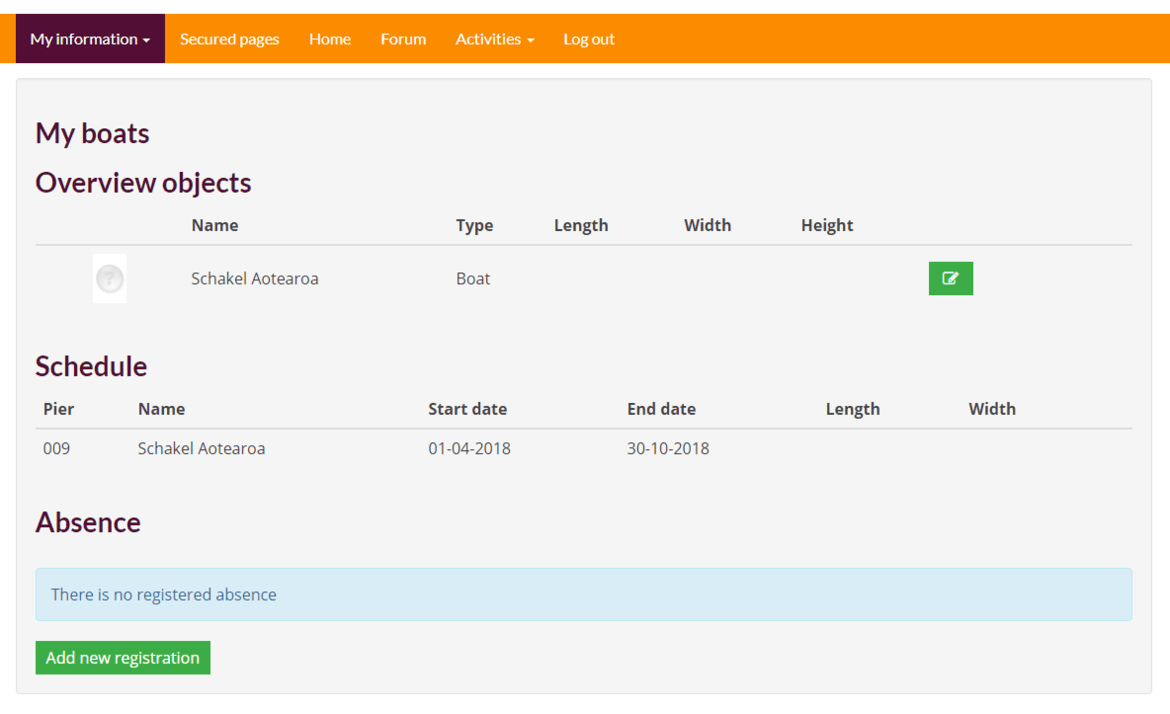
To use this functionality a link must be placed on the webpage of the organization and the member must have login details for the My Captain section of the website. My boats is not yet included in the standard My Captain menu. If you use the standard My Captain menu on your website, then you must add this link.
The systempage My Captain My objects has to be linked to your own menu the My Captain menu.
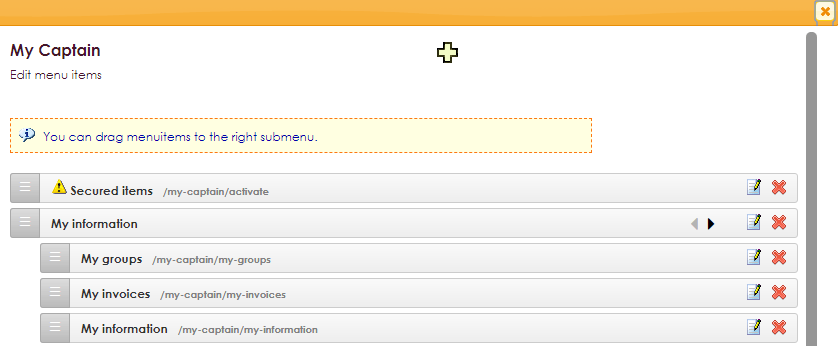
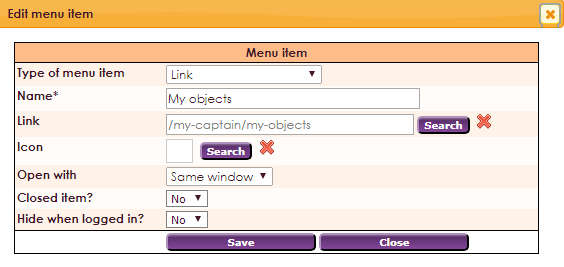
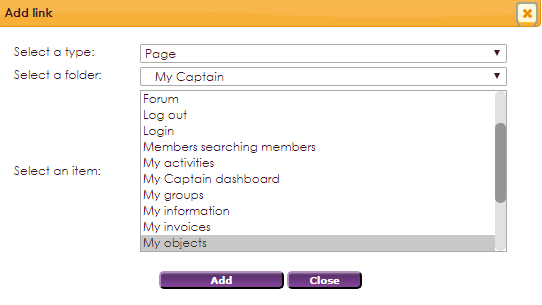

If the website was created outside e-Captain, this link can be placed on your website:
http://name-site.e-captain.com/my-captain/my-objects
The name is the name of your association, as shown here:

The settings for systemwidget My captain: My objects are identicle to the settings for the My objects widget.
Now that the page is linked to the page of your organization, members can consult their berths and absence records.
• Click on My boats link on the website of the organization.
• Log in with the login details provided by the organization.
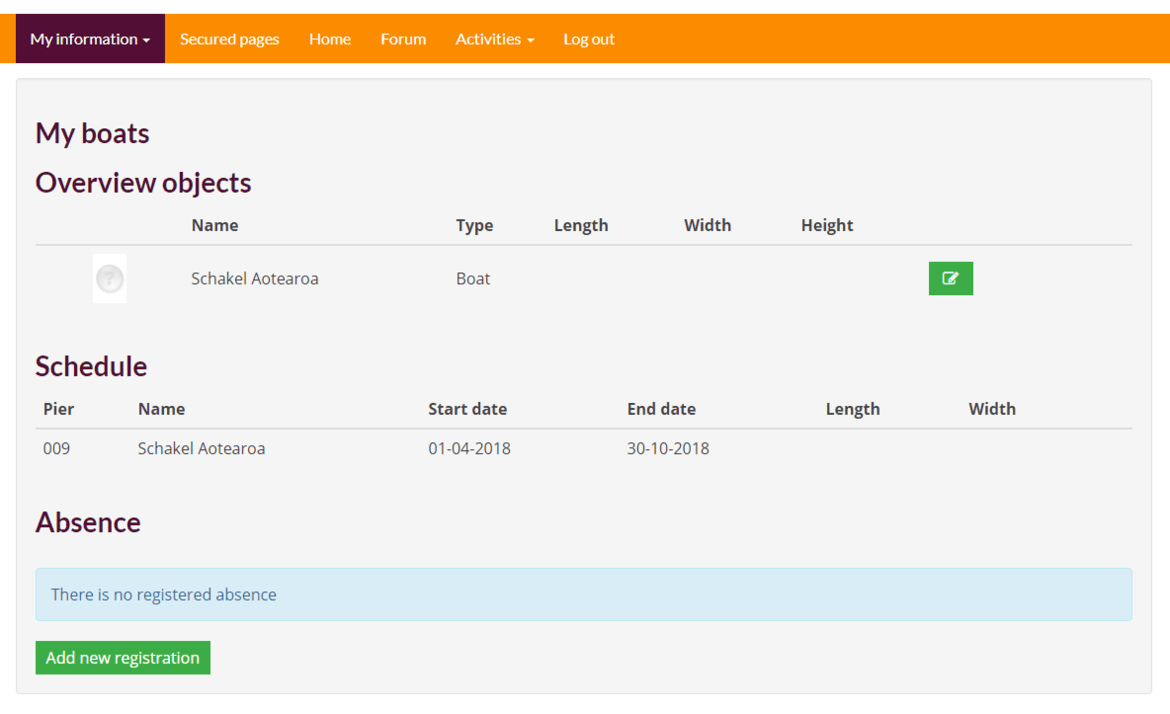
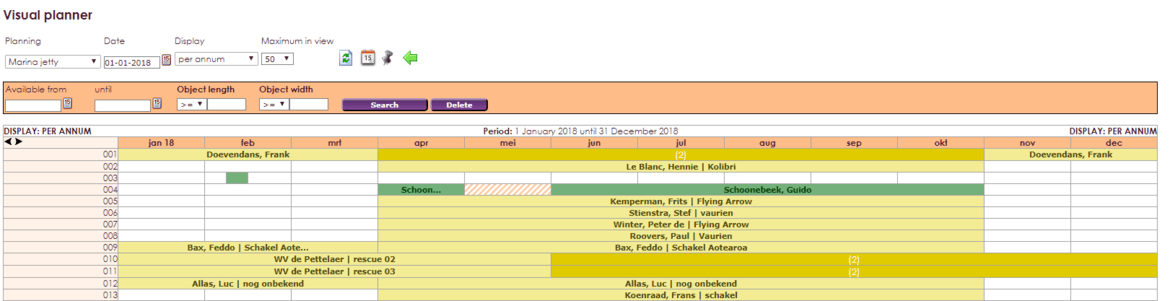
Within the Rental Objects module, it is possible to link relation objects (for example boats) to an association object (eg jetty). And relationship object can be there for a season or few days. If a seasonal place is not occupied throughout the year, for example because the boat is on holiday, or is in maintenance for a longer period of time, this period can be used for a passer or short stay in the port. Mutations in the absence registration can be done by the harbor master or membership administration via the Rental Objects module, or offer this option via the My Captain page My boats, so that members can do this themselves.

| New abscence registration | |
| edit abscence registration | |
| delete abscence registration |
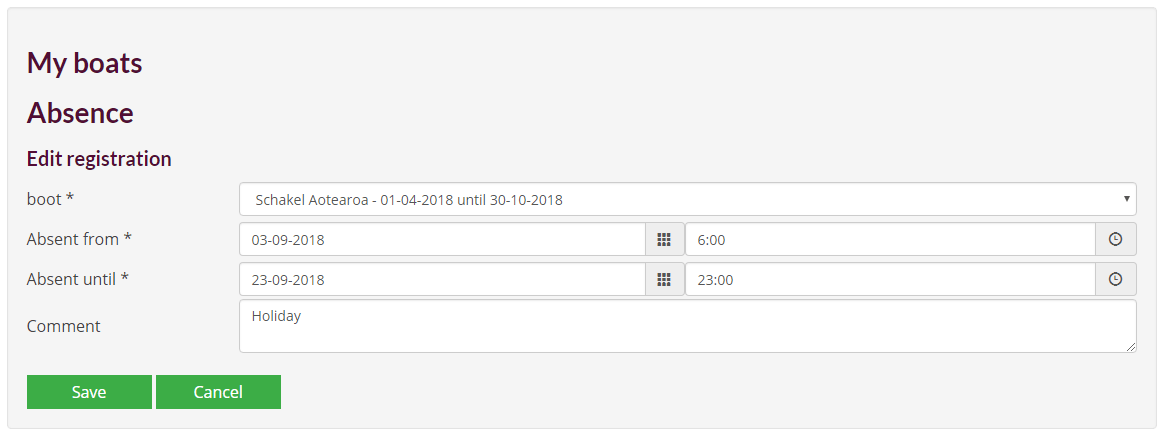

The viewing of boat data by a member is possible.
When you use free fields with a relationship object, you can choose that a member can also view this data via My Captain.
To do this, you must do the following. In the Define Relation Objects screen, choose a Relation object type (Management Centre > Rental Objects > Define Relation Objects). In Free fields there is a column called Column.
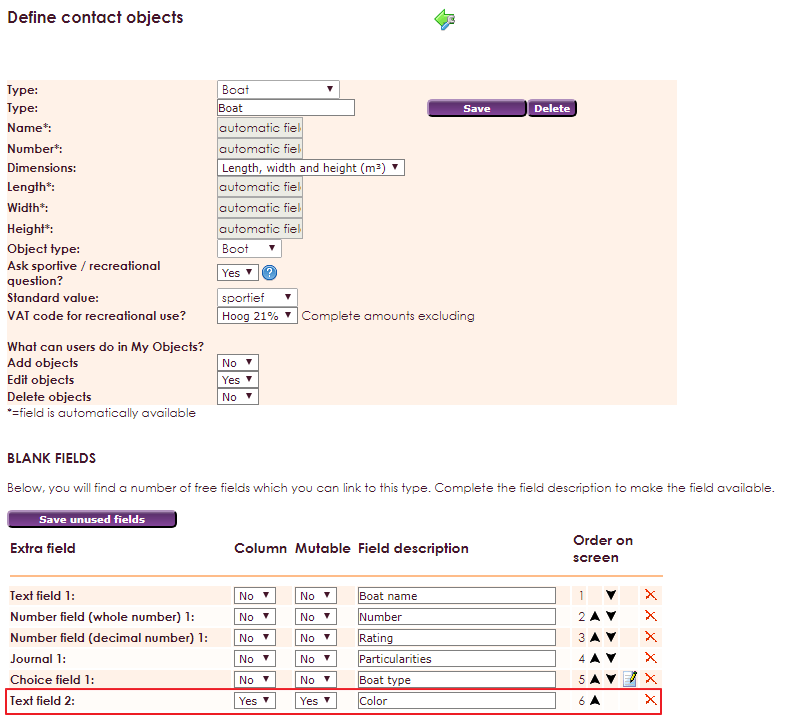
If this option is set to No for a Free field, this field will not be visible via the system page https://www.yourassociation.com/my-captain/my-objects. If this option is set to Yes, a member can see this information.
You can decide for yourself which free fields of the relation object you want a member to view via My Captain.