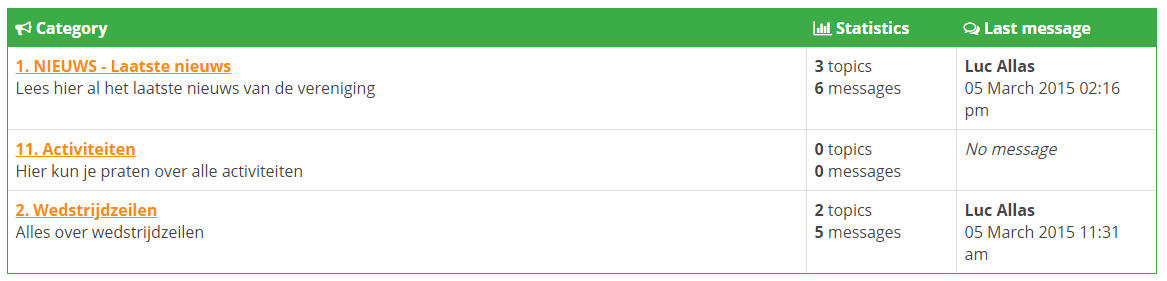The e-Captain Forum is a forum that can be used within the website of your organization and can be accessed via my e-Captain login details. A forum is an online discussion platform where someone creates a topic within a category and others can respond to it.
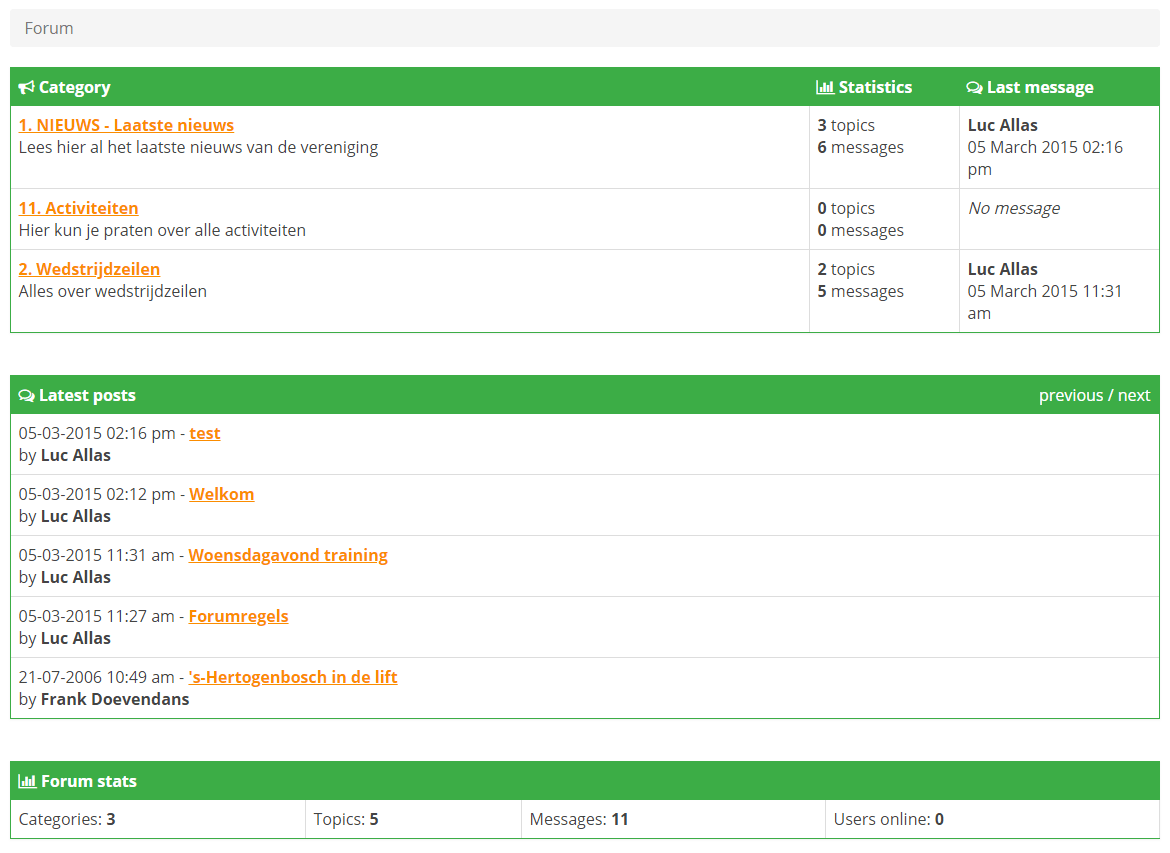
To use this functionality a link must be placed on the webpage of the association and the member must have login details for the My Captain section of the website. The Forum is already included in the standard My Captain menu. If you use the default My Captain menu on your website, you do not have to add this link anymore.
You only have to link the My Captain Forum system page to your own menu.
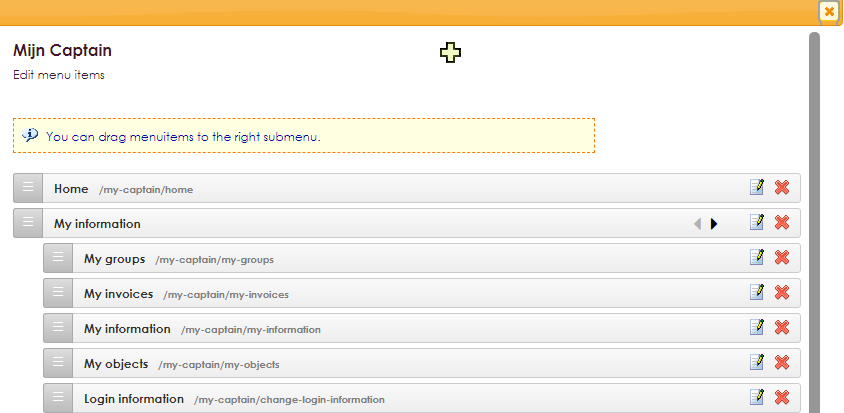
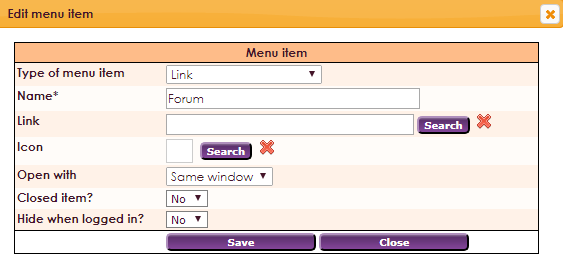
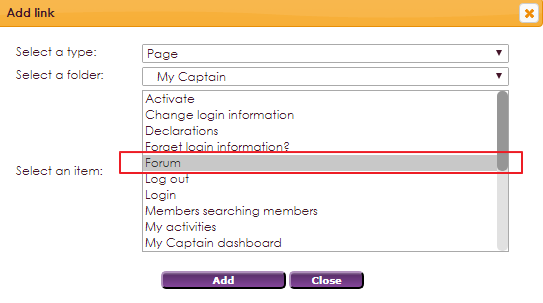

If the website is made in a package other than e-Captain, the administrator of the website can add the following link to his own website:
http://name-site.e-captain.com/my-captain/forum
The name is used as the name of the e-Captain account of the association, see example below:

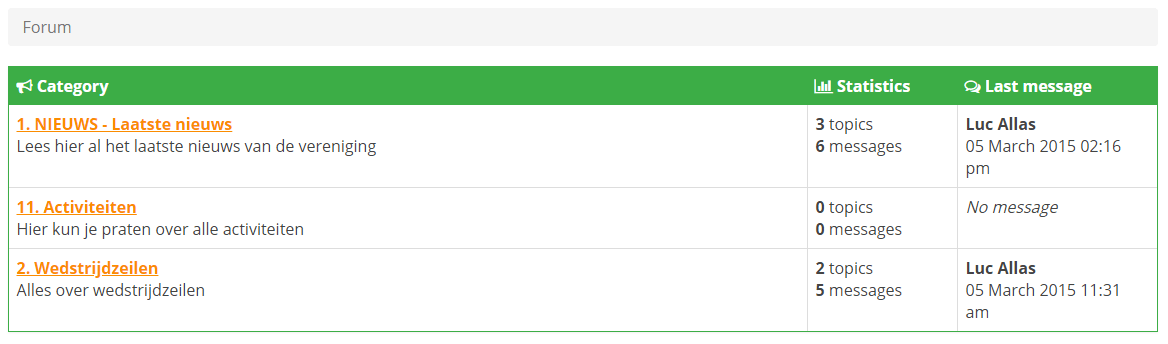
List of categories
On the forum overview you will see few things. At the top you will find a bar (in the rest of the manual we call this the Breadcrumbs bar) where you can see where you are at that moment. This changes as soon as you go to another page.
Below that is a list of all active categories. In that list, the name of the category is given on the left and below that a short description of what the category is about. To the right of that you can see the number of topics in that category and also the total number of posts within all the topics in that category. Finally, you can see who posted the last message in that category and on what date and time that happened.
Latest 5 posts
At the bottom left of the page is a list with the latest 5 posts.
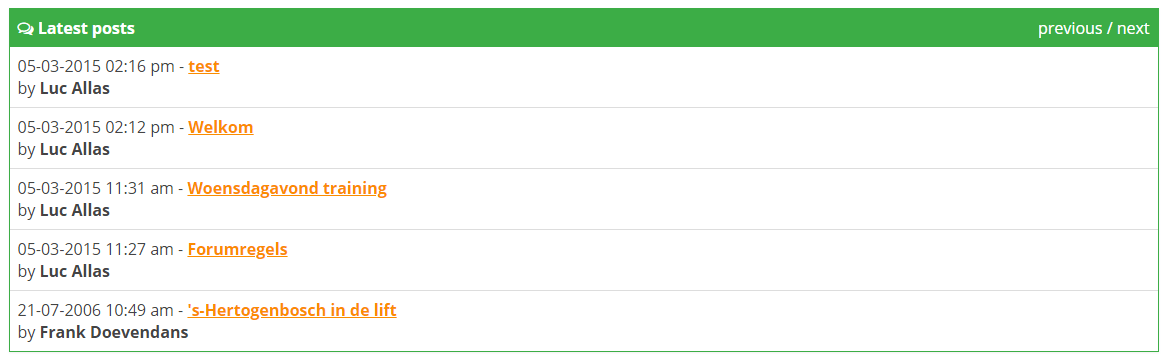
This list shows th time there was responded to a subject for the last time, behind it you can see the name of the subject. The subject that was responded to lastly is always shown on top. .
Below that, you can see the actual statistics. You can see if categories, subjects and messages are place on the forum. You can also see how many members are online at the forum.

Below the forum you have the possibility to place a searchquery within the messages.

The results are shown in a comparable overview as the results of the Search systempage Search.
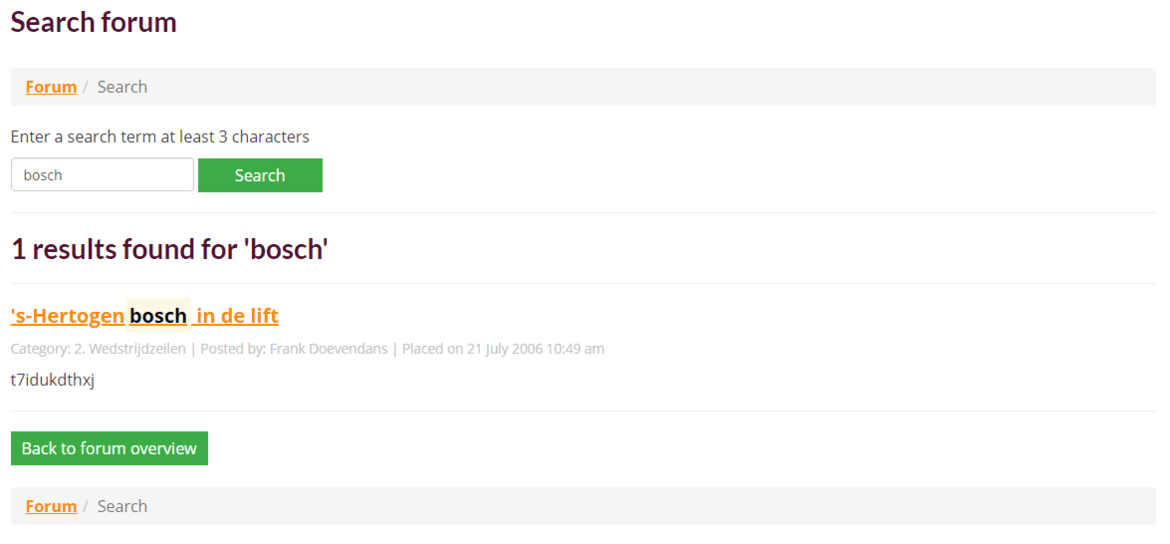
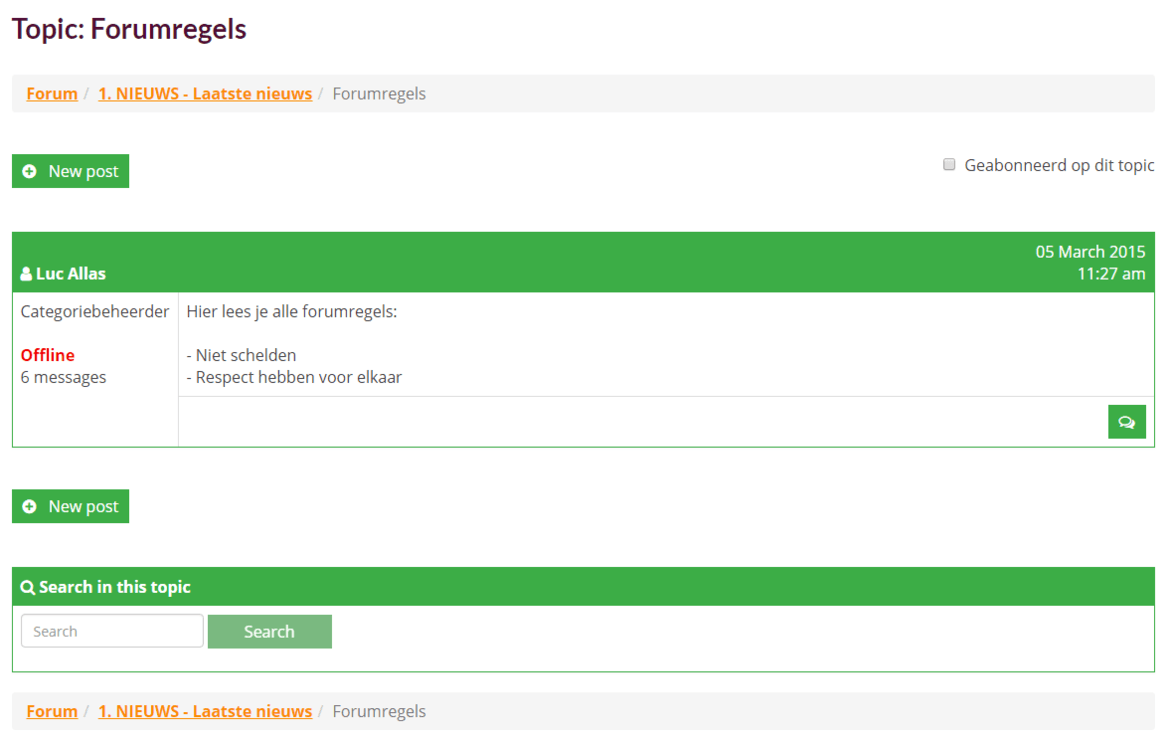
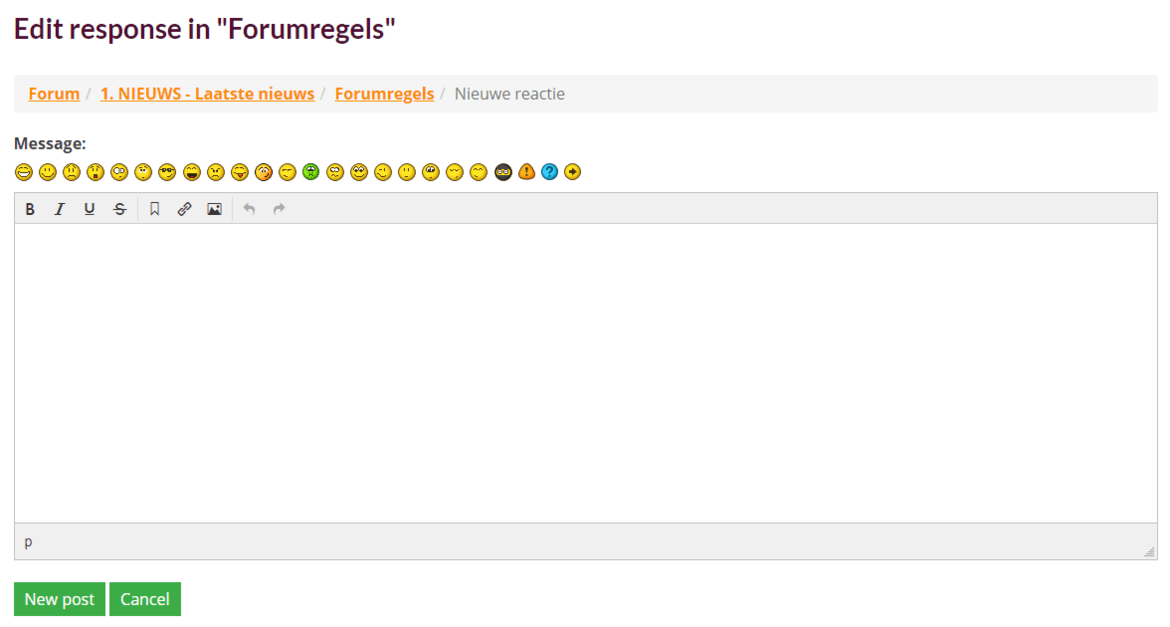

List of topics
Below you will see a table with all the topics in the category you have chosen. The table is divided into 3 columns.