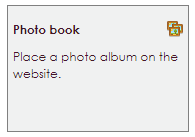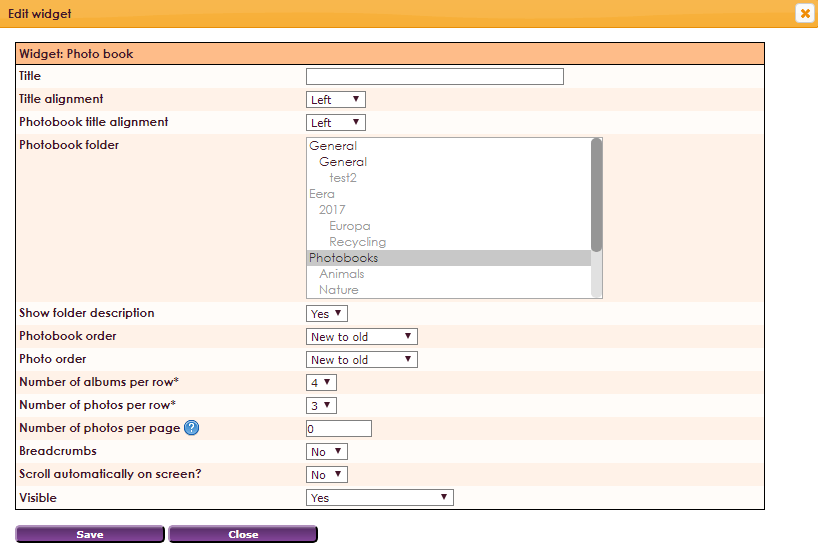The Photobook widget places a photobook on the website.
To get a widget visible on the website you must add it to a page or to a layout. In this document you can read how widgets are placed within the page or layout.
- • Drag the new widget to the correct column or row within the page or layout.
- • In the overview, select all available widgets for the Photo Book widget.
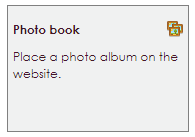
After releasing the Photo Book widget in the correct location, the settings screen will be opened.
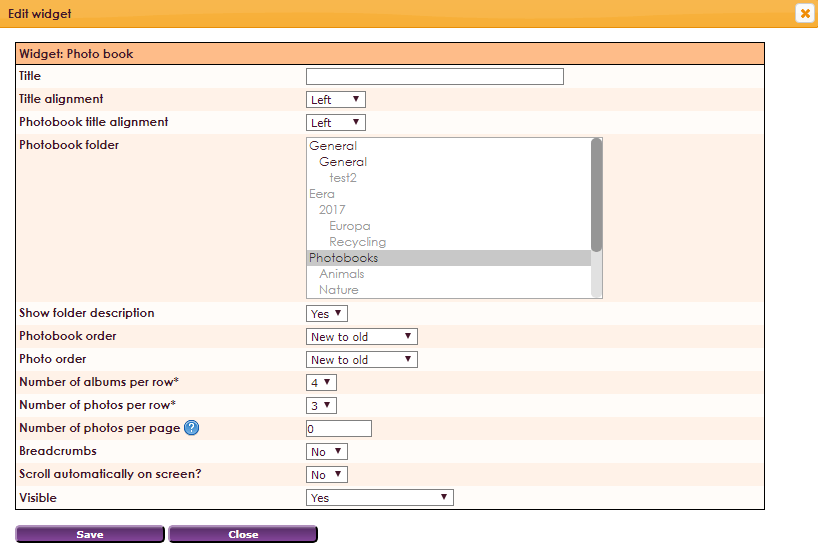
Settings
- Title: give up your title for the widget
- Title alignment: align title left, center, right
- Photobook title alignment: photobook title alignment left, center or right
- Photobook folder: Select photo book folders: It is important that the photos are in the Pictures folder. Website management 2 > Images
- Shot folder description: Yes or No
- Photobook order: Sorting albums: New to old, Old to new, Alphabetical A-Z, Alphabetical Z-A.
- Photo order: Sorting photos: New to old, Old to new, Alphabetical A-Z, Alphabetical Z-A.
- Number of albums per row*: 1, 2, 3, 4, or 6
- Number of photos per row*: 1, 2, 3, 4, or 6
- Number of photos per page: use 0 for unlimited
- Breadcrumbs: Yes or No
- Scroll automatically on screen? Yes or No
- Visible: Yes or No