The systempage Photobook a page is created where the photobooks are shown per folder. By clicking on a photobook a navigation page is opened which allowsyou to scroll through seperate photos of the photobook.
To show photobooks, a photobook folder should be present.
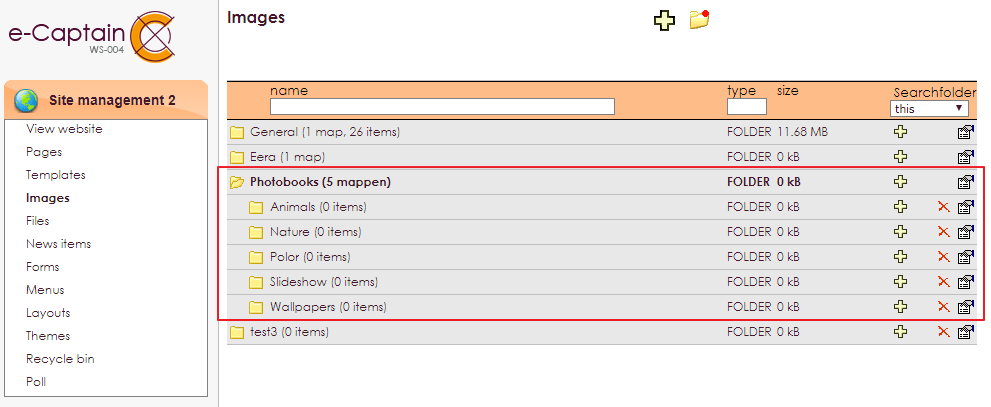
 icon, while you have selected the Photobooks folder.
icon, while you have selected the Photobooks folder. Within one systempage you can find one or multiple rows and/or widgets. Some of these widgets are so called system widgets. System widgets are not in the widget overview, but you can change these in the same way.
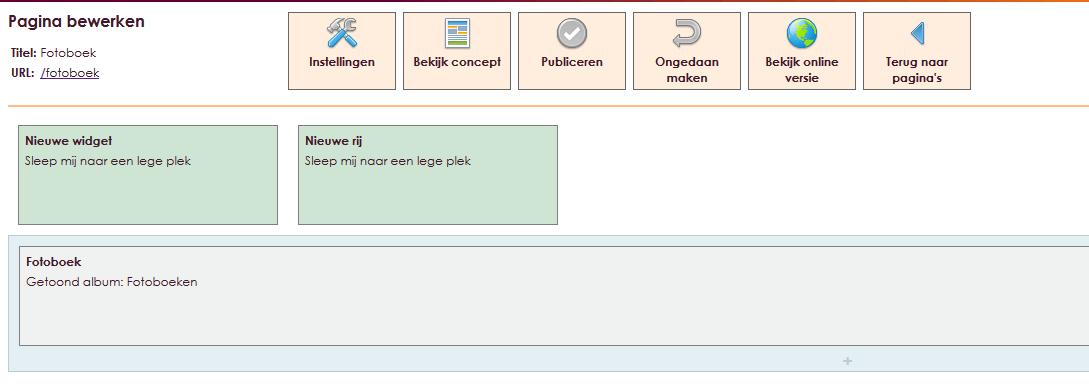
 icon in the upper right corner of the system widget Photobook. This opens the settings screen.
icon in the upper right corner of the system widget Photobook. This opens the settings screen.
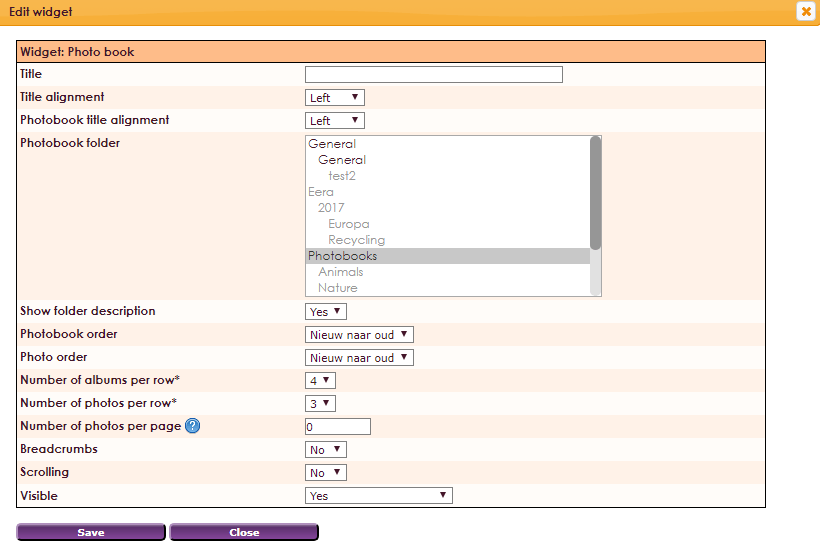
| Title | Photobook title |
| Title alignment | Choose left, center of right |
| Photobook title alignment | Choose left, center of right |
| Photobook folder | Choose the photobook folder you created in images > folder photobooks |
| Show folder description | Show folder description Yes or No |
| Photobook order | Choose from: New to old, Old to New, alphabetical order A-Z, alphabetical order Z-A |
| Photo order | Choose from: New to old, Old to New, alphabetical order A-Z, alphabetical order Z-A |
| Number of albums per row* | Choose number of albums per row |
| Number of photos per row* | Choose number of photos per row |
| Number of photos per page | Show number of photos per page |
| Breadcrumbs | Show breadcrumbs Yes or No |
| Scrolling | Choose scrolling Yes or NO |
| Visible | Visibility properties |