With the Activities page, a page is created that shows the activities in an overview. The activity is opened by clicking on an activity.
You can read how you create activities deze pagina.
Within a systempage you can find one or more rows and/or widgets. Some of these widgets are system widgets. System widgets are not in the widget overview, but you can change these widgets in the same way.
Go to Site management 2 > Pages > Systempages > Activities > Activities

 icon in the right upper corner of the system widget Activities list.
icon in the right upper corner of the system widget Activities list.
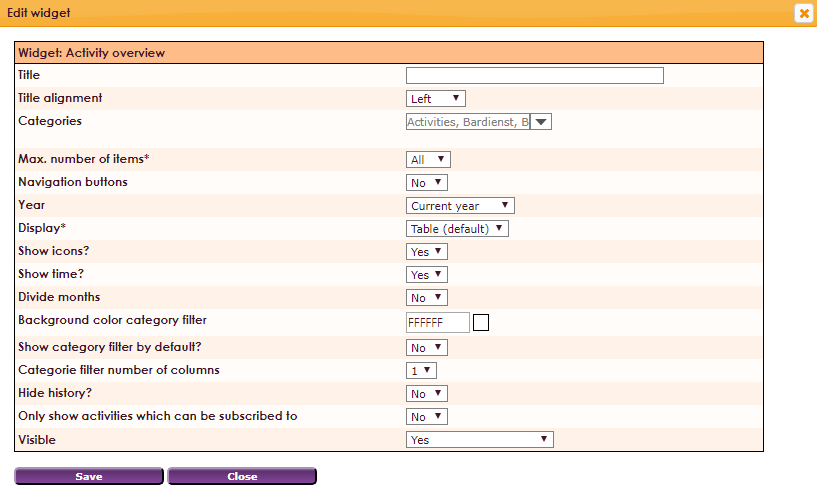
| Title | Title activity overview |
| Title alignment |
Left, middle, right |
| Categories | Select all, one or more categories |
| Max. number of items* |
Select max. number of items |
| Navigation buttons |
Show navigation buttons yes or no |
| Year | Select the year of the activities |
| Display | Make a choice of 4 different views |
| Show icons? |
Show icons yes or no |
| Show time? |
Show time yes or no |
| Divide months |
Show divider between the months |
| Background color category filter |
Select background color for category filter |
| Show categorie filter by default |
Show filter yes or no |
| Category filter number of columns |
Select number of columns |
| Hide history? |
Show history yes or no |
| Only show activities which can be subscrbed to |
Only show activities where is it is possible to make a registration yes or no. |
| Visible | Select visibility |