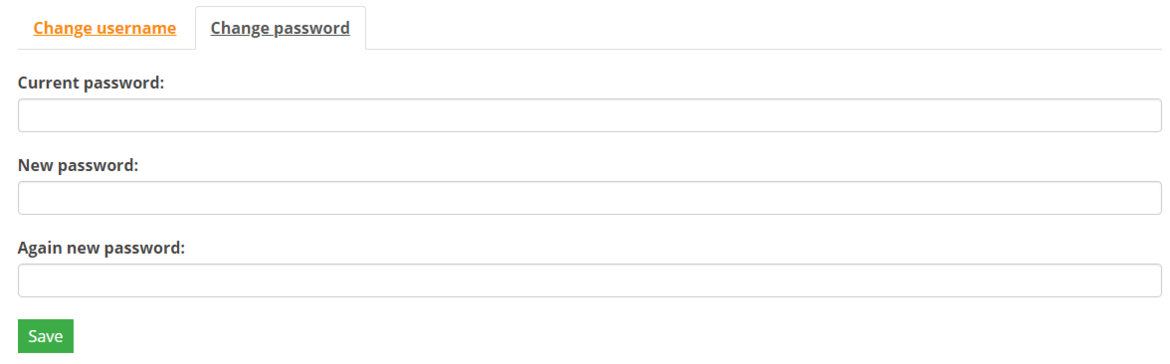After the members My Captain have received login details from the association, it is possible for the members to change the login details. This information can be changed by the members themselves on the website of the association.
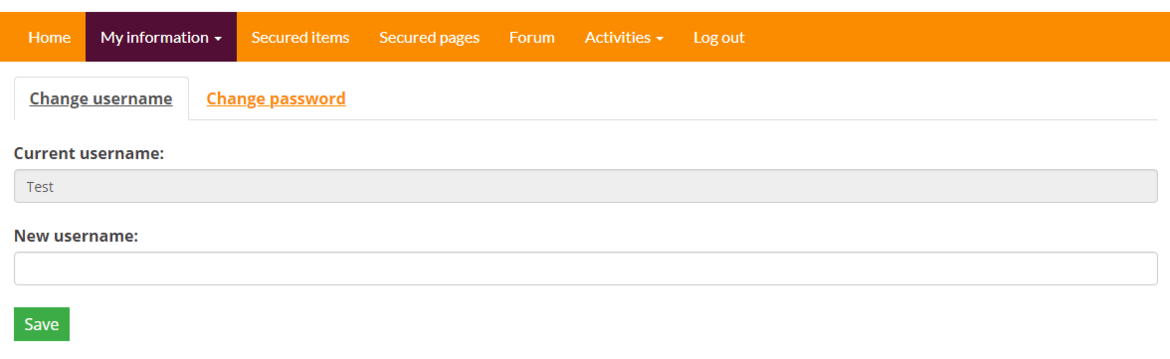
To use this functionality a link must be placed on the webpage of the association and the member must have login details for the My Captain section of the website. In the standard My Captain menu, Edit login details is already included. If you use the default My Captain menu on your website, you do not have to add this link anymore.
The systempage Adjust My Captain login detals is already provided with the forms widget; this page only has to be linked to your own menu.
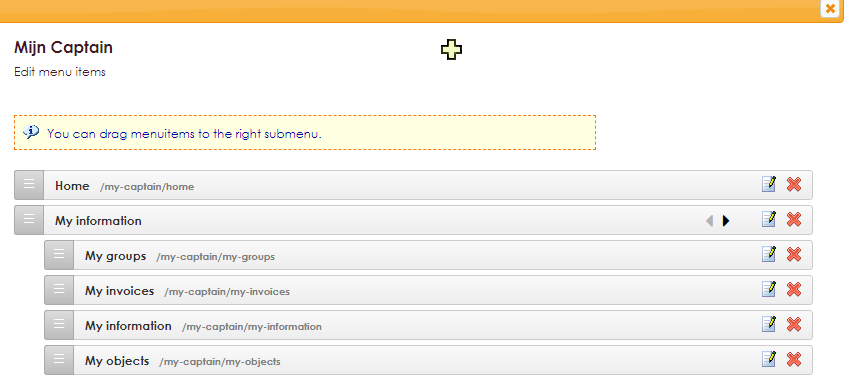
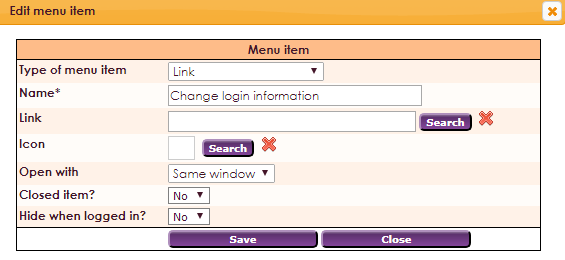
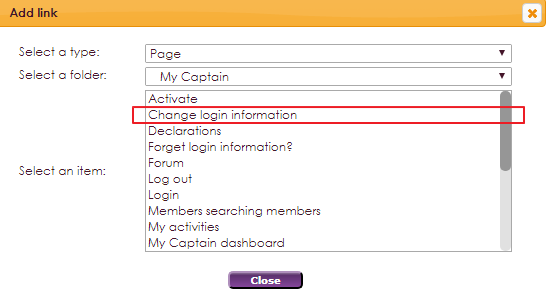

If the website is made in a package other than e-Captain, the administrator of the website can add the following link to his own website:
http://name-site.e-captain.com/my-captain/account
The name is used as the name of the e-Captain account of the association, see example below:

Now the link is added to the menu, a member can make changes individually.