Relation objects are the objects that a member / relation takes to the association. For example, a private sailing yacht that the member wants to place on a scaffolding of the association. These relationobjects have certain characteristics that can be linked to the membership card and the planning.
To link relationobjects to a member, you must first define relation objects.
• Go to the Management Centre in the main menu.
• Click on Objects.
• Select the item Define contact objects here.
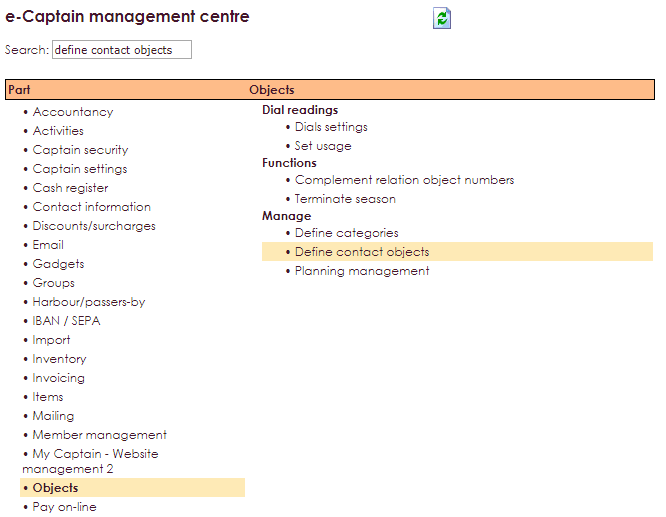
Name the Type of the object. In this example, we link a yacht to a member and link this to an association object, the mooring port.
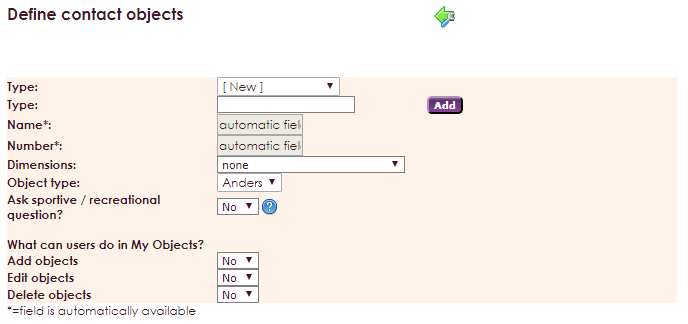
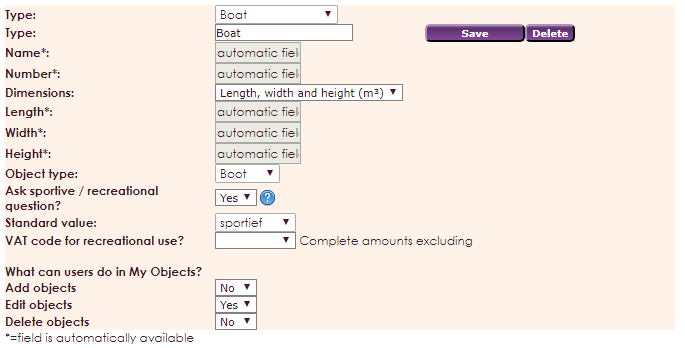
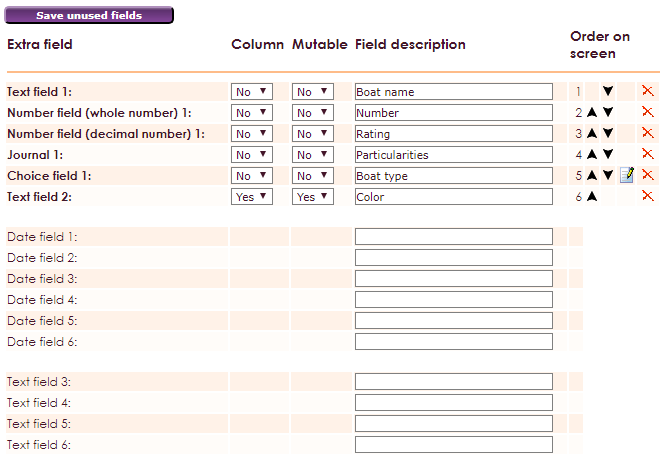
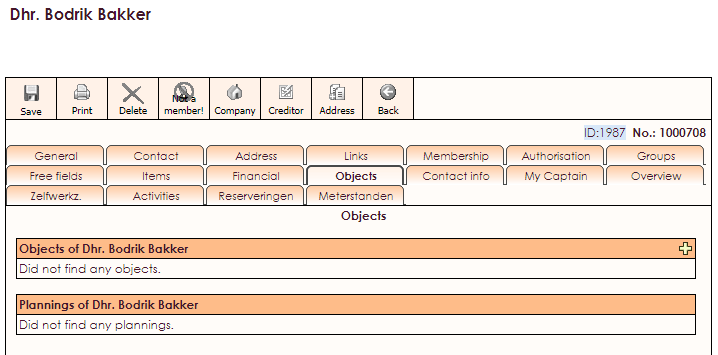

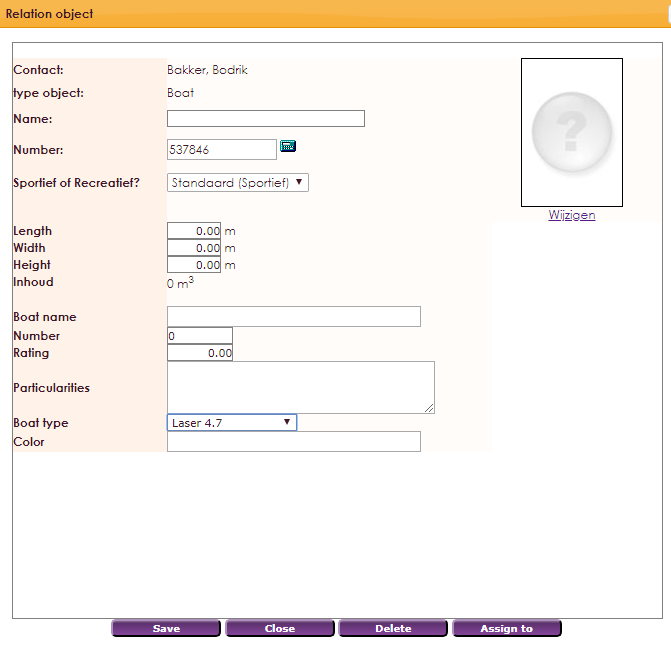

It's also possible to import links to all relation objects in e-Captain. Explanation about importing relation objects can be found on the page: Import relationship objects