The text editor is used to insert text on the website. With the text editor the text can also be formatted outside the set theme.
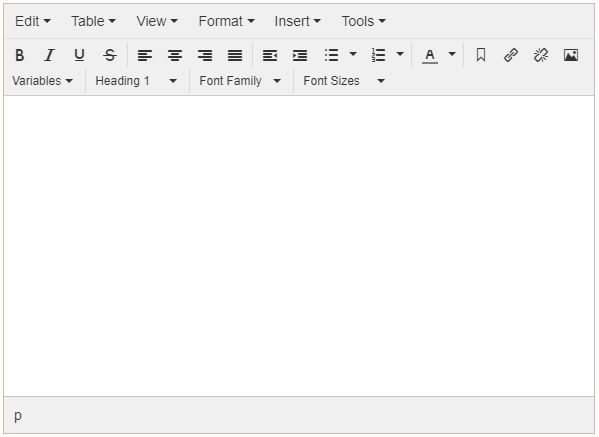
The text editor has the following functionalities:
The following options are available under the View button:
• Tools on / off
• Full screen on / off
The following options are available under the View button:
• Tools on / off
• Full screen on / off The following options are available under the View button:
• Tools on / off
• Full screen on / off
The following options are available under the Tools button:
• Source code (view html code)
• Special characters (ascii code)
The following table has the individual explanation of all icons in the text editor:
 |
Bold |
 |
Cursive |
 |
Underline |
 |
Strikethrough |
 |
Align text left |
 |
Align text middle |
 |
Align text right |
 |
Align text |
 |
Reduce identation |
 |
Increase identation |
 |
Bullets |
 |
Bullets with numbers |
 |
Text color |
 |
Anker koppelen aan geselecteerde tekst |
 |
Add link |
 |
Unlink link |
 |
Add images |
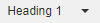 |
Add headers |
 |
Change font |
 |
Change font-size |
 |
Add variables |