If you have linked the system page Supply & demand Overview in Website Management, your website visitors can go to the Supply & demand page via the menu.
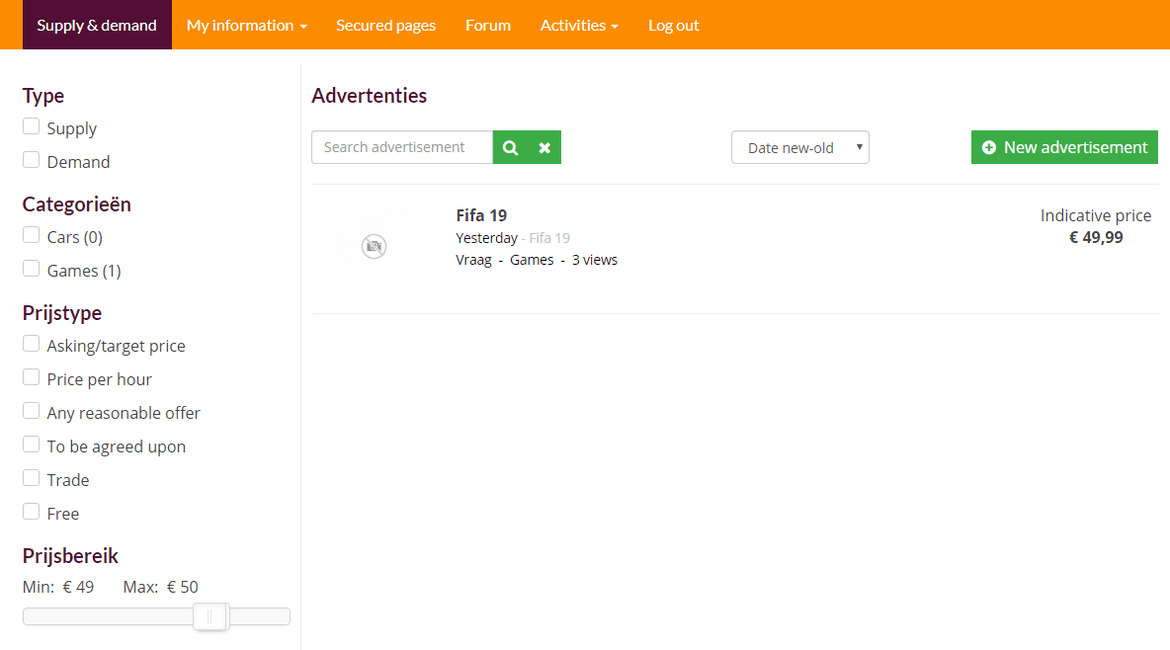
On the Supply & demand overview page visitors see the active advertisements. This page consists of a few parts:
Clicking on an ad opens the detailed page of the advertisement with all the information about the item and the possibility to contact the advertiser.
If you have linked the My Captain - My advertisement system page to the My Captain menu, your members can view and manage their own advertisements in the My Captain environment after being logged in.
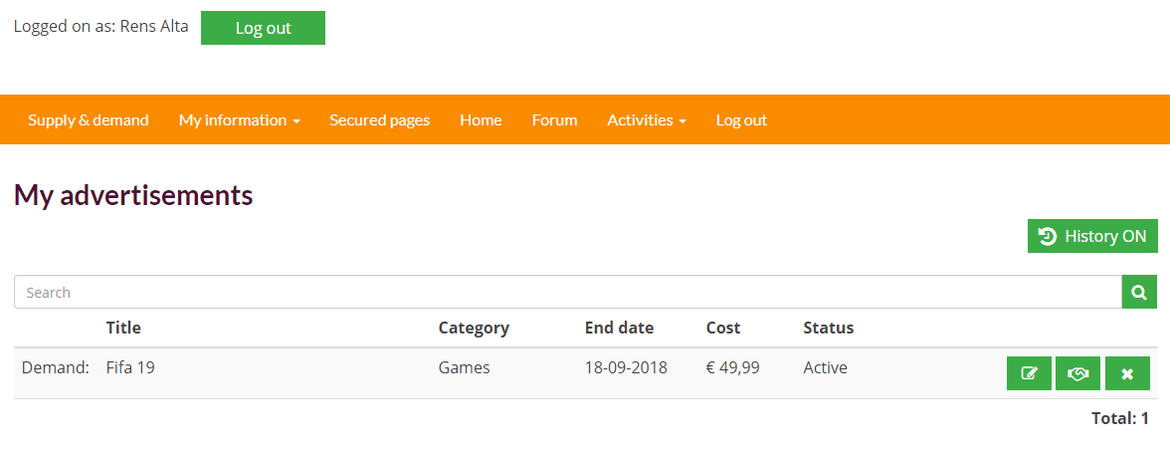
With the three buttons, members can have their ad:
To place an advertisement, click on the New Ad button on the page with the advertisement overview. To place an advertisement, you must be logged in to My Captain. If you are not yet logged in, you will first see the login screen before you can continue. Then you enter the screen to create an advertisement.
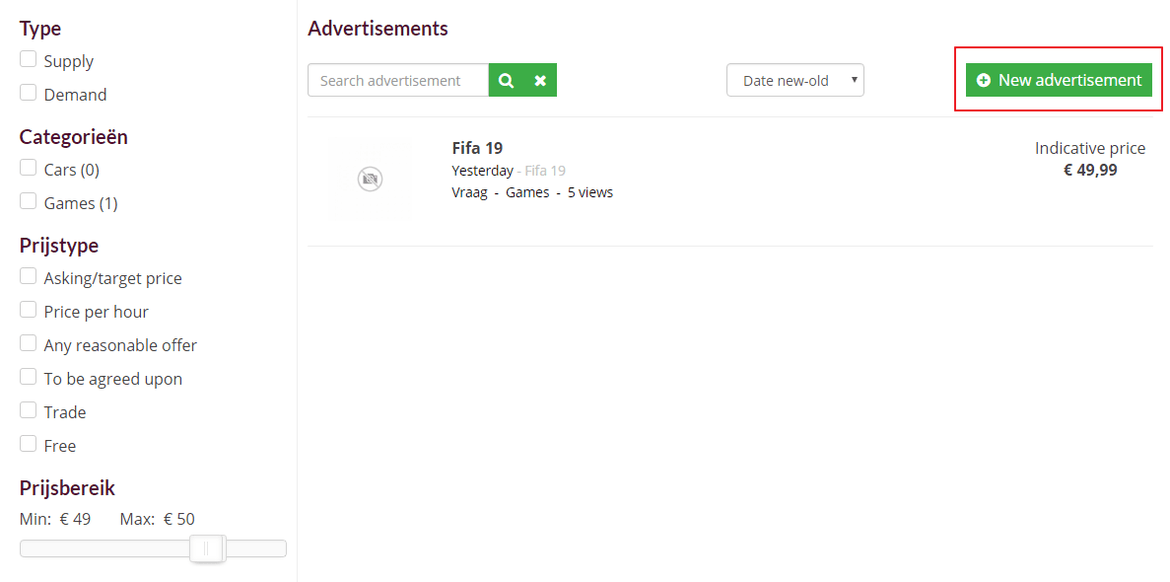

Based on the chosen category you can see the extra free fields and you can upload images.
In the next step you will see an overview and you can place the advertisement.
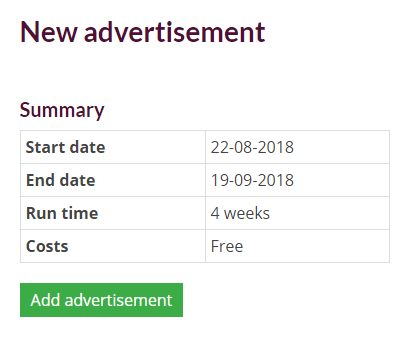
After placing you will see the following message that your ad has been successfully placed.
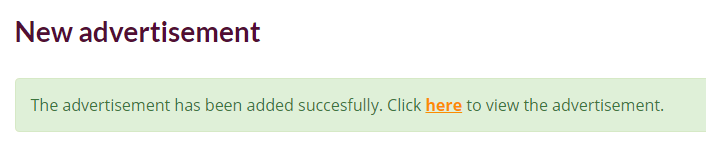
If you found an advertisement on the website that you find interesting, you can click on the advertisement in the ad overview to go to the detail page of the advertisement.
There you will find all the information, characteristics and the photo (s) about the advertisement. You can also see who has placed the advertisement, the location (place of residence) of the provider and the history of the provider.
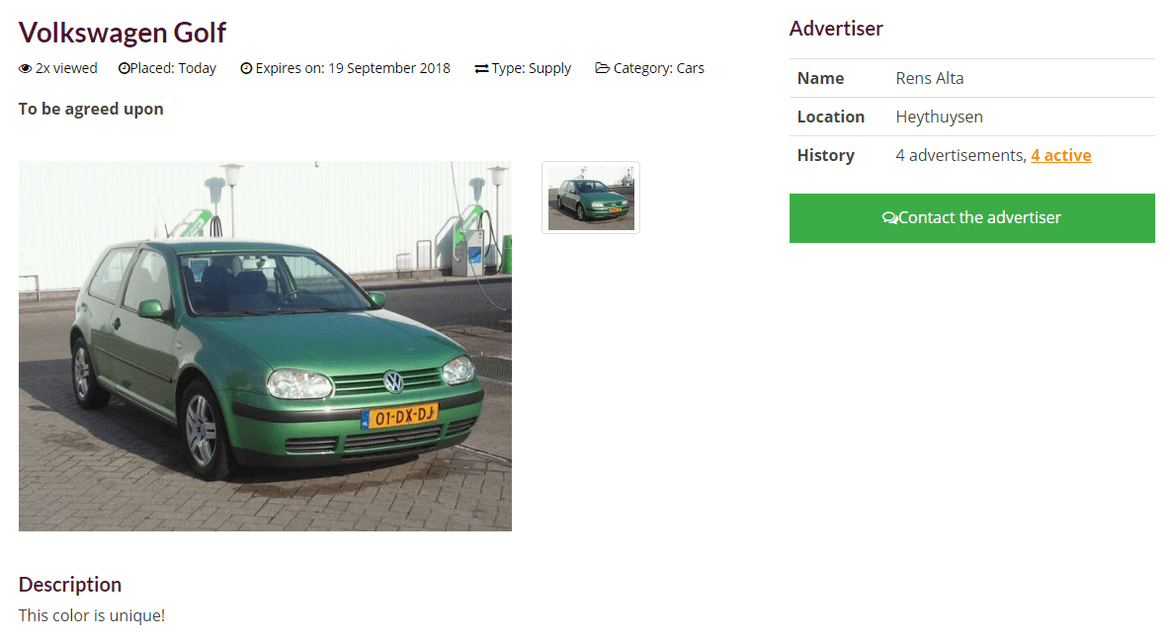
To contact the advertiser, click the Contact the advertiser button below the advertiser's details.
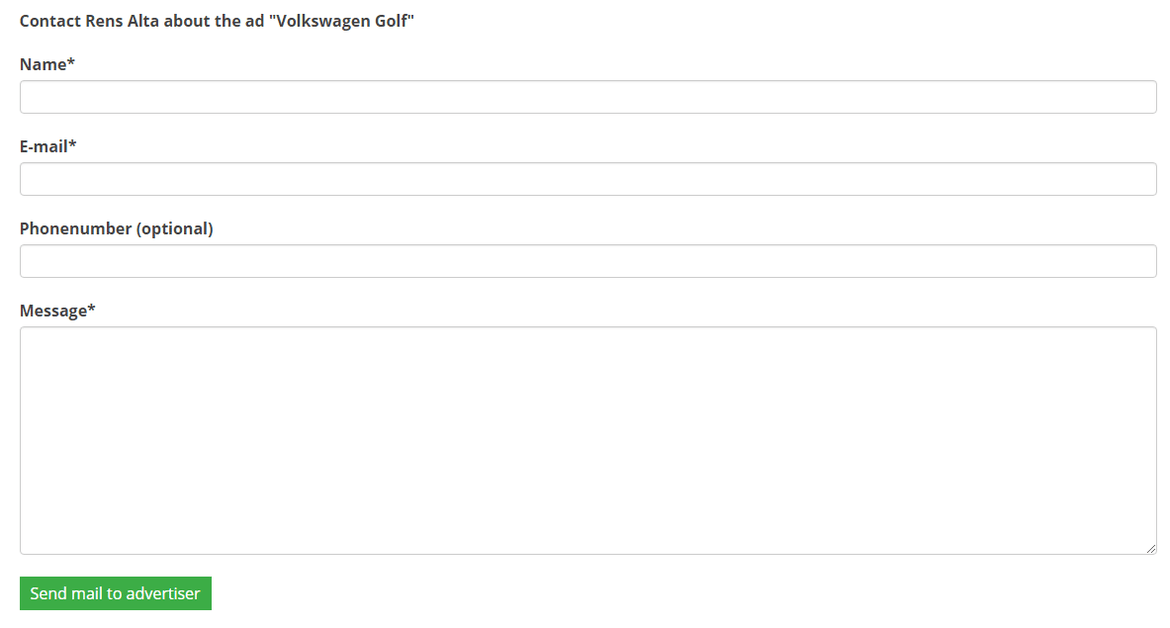
When sending the message, the advertiser receives an e-mail from the system with your data. The advertiser can contact you again by responding to that message.
After sending the message you will see the following message.
