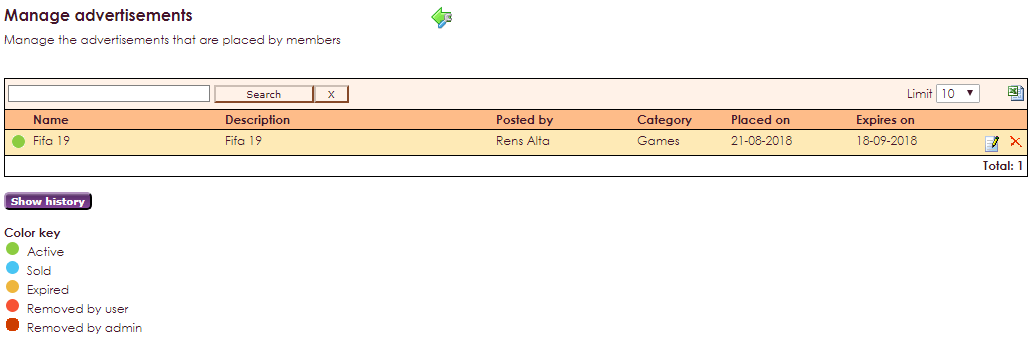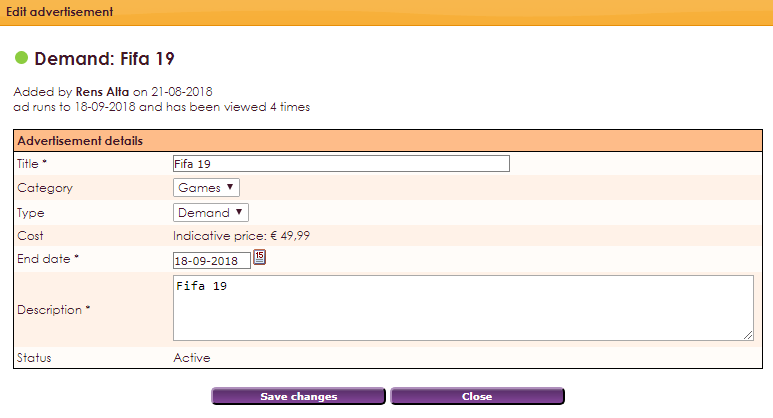Before you start with the Supply and Demand module you have to set a number of things in the Management Center. These consist of:
•General settings
• Manage categories
• Manage free fields
In addition, you can also run the ad management in the Management Center.
For the general settings, go to the Demand & Supply Center in the Management Center and then click General Settings.
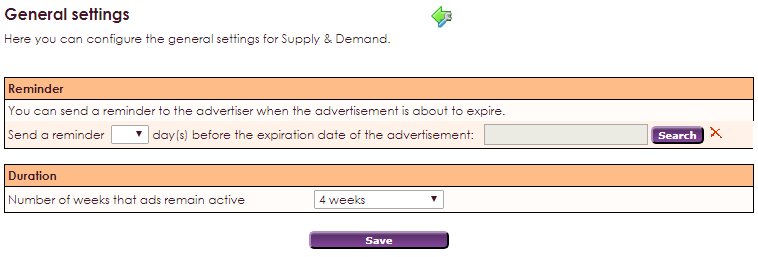
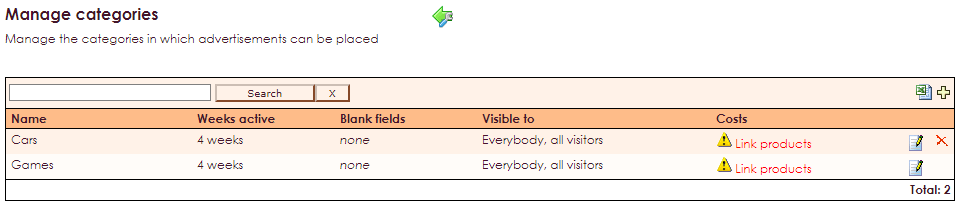
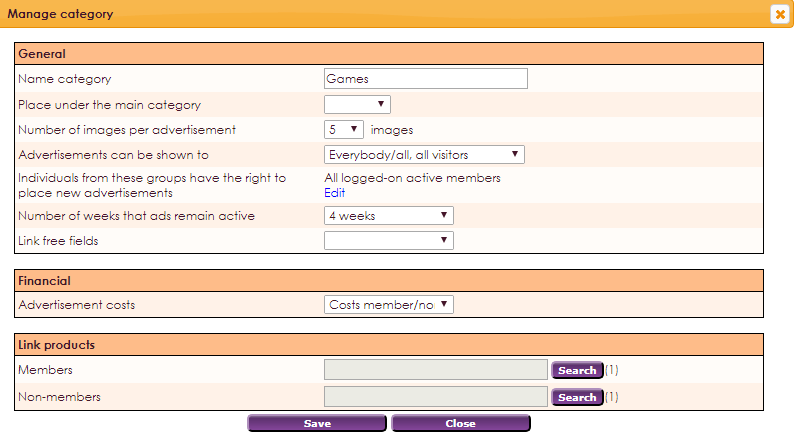
With the help of free fields you can add extra characteristics to an advertisement category. Think for example of color, dimensions, condition etc ..
To create free fields, go to Demand & Supply in the Management Center and click on Manage free fields.
• In the upper part, select the option New to create a new group with free fields.
• In Name, enter the name of the group of free fields and click on save
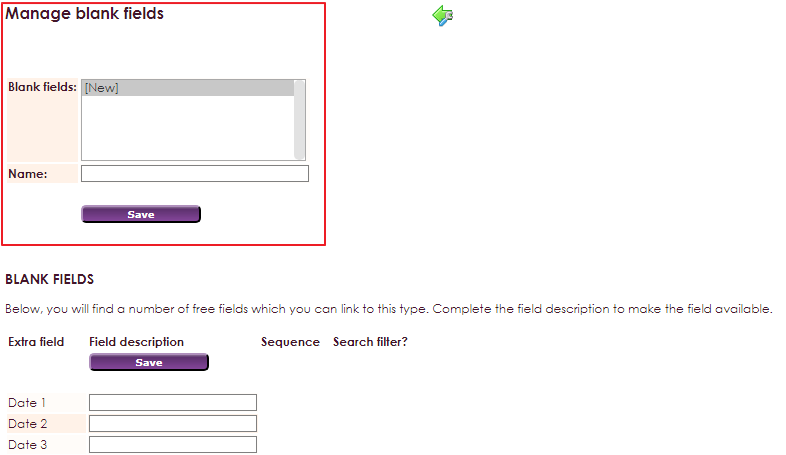
You can manage managed ads through the Management Center. In the Management Center, go to Demand & Supply and select the Manage Ads option. You will see an overview of all advertisements.