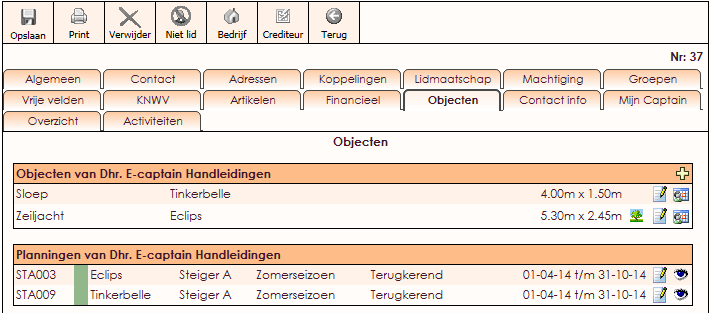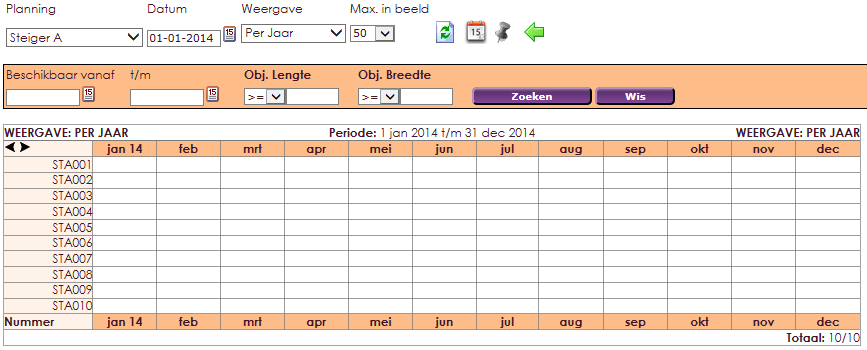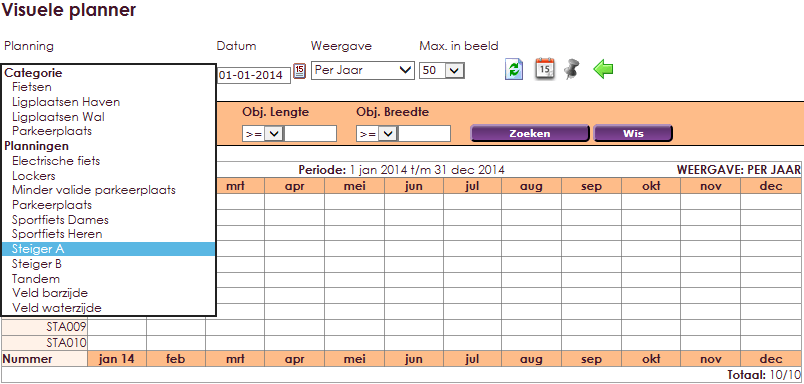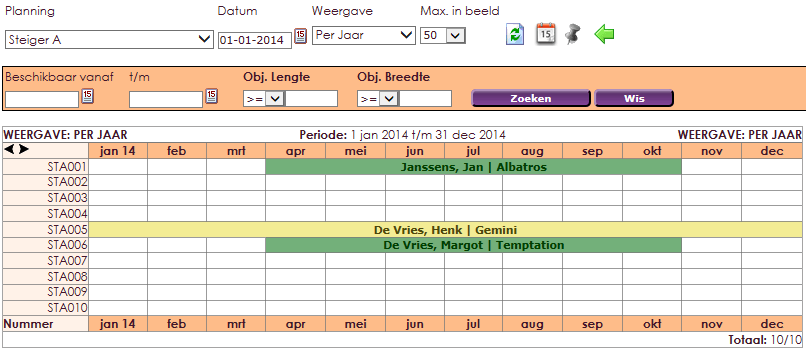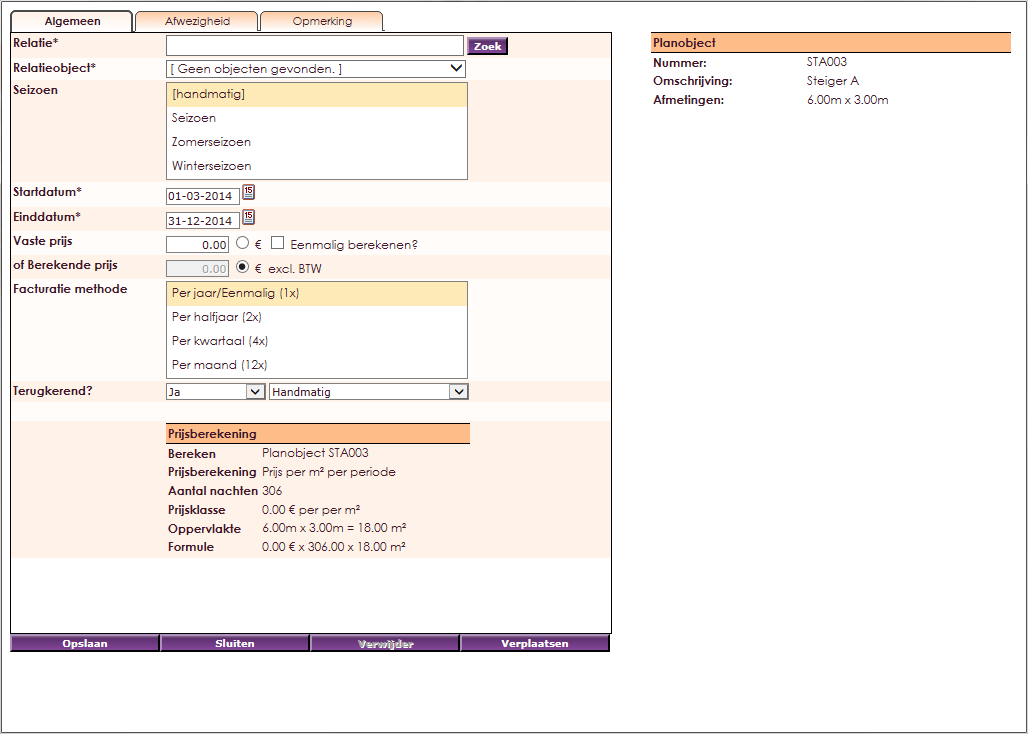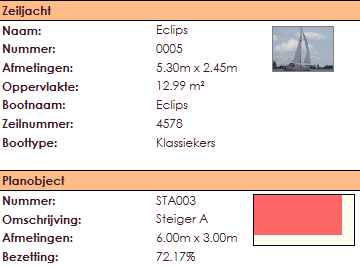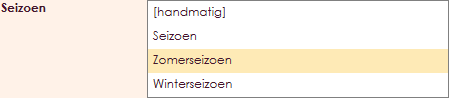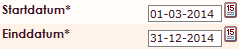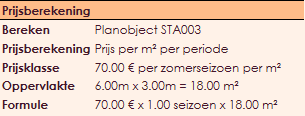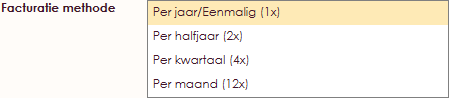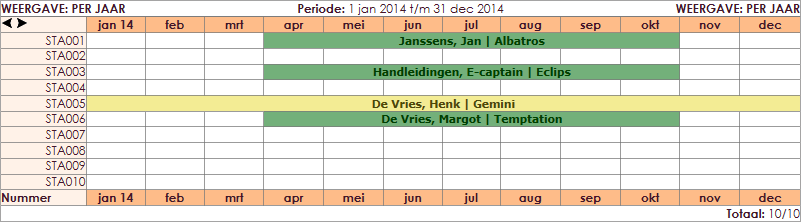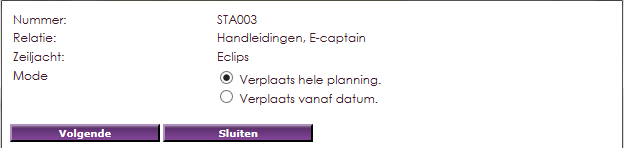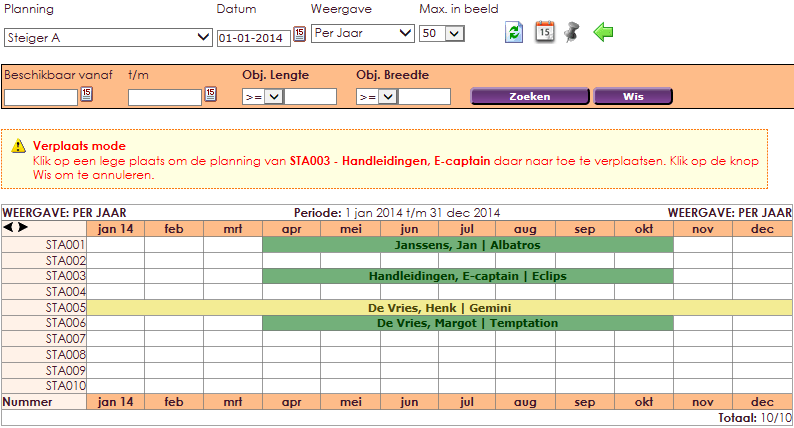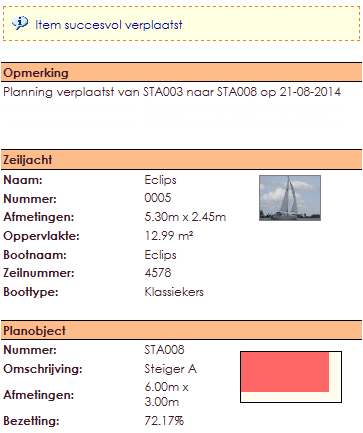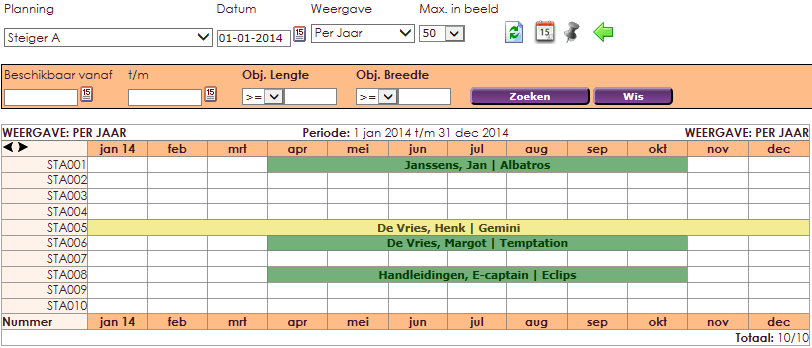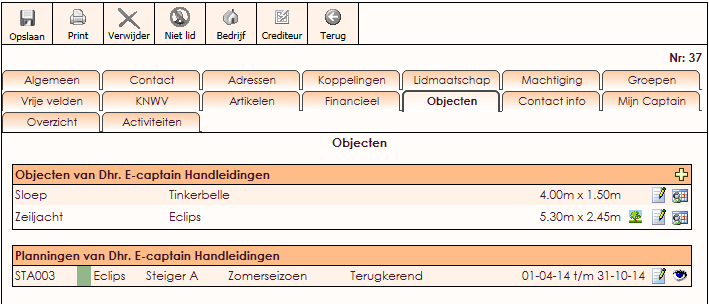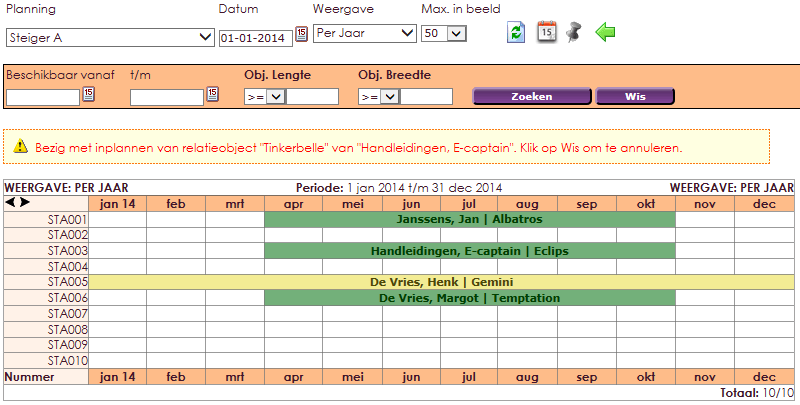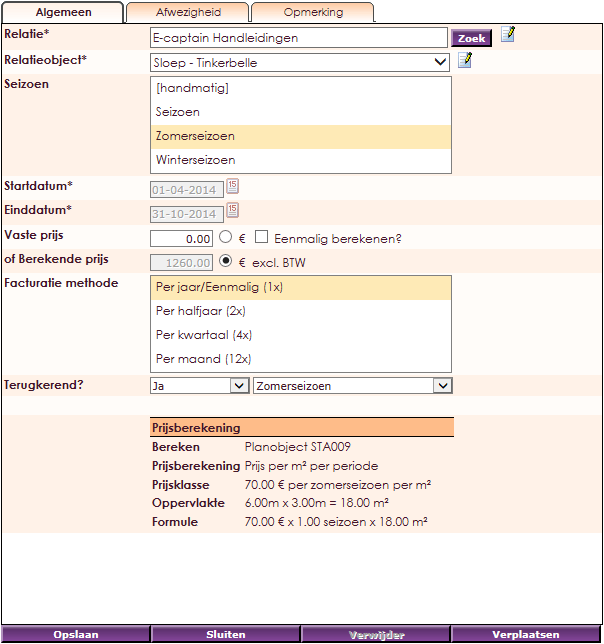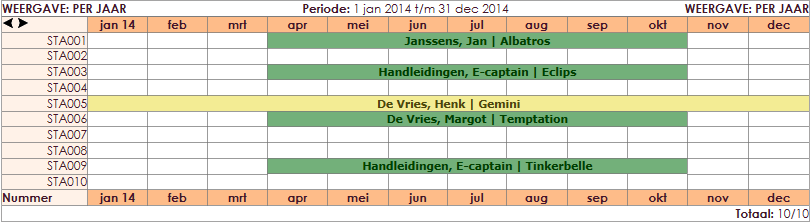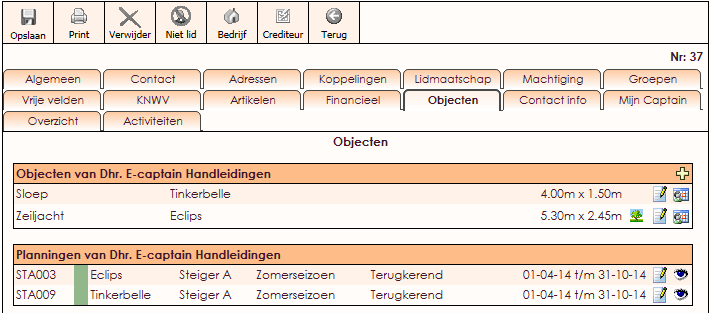The visual planner makes it possible to register all rentable objects and items (association objects) so you won't forget.
The planner offers unlimited visual agendas where you can see who has items or objects in use.
The organization that uses e-Captain, intermediates between the member and the items/objects for rent and registration within your organization.
- Choose Management Centre > Objects in the main menu
- Select Visual planner is now shown.
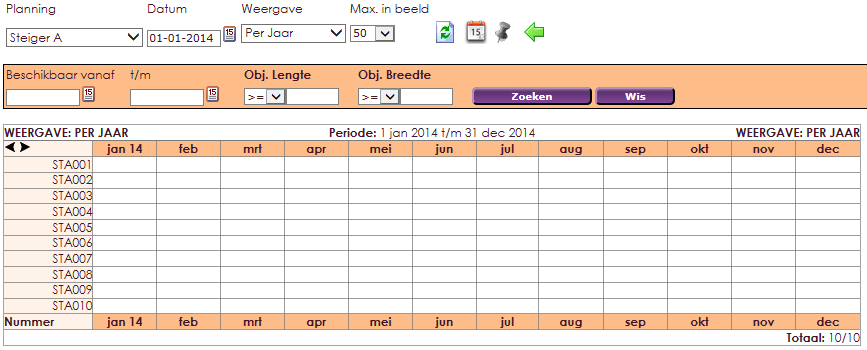
- Click on the right category or planning in the drop-down menu. If the category is chosen, the visual planner shows all created plannings.
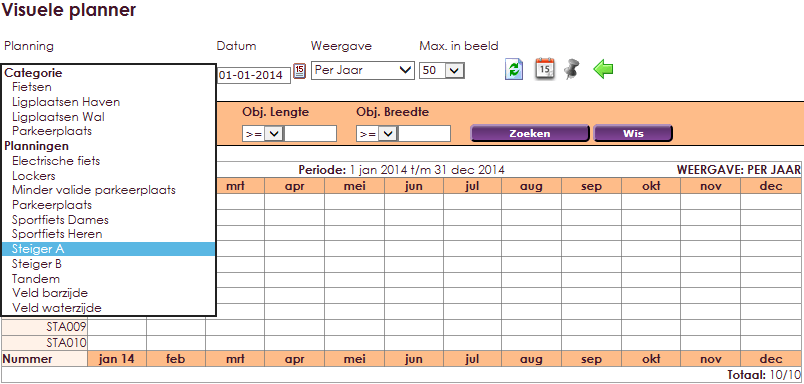
- The following example shows that a number of places have already been taken already bij members or the association.
- Places an association has in use itself, can also be registered.
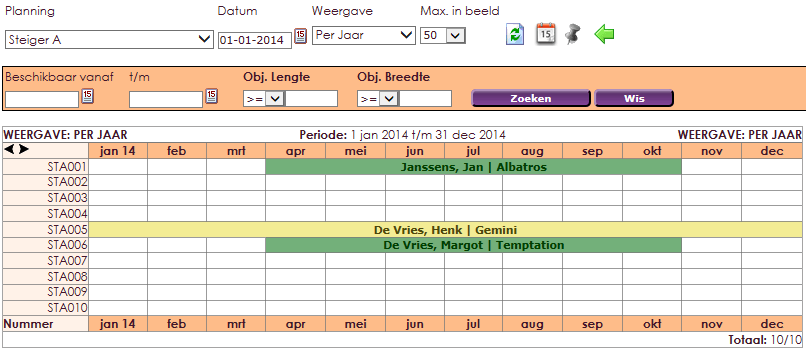
 |
Gefactureerd |
 |
Nog niet gefactureerd |
 |
Geen factuur |
In the category Mooring Ports, we will link a relation object to the item STA003 in the planning (rental objects) Scaffold A. In this example a sailing yacht, Eclips, from a member of the association:
• To link an object to the planning, click on an empty line in the planner and the screen below will be opened.
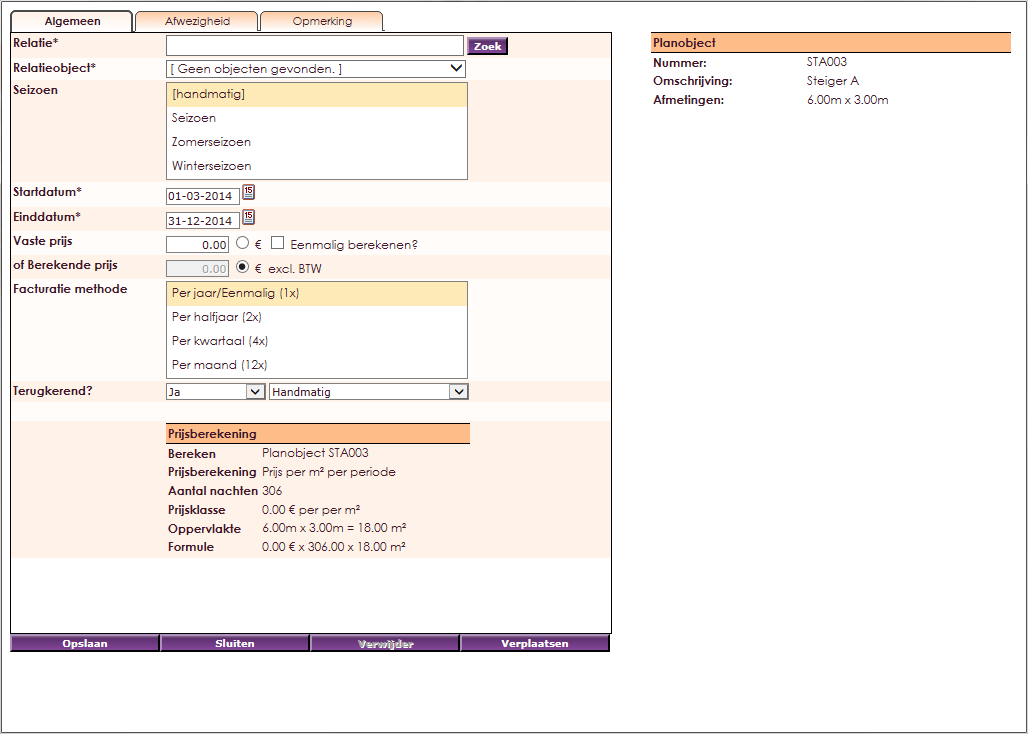
- Click Search to open the member management screen and select a member.

- With the help of a drop down menu, it's possible to link a linked relation object to the concerning member. If there's another relation object linked to the member, look it up by using the
 icon to open the membercard.
icon to open the membercard.
- After that, open the Objects tab. There you can add an object using the + icon.

- At entering a relation object, like the yacht Eclipse, the measurements are given straight away and the proportions in relation to the plan-object.
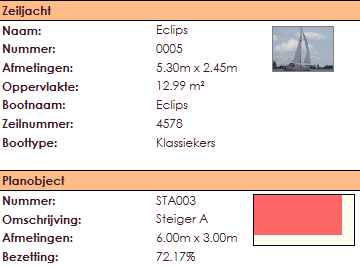
- At Season you can assign in which season the relation object is linked to the plan-object.
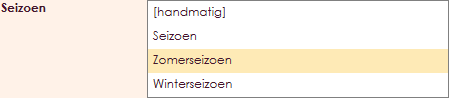
- If you choose manually when choosing the seasons, the start and end date fields are shown.
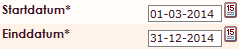
- With the fixed rate field, you can choose a price that should be paid for adding a relation object within a rental object.
- You can also select if this amount should be charged one-off or every year.

- The Calculated price is calculated by e-Captain based on measurements, time, and price range.

- At the General tab the calculation is shown in detail.
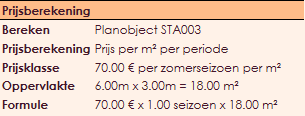
- You can set the invoice frequency of the costs linked to the rental object at Invoice Method.
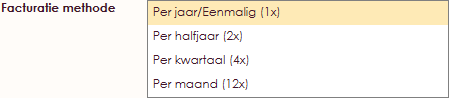

- Save to return to the visual planner.
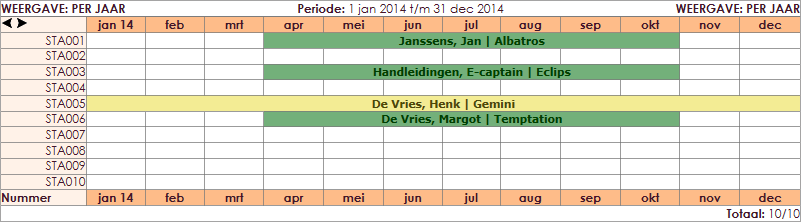
It is possible to move a relationship object to another planning or rental object.
• Open the Visual planner.
• Click on the schedule.
• Click the Move button on the General tab.
• Indicate whether the entire planning should be moved, or whether the planning should be moved after a certain date.
• Then click the Next button.
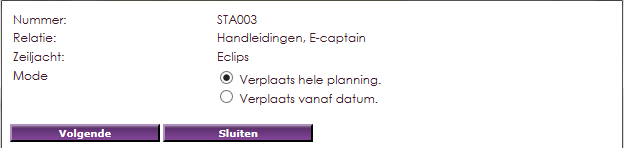
- The visual planner is opened, click on a blank field to move the planning of the current location to a new location. The delete button makes it possible to undo.
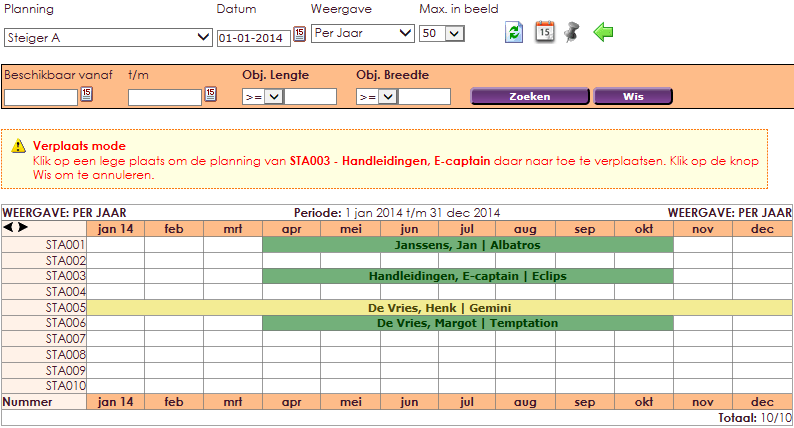
- After the right location within the planning is chosen for the relation object, the rental object card will open. The right side of the screen, within the comments, will say the planning is moved.
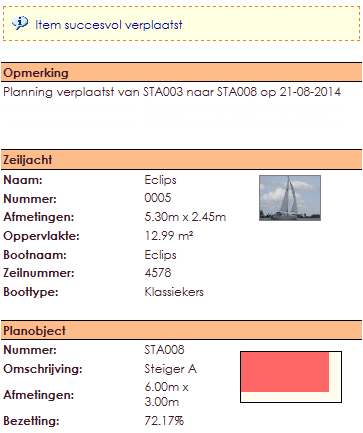
Click Save to return to the visual planner.
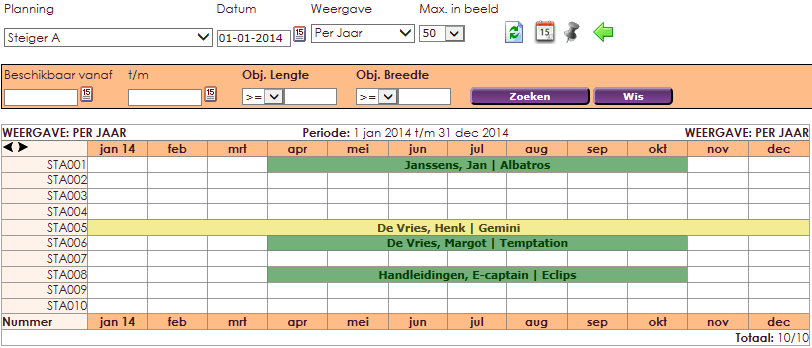
It's possible to link a relation object to the planning directly from the membercard. In this example, the Boat Tinkerbelle , is linked to Staffold STA009.
- Go to member management in the main menu.
- Open the membercard of the concerning member.
- Go to the Objects tab.
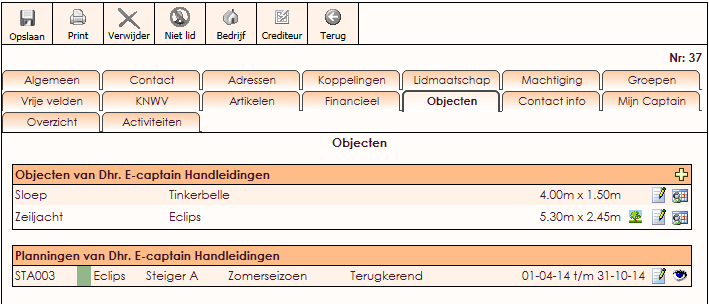
- Click on the
 icon behind the object you want to link.
icon behind the object you want to link.
- This opens the visual planner.
- Click on a blank space in the planning (STA009) to link the relation object to the planning.
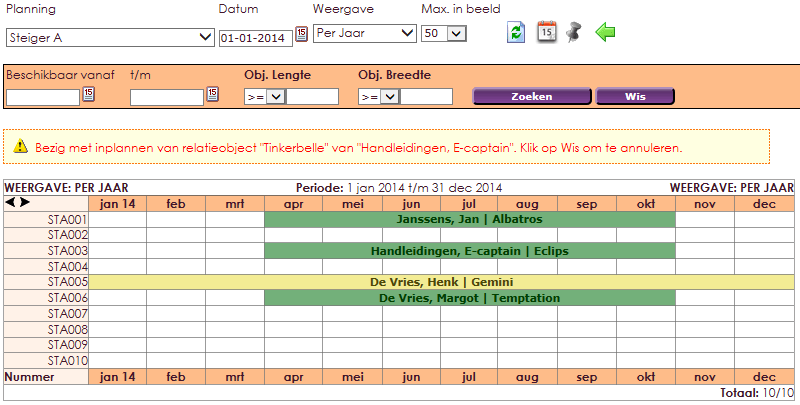
- After the object is linked, click on a blank space in the planning and the rental objects can be opened. This makes it possible to make changes at a later stage.
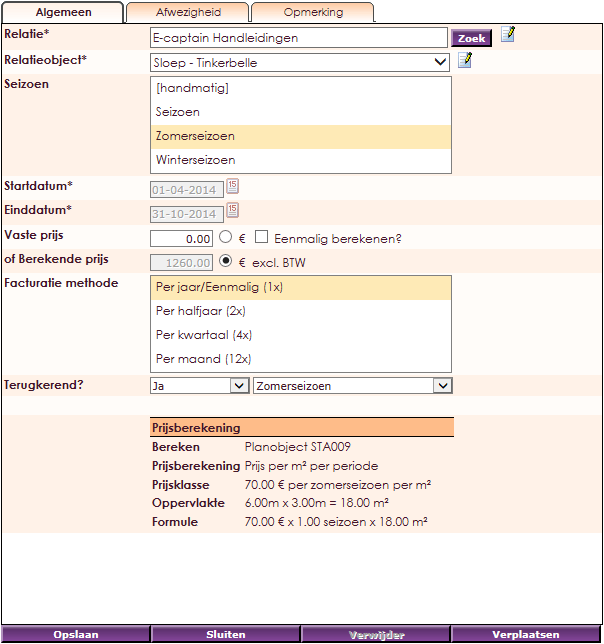
- click Save to return to the Visual Planner.
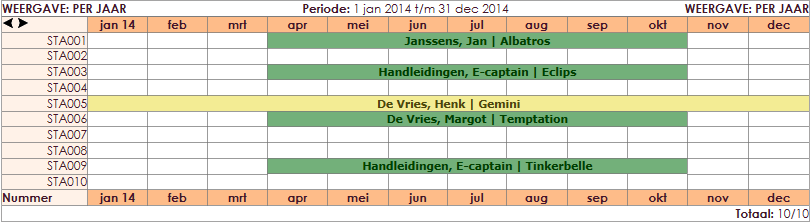
- Click Return to return to the Objects tab on the membercard.
- In Plannings you can see that the Relation object (boat Tinkerbelle) is linked to the planning (STA009).