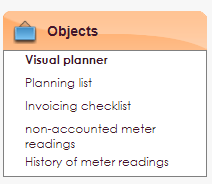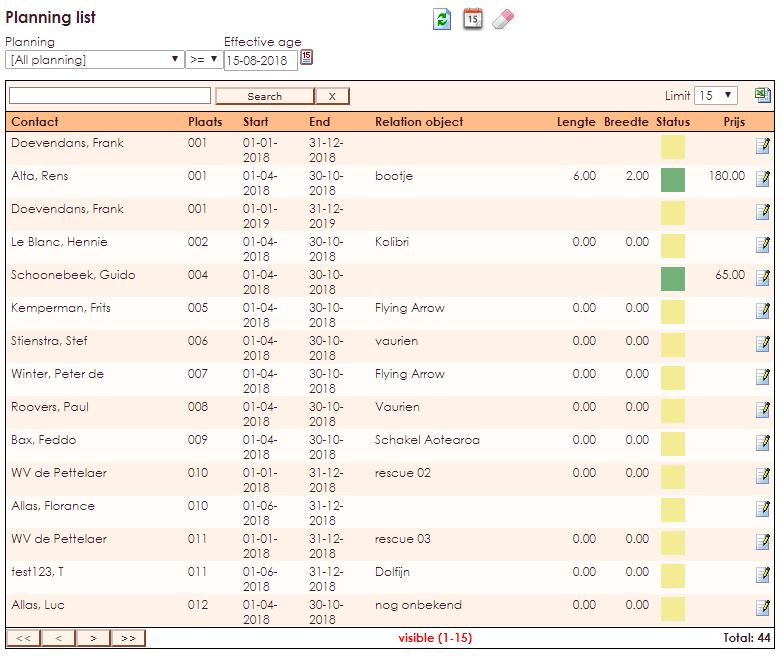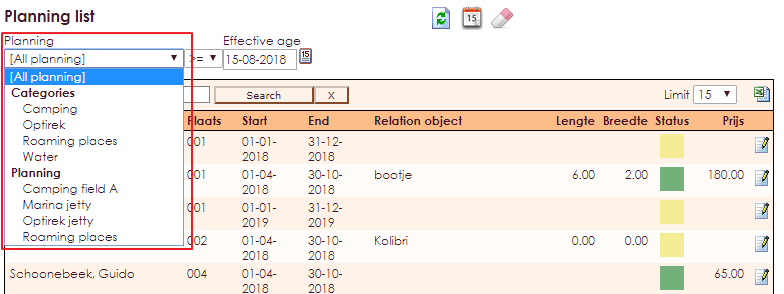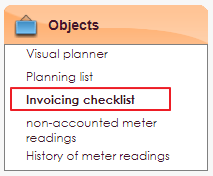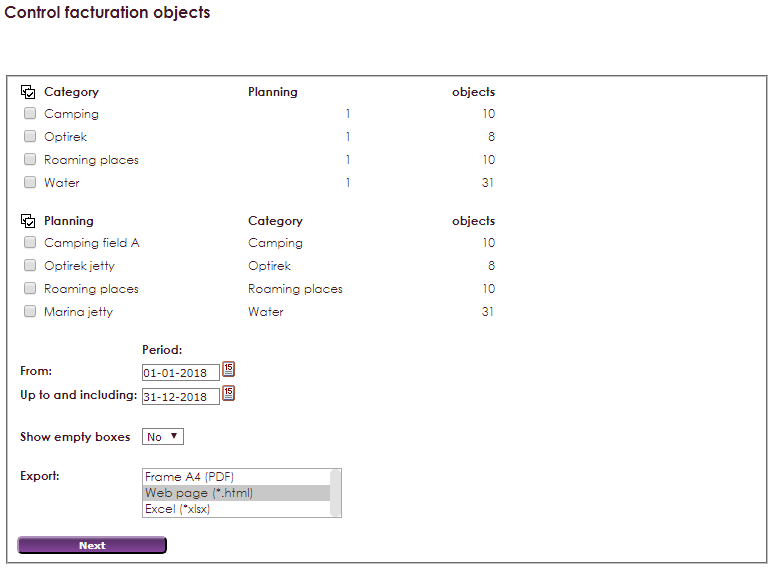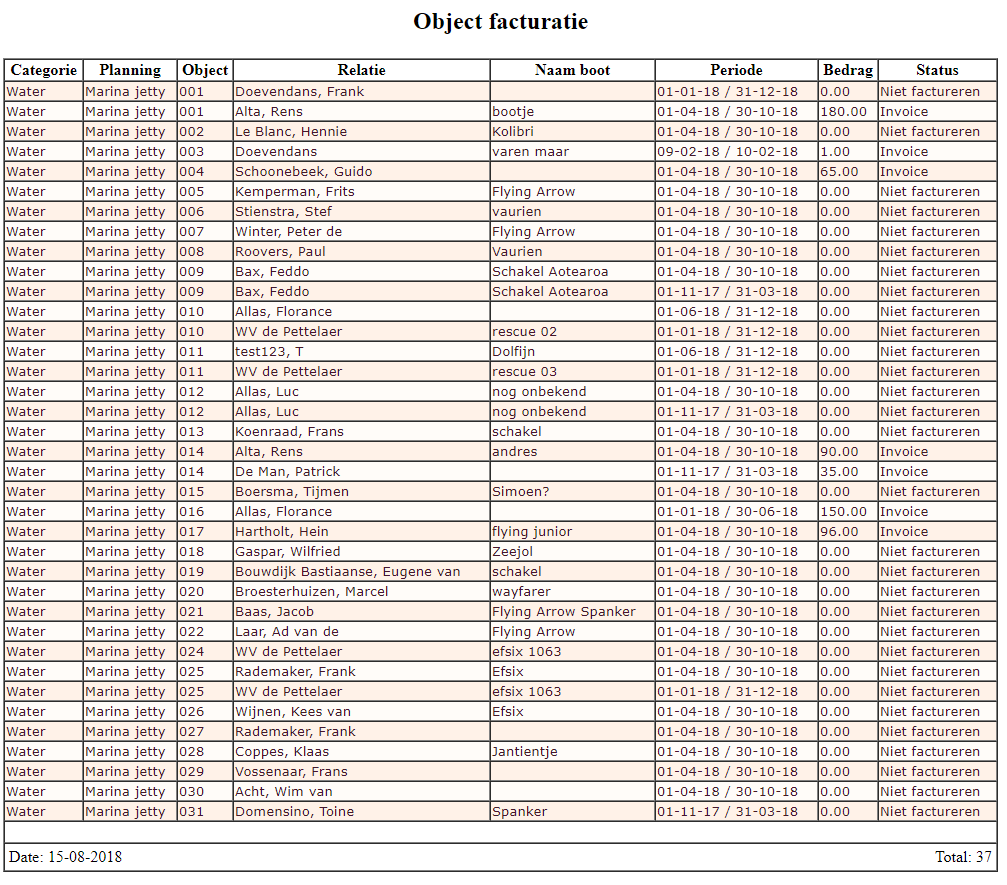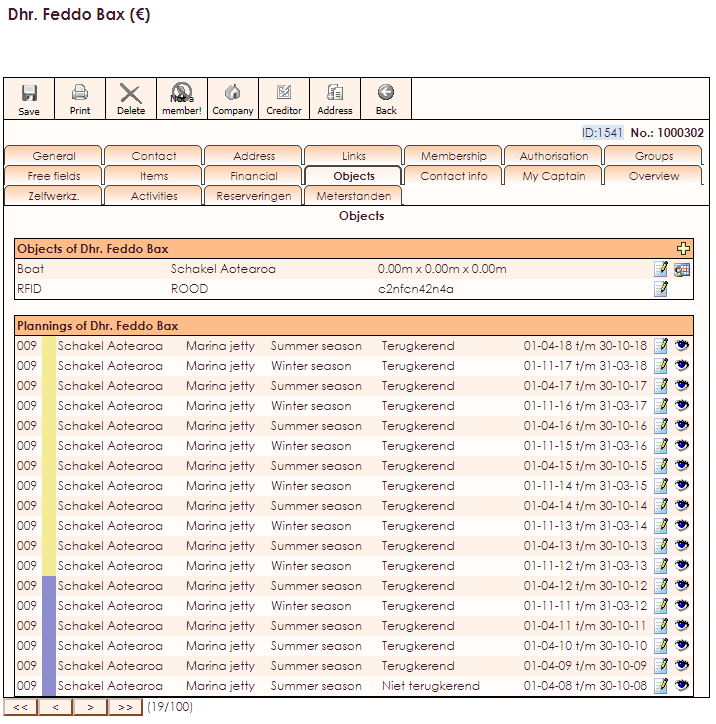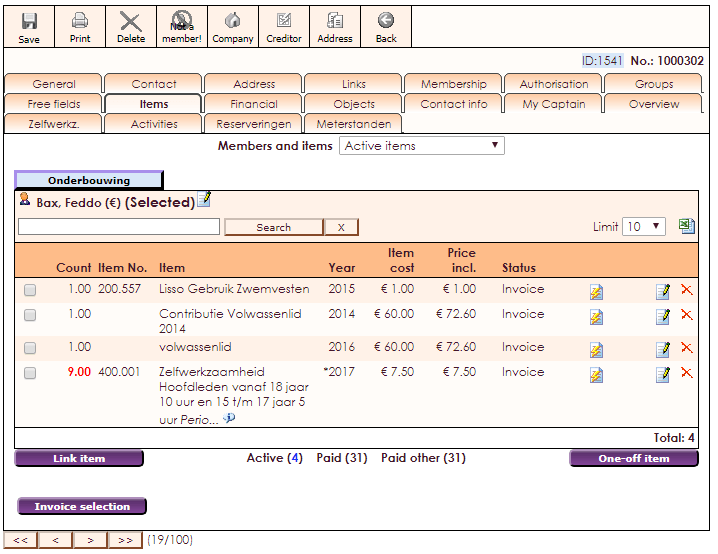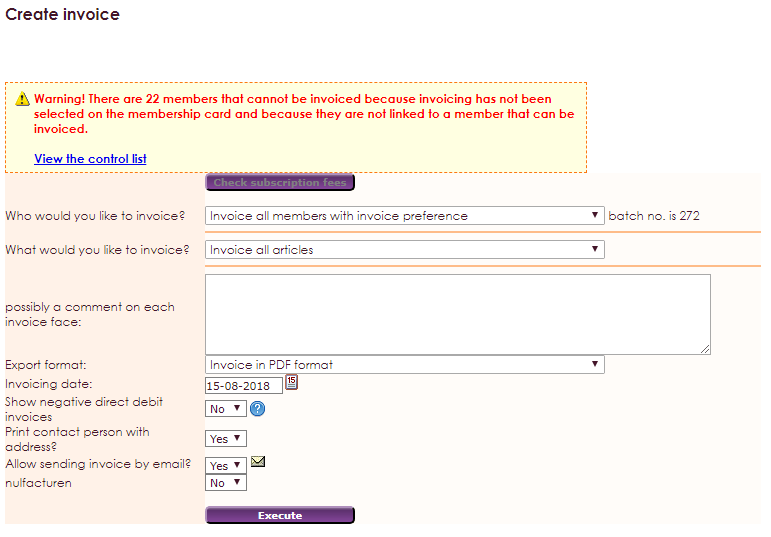For a quick overview of all the plannings and linked objects, there's a list of plannings besides the visual planner in e-Captain.
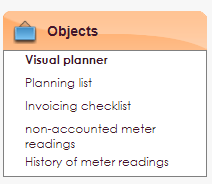
- Click on Rental objects in the main menu.
- Select Planning List from the submenu.
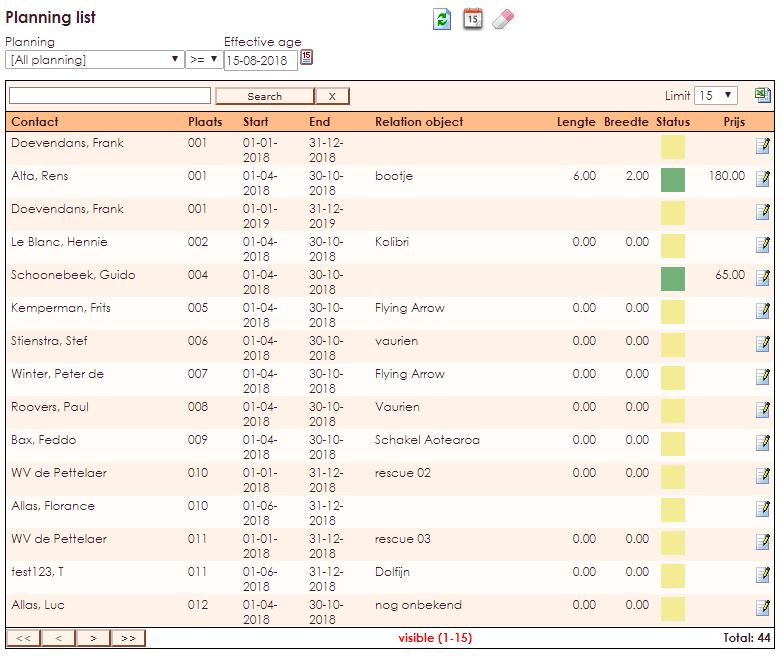
- By using the extended menu it's possible to make all plannings visible, as well as a specific planning.
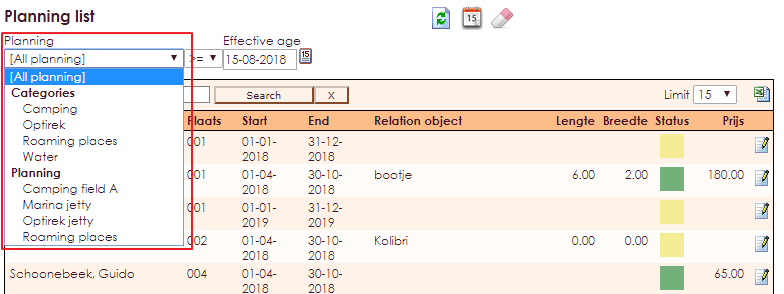
With the item Invoice list it is possible to gain insight into the status of the Invoice regarding rental objects and the linked relations.
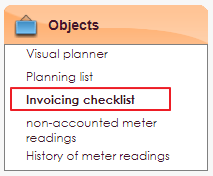
- Click on Rental Objects in main menu
- Choose Invoicing checklist
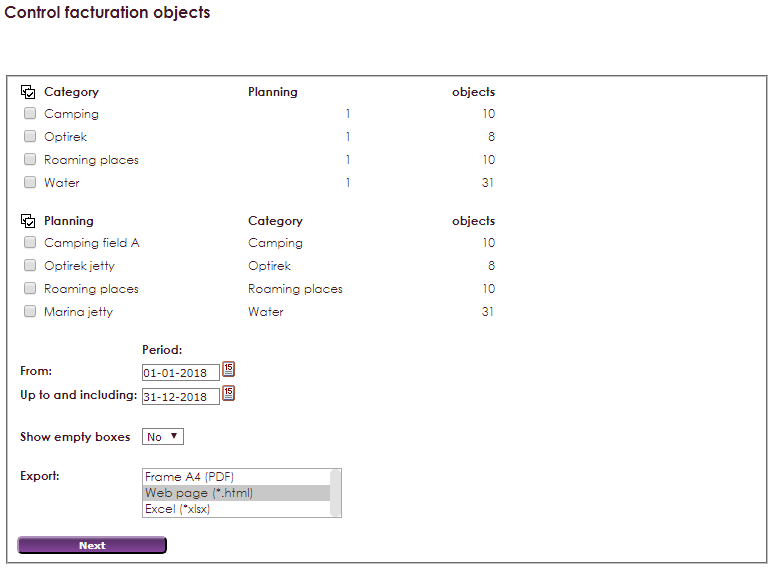
- Give a selection of categories and plannings wherefrom the overview should be opened.
- Choose an execution method and click Next to open the overview.
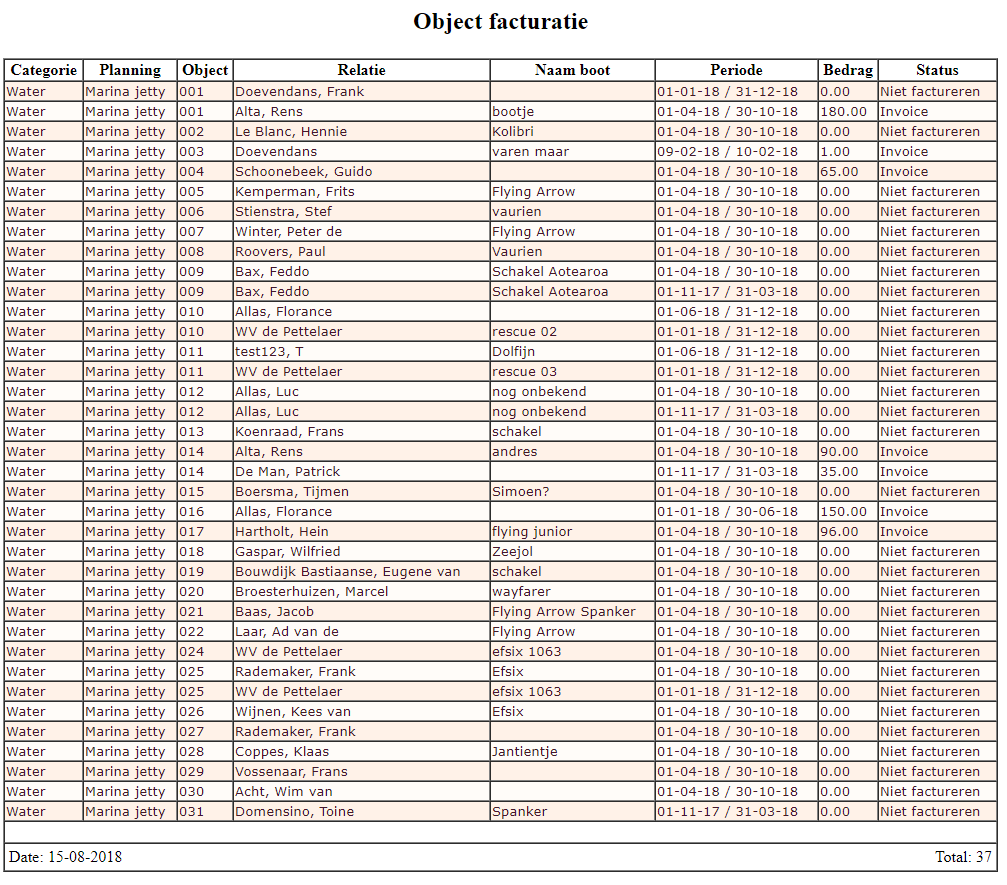
You can see which objects a member has and in which planning they are put when you look at the Objects tab in the Membercard.
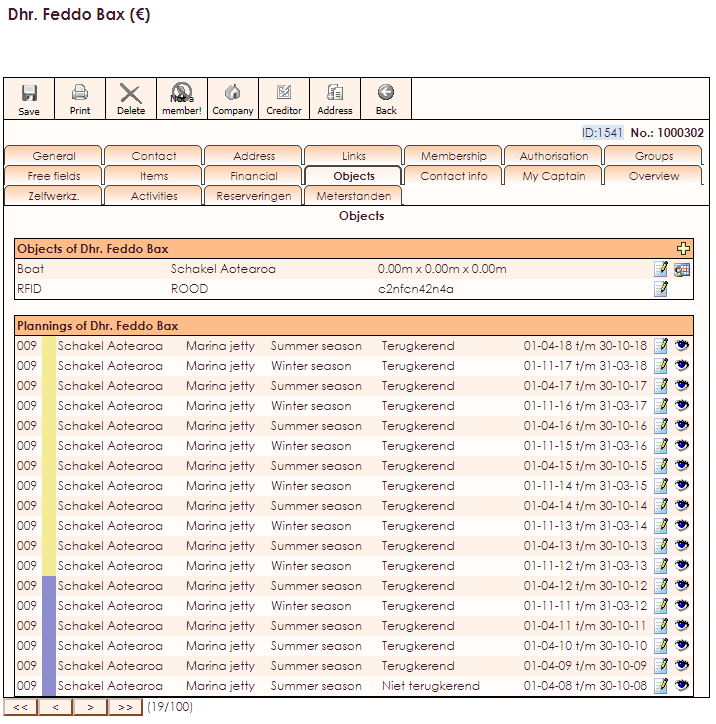
The Item tab shows the status of Invoice and product information.
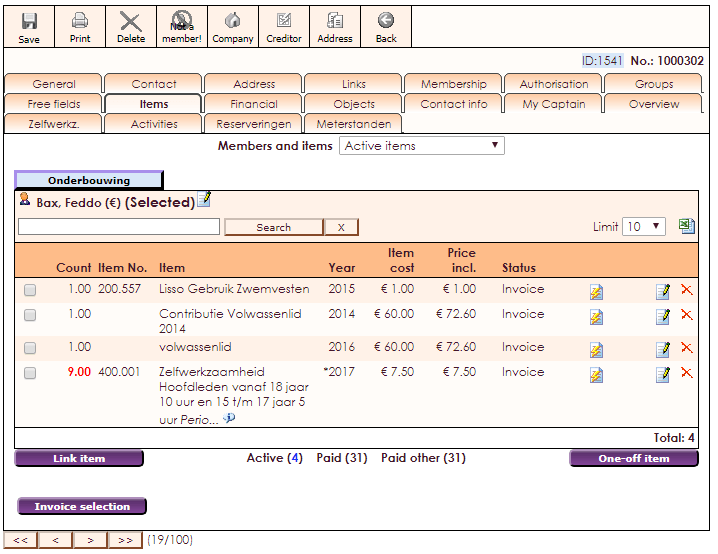
- The Item tab makes it possible to invoice an item directly or to make a selection and invoice that selection.
- To invoice all outstanding objectlines of all members, it's easier to go to Invoice in the main menu
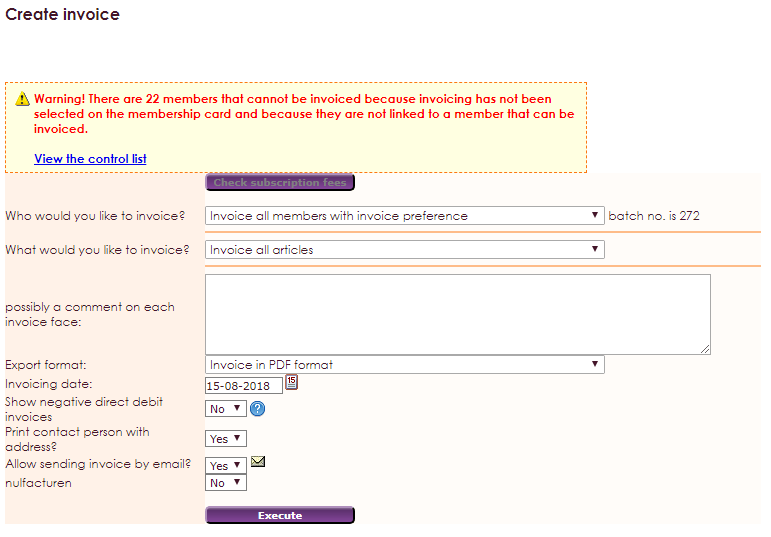
- Click Execute after clicking Invoice all object lines.

- Select all members and click Create Invoices to invoice all object lines.