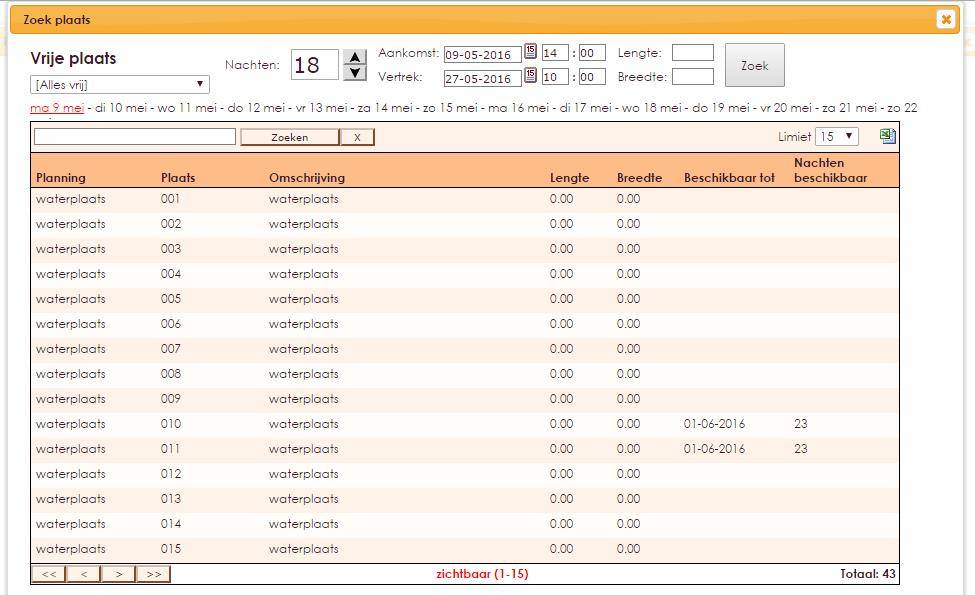It may happen that you have assigned a berth to a passerby and that you want to move it later to another berth.
In order to be able to move a Passant you must first activate the option "Change booking after invoicing" in the Management Center.
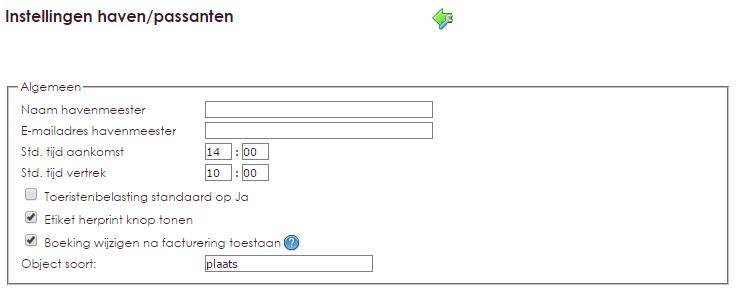
Then you can search another berth in the pass screen using the search function. In this screen you can also change other things such as the departure date and the number of people.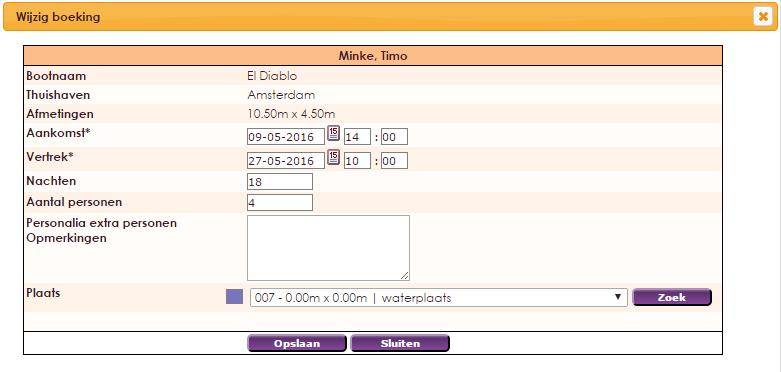
Select the right berth and save.