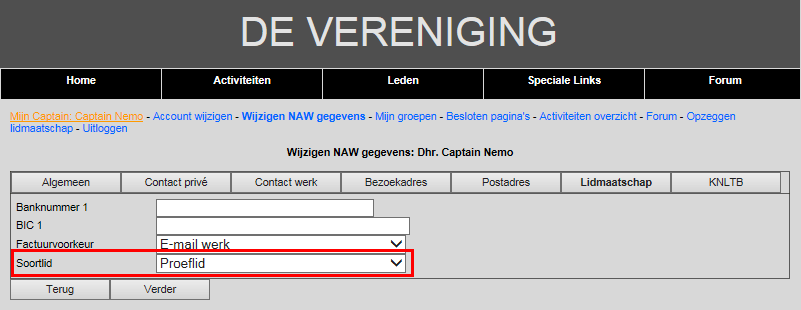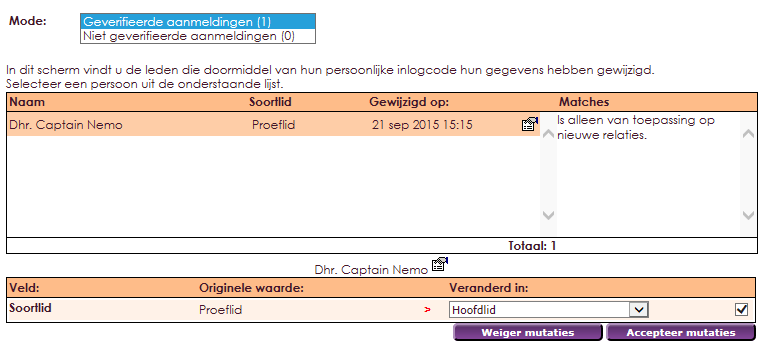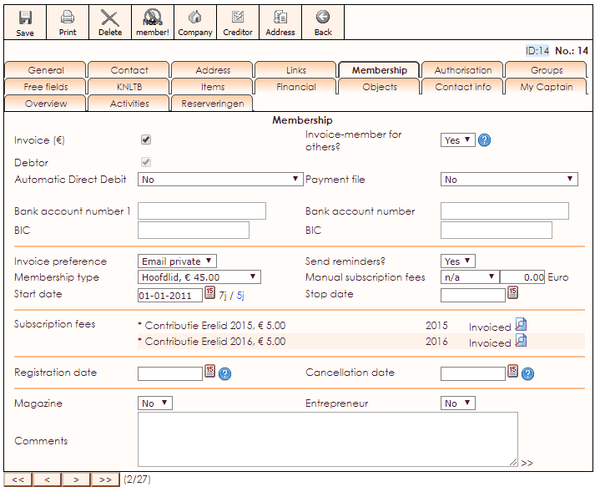In e-Captain it is possible for a potential member to register via a registration form. You can choose to become a member or become a trial member for a certain period of time. How to set this in e-Captain is explained in this document.
• Click on Management Center in the main menu.
• Select Subscription fee.
• Click on the Maintain member type item.
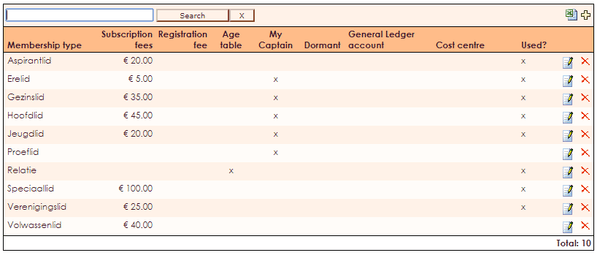
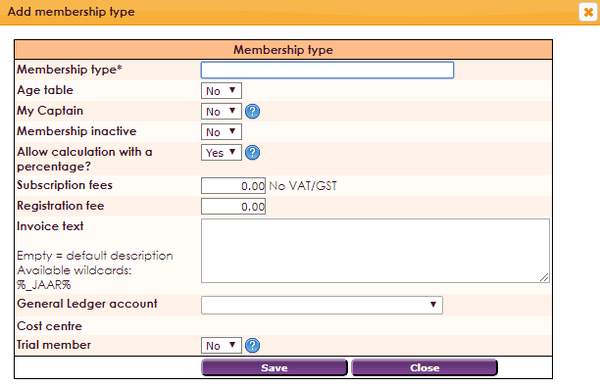
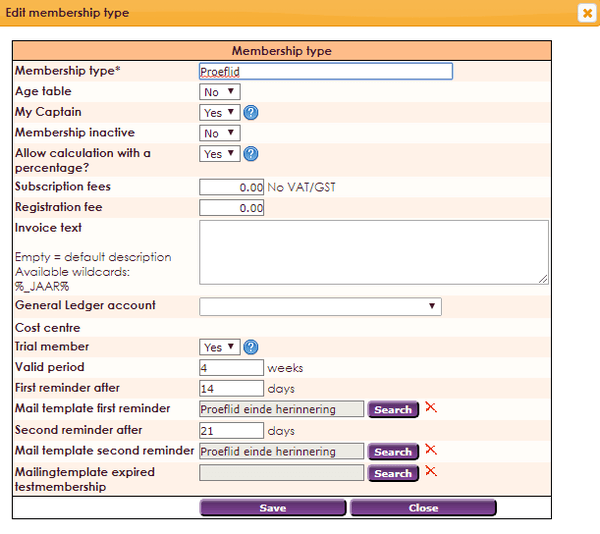
• Using reminders, it is possible to inform the test member in time that the trial membership is coming to an end. These memories are not standard in e-Captain. You will have to create these yourself in the Mailing module in the Templates folder. You can read how to create this on the Create mailing page.
• Specify a term for sending the first and any second reminder.
• Click the Search button to link the reminder.
• Select the created reminder in the pop-up.
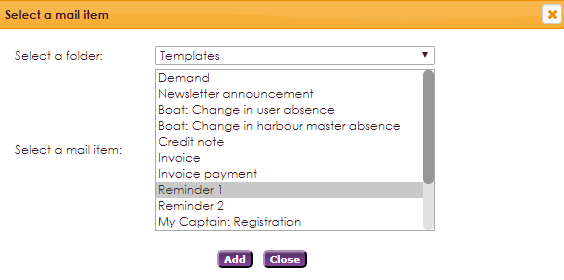


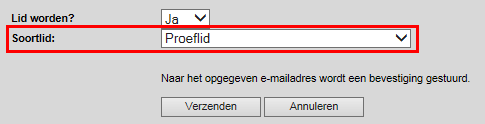
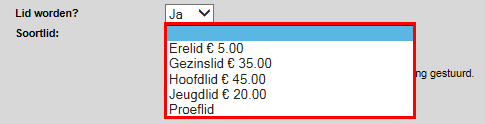
If the Test member item (for Test membership) is set to YES, it is possible to indicate via My Captain settings that there are limited rights. By default there are no restrictions for trial members in the My Captain members section.

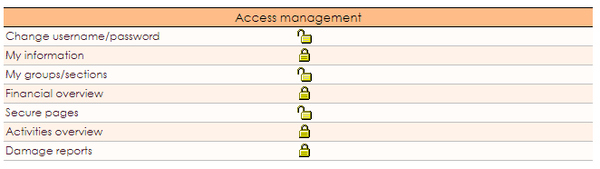
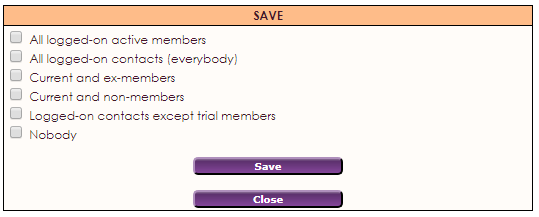
• In this screen you can assign rights per group for a particular My Captain component. It is also possible to give All logged in relationships (everyone) rights to this part. This also allows all test members in this part.
• To prevent this, click the Checked in relations with the exception of test members box.

• As a result, the current members may continue to view / approach this part, but the test members will not.
If a member registers through the registration form on the website of your association, this member will see a similar form.
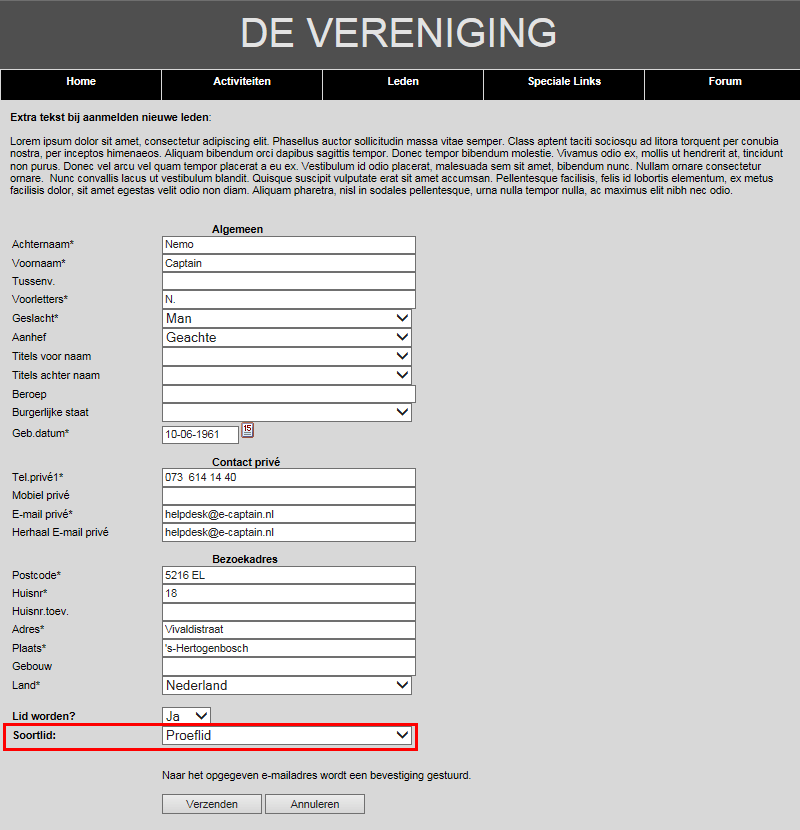
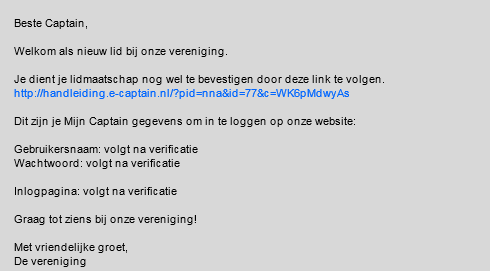

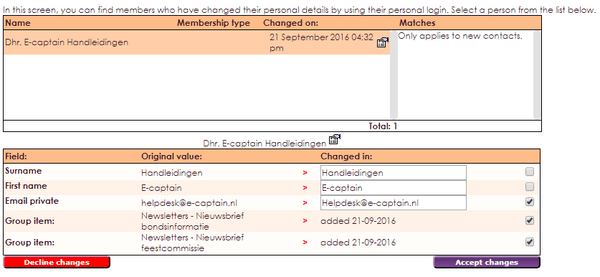
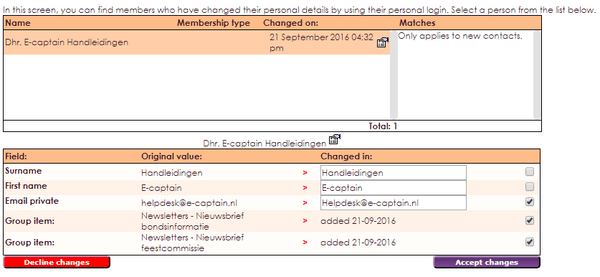


A member receives a reminder a few days before the trial membership expires. If the member does not take any action, the trial membership automatically expires and the member in e-Captain becomes an Old Member. e-Captain automatically checks every day whether a trial membership expires, if this is the case, then a stop date is automatically entered on the membership tab of the membership card. Should the trial member choose to convert the trial membership to a full membership, the trial member must register on the members section of your website.
• Register on the website of your association, with the data from the e-mail message of the registration.
• Select the heading Change name and address details.
• Click on the Membership tab.