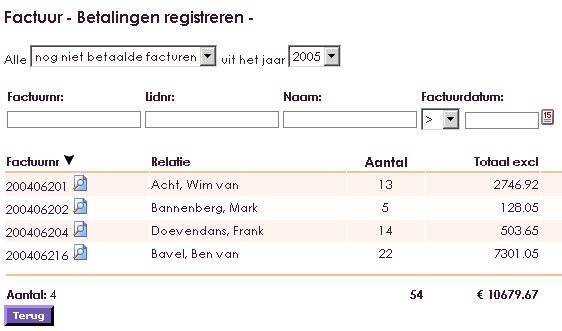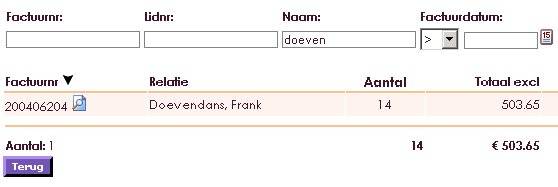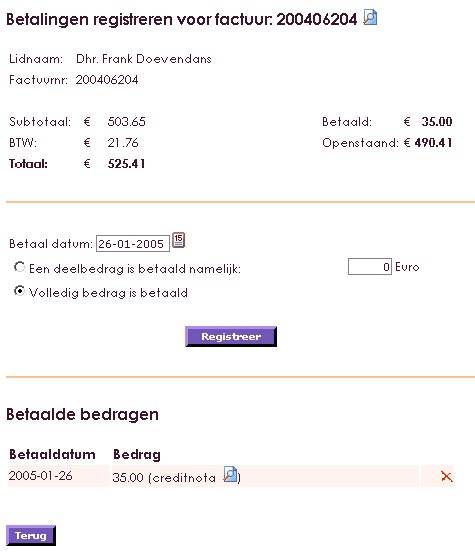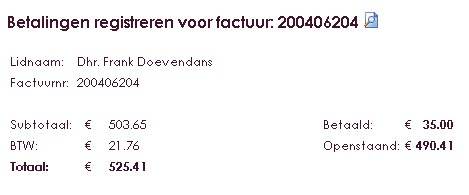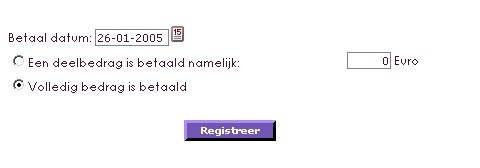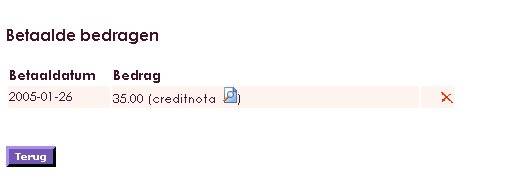If payments come in, you can register them at the person that paid. Every debit number is unique and you know who paid it, so you can "write it off". You can see the characteristics in the overview of the note. Most important are: debitnumber and the member/relation.
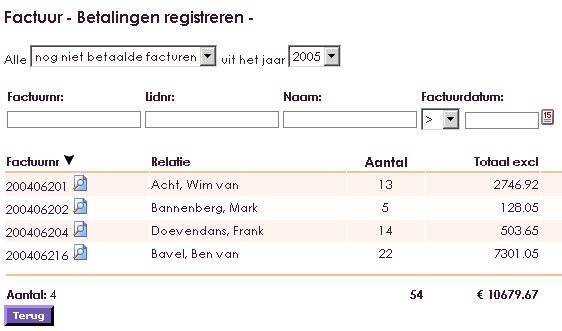
- You can search and select in these two fields. Someone can have multiple notes. If you look person by person, you might find multiple notes The same goes for people with the same surname.
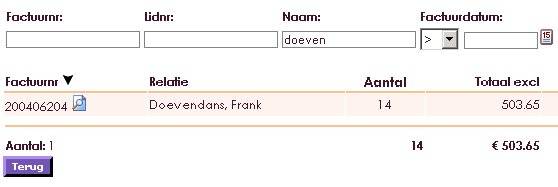
- Then you click on the note you want to work in. The overview of this note will be shown.
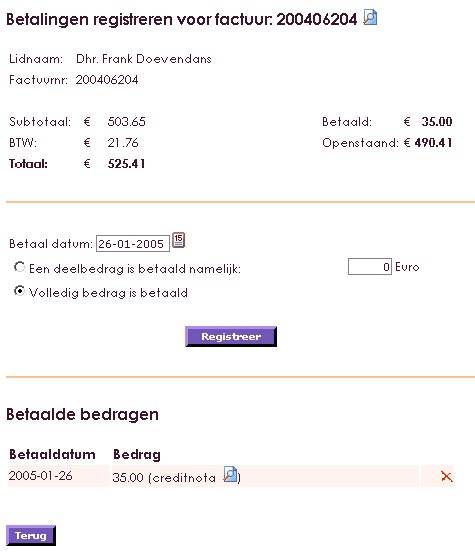
The screen is divided by 3.
The upper part has note information. This is only to show the amounts within the note. You can't make changes here.
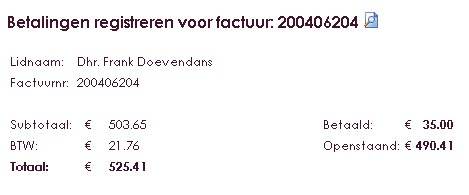
- The middle section is to register payments. If you want to register a payment, note the date you received the money. Type it or use the button next to the Date Field.
- You can now select if this was a partial payment or the entire note has been paid. The field were you insert the amount the total amount you should receive is shown. If you click register, the full amount will be booked as PAID. On top of your screen you'll see the remainging amount is 0 euro. In the lower section you'll see that the payment has been registrated.
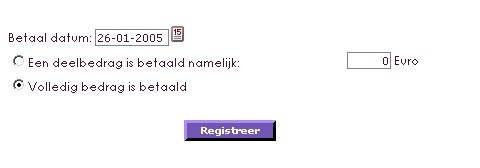
- If you want to place a partial payment, choose : partial amount has been paid, namely..". The field where you want to put the amount is now empty. You insert the amount of money you receibed. After this you select register. The payment is processed now. The remaining amount is shown in the upper part of your screen, the paid amount is shown in the lower section.
- The final part, at the bottom, shows the payments you have registered. All the partial payments, payments and credit notes, are placed there.
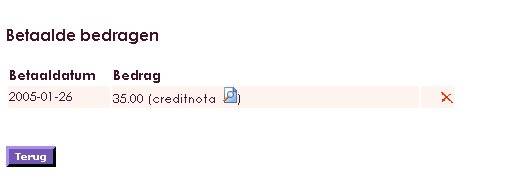
- If a note has been paid, it will no longer show here. You can see the notes int he Financial Tab on the membercard.
- If you use e-Captain's accountancy, you will write off by the financial bankbook in the accountancy. See accountancy.