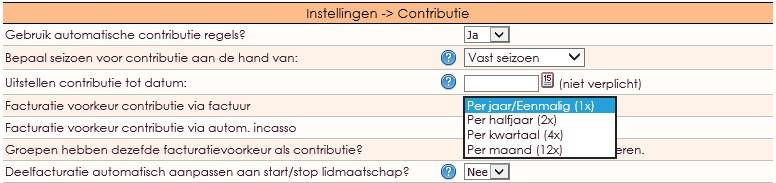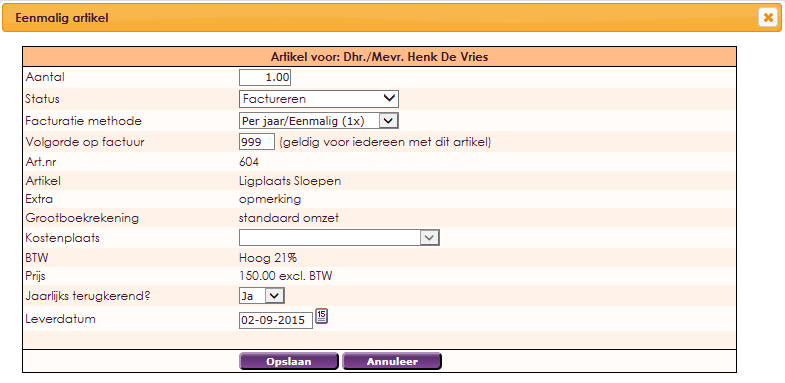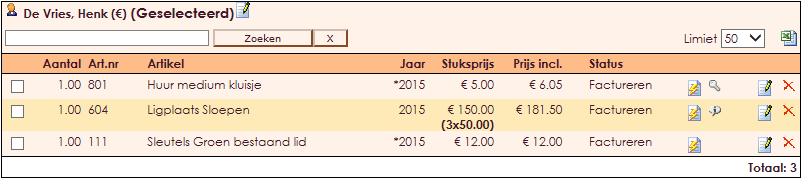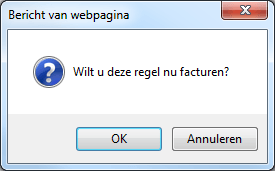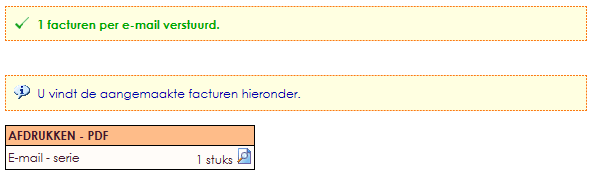The organization can let the invoice of items, subscription fee or objects take place at a set time in the year. It's possible within e-Captain to invoice in term (2,4,12). These periods are then applicable to all subscription fee item rules. These periods then apply to all contribution article rules.
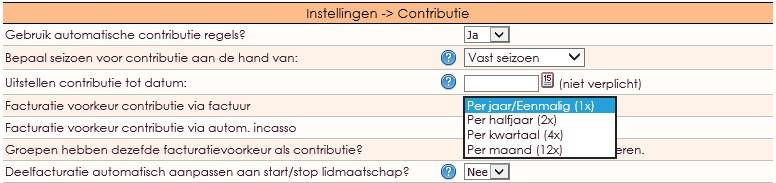
Read more: contributie instellen in e-Captain.
If the organization chose a certain Invoice preference, it's still possible to allow exceptions. Each itemrule can be changed in the membercard. Some examples: change the item amount, status, invoice method.
- Choose member managment and open the concerning member card.
- Click on the Change individual item tab
- Click on the change icon behind the item line to make changes.
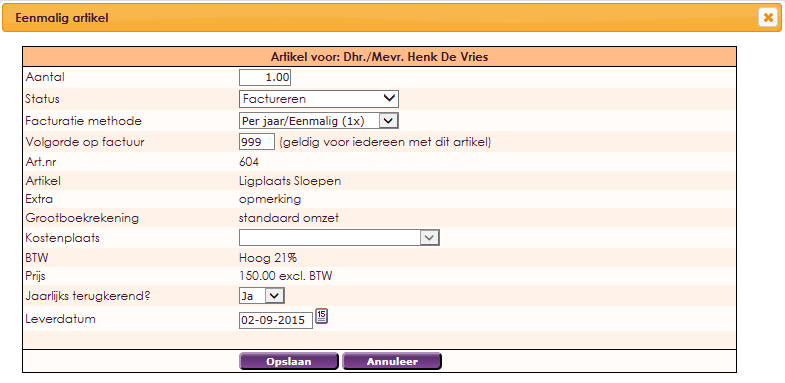

- Amount: How many of the item you'ld like.

- Status: You can see if the item was invoiced, not invoiced or invoiced later. If you choose invoice later, a date field will appear to define later.

- Invoice method (1x): The invoice method is always on Once a year/Once, unless you change this. The total amount will be invoiced at once.

- Facturatie method (terms): The invoice method can be changed to each half year (2x), each quarter (4x) or each month (12x). You can select a start amount and the total amount. If a member subscripts in September,and you invoice each month, the member gets an invoice for the first 9 moths in September. The remaining amount will be invoiced 1/12.
- It's possible to select: e.g. start at part 9. The member will pay each month from September, but wil have 9/12 parts remaining at the end of the year.

- Invoice method (terms) You can also create terms to invoice. This means the totale amount of the item line is split into equal parts, within the given terms. Date of delivery is assumed as starting point! If a member subscribes late, that date will be seen as starting point. From there on the invoice amount will be invoice in the equal terms (e.g. start in september, then the amount is split in 3, and will be invoiced each month).
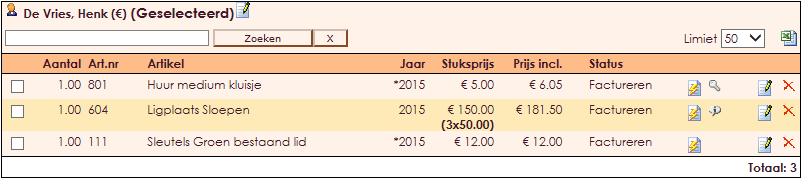
It's possible to invoice an item line directly by using the item card of a member.
- Click the
 icon to invoice one specific item.
icon to invoice one specific item.
- By clicking Invoice Selection you can select multiple items from the item card.
- Click OK in the pop-up window Would you like to invoice these lines now?
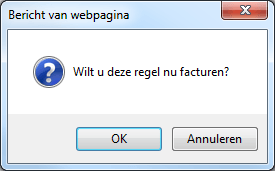
- After this the invoice window is opened and you can invoice.

- Select the concerning member and the right item lines.
- Click Create Invoices
- Create the selected invoices? press OK
- The following confirmation will appear. You can print the note if no e-mailaddress is selected.
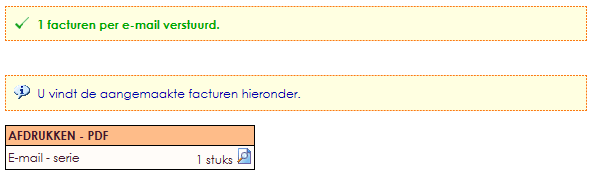
NOTE! This method invoices through a regular note. If the member has selected direct automatic invoice, this preference is ignored when selecting the invoice as shown above.