Attention! e-Captain can only Import from the first tabsheet in your MS Excel file!
One-off articles are articles that will be connected to a member. To import one-off articles in e-Captain next steps have to be performed:
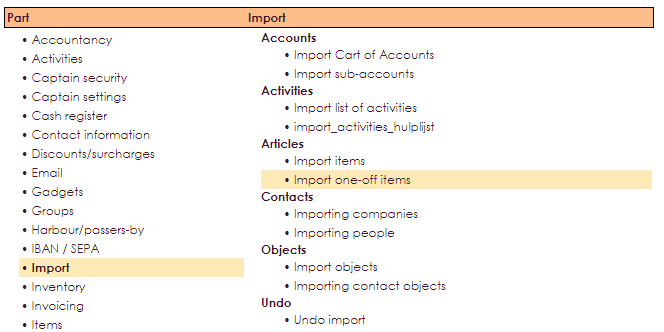
Example screen below will be displayed:
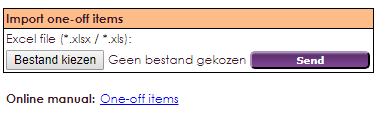
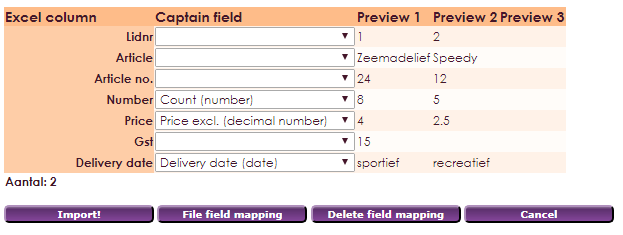
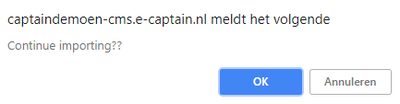
You now have succesfully imported your Excel file. An message will apear on your screen that indicates how many files are imported from all files.
To import within e-Captain the 1 column (A1) of the Excel document needs to start with the field Member no.
If the member no. does not excist in your file, then the article will not be added.

Below you can find all fields that are available to import. If the column number is missing the value 1 will be used. The MS Excel document can contain prices including or excluding GST (Tax). Make sure you connect the proper fields (Price Incl. or Price Excl.) For selecting the correct GST (Tax) the description has to exactly match decription witin e-Captain.
The fields Member no. and Article are mandatory. Other fields are optional.
| Article-data | Possible values |
| Menber No. | Number, mandatory first column |
| Article | Text, mandatory article decription |
| Article No. | Number |
| Number | Number, comma separated value |
| Price | Number, comma separated value, amount exclusive or including GST, connect manual to correct field. |
| GST | High, Low, Blanco |
| Extra article data | Possible values |
| Remark | Text, added in field extra info |
| Ledger | Number, number of Ledger |
| Cost center | Number, number of cost center |
| Year | Number |
| Invoicing method | Number, Blanco, 1x, 2x, 4x, 12x |
| Postpone invoicing | Date |
| Delivery date | Date |
| Order on the Invoice | Number between 1 and 999, invoice will start on top with number 1 |
Attention: you can not import additionally one-off articles. If something went wrong, you can go through the menu "maintain" and make the import undone, after that import the file again.