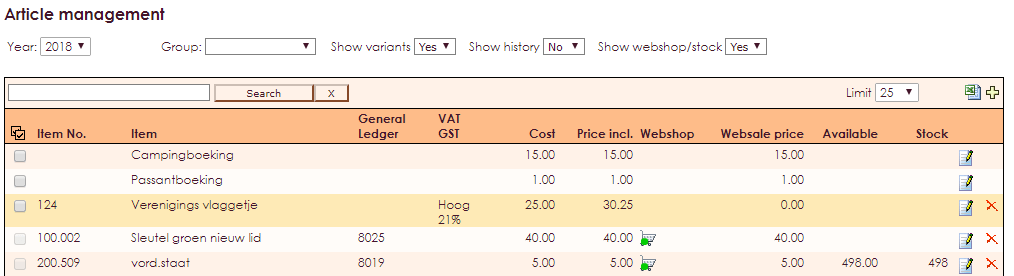Warning! e-Captain can only import from the first tab in your MS Excel file!
Large groups of articles can be quickly imported into e-Captain through an article file in the form of an MS Excel file. In the overview below you will find the fields that are available for import. It is required to use a unique number with each product number column (A).
| fields | Description | Possible value |
| Product number | Unique figure for a product/Required | Numbers |
| Product | Description/name of the product | Text |
| Ledger * | Number of a ledger | Numbers |
| BTW | BTW type | High / Low / Blank |
| Note | Note | Yes / No |
| Price | Article price | Numbers, comma separated value |
| Yearly | Yearly recurring product | Yes / No |
| Billing | billing method | Blank / 1x / 2x / 4x / 12x |
| Order | Order on the bill (where 1 is at the top) | Numbers between 1 and 999 |
| Article group * | Name of the article group | Blank / text |
| Cost center * | Number of a cost center | Numbers |
Ledger * If you want to include the item in your accounting, enter the number of a ledger. If a cost center is mandatory, you must also state this.
Article group * If you want to add the article in an article group, you must enter the name with the correct spelling. If the article group is not present, it will automatically be created.

To import articles go to:
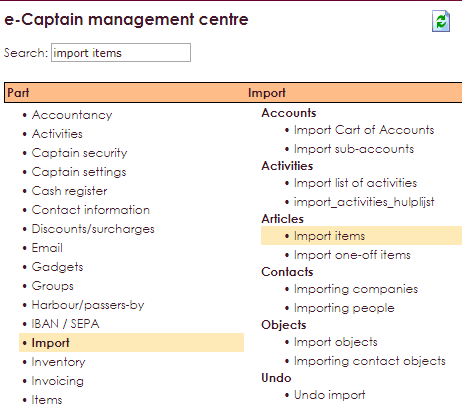
The screen below will be opened:
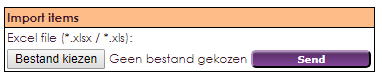

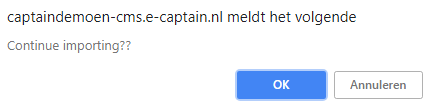
The MS Excel file with the articles has now been imported. You will see the following message on the screen, indicating how many items have been successfully imported from all items.

You will now see your imported items under item management.