To be able to support you optimally, it can be useful to watch your computer from a distance. Therefore we use TeamViewer. Teamviewer enables us to control your computer from a distance.
Most of the time we will just look in your version of e-Captain without directly looking into your computer.
To be able to look within your computer with Teamviewer, you need to download and install Teamviewer first. It's important that you use the same version of TeamViewer as our staffmembers. You can download the right version by clicking the button below.
If you clicked the button above, you enter the TeamViewer website. The page looks as followed:
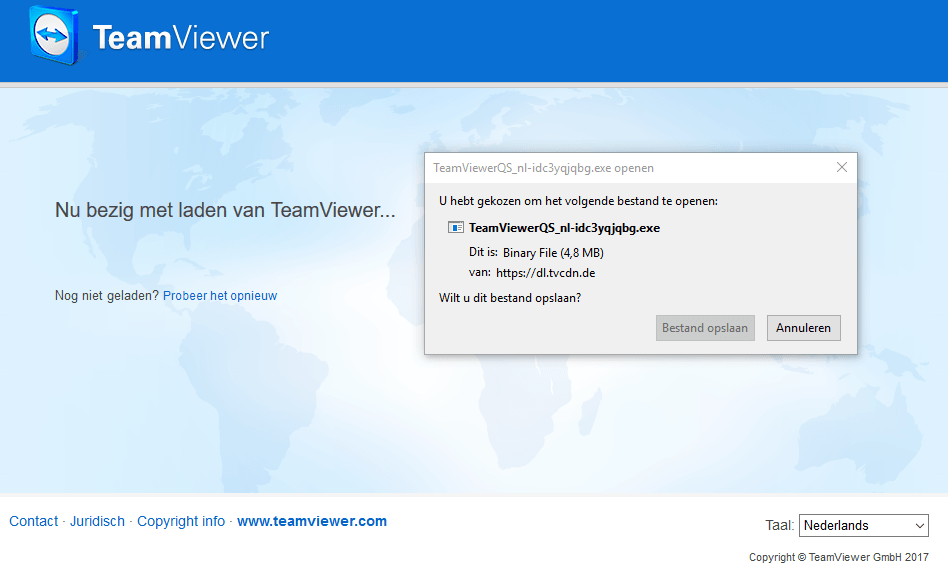
After downloading, you can install Teamviewer.
To be able to take over your computer from a distance, you and our supportmember both have to open TeamViewer. You will see the following:
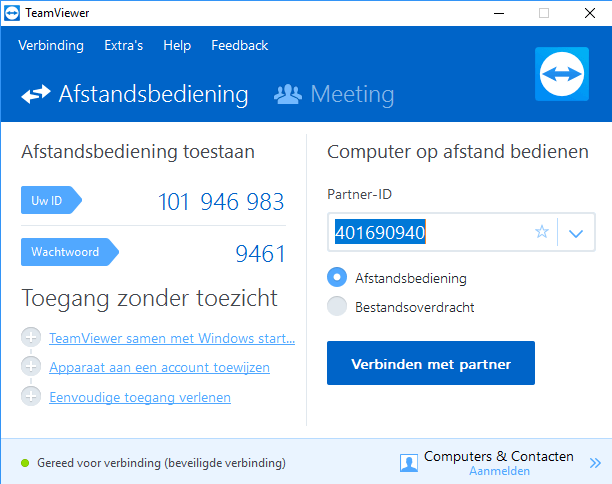
We need your ID and Password to take over control. The upper image shows an example. Give your ID and Passport to our supportmember. If the support member is logged in, you will see the TeamViewer window in the down right corner of your screen.
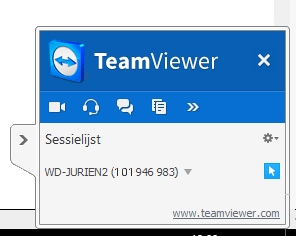
To close the TeamViewer session you close the white cross (X). Our support members can also close the session. The TeamViewer window will disappear from your screen.
e-Captain has a very extensive Member Management package. We offer several basic trainings which teach you to work with e-Captain in an accessible way. The trainings take place at our office in 's-Hertogenbosch.
To be able to support you optimally, it can be easy to look with you on your computer from a distance. We use TeamViewer to do this. TeamViewer makes it possible to take over your computer from a distance.