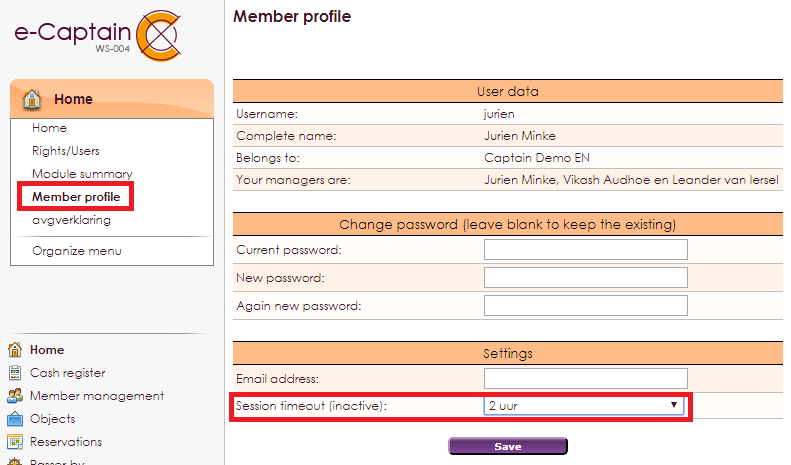In July 2017, we added an extra security option to e-Captain that automatically logs you out after 120 minutes of inactivity. Keystrokes are not recognized and therefore do not count as active. Only refreshing a page (or switching to another page) is seen as active. So if you are typing a mailing or typing a text on a web page, make sure that you save your work regularly.
If you have been inactive for more than 120 minutes, your session will expire and you will have to log in again in e-Captain.
This security option does not apply to the cash register.
By default, you are automatically logged out after 2 hours of inactivity. However, you can adjust the session timeout time in your Member profile settings in e-Captain.