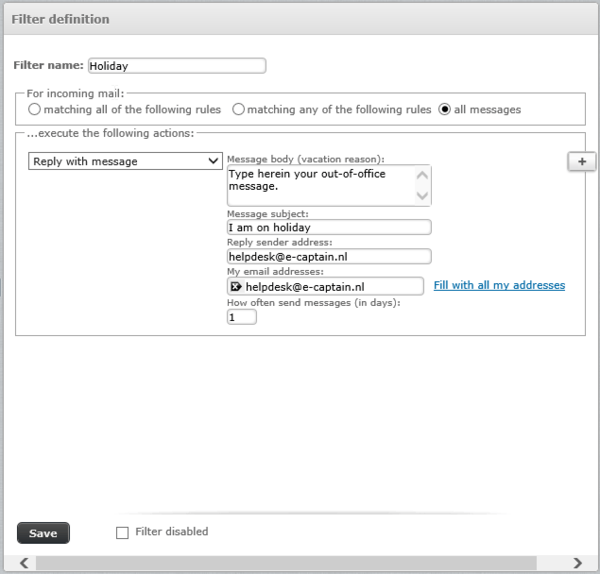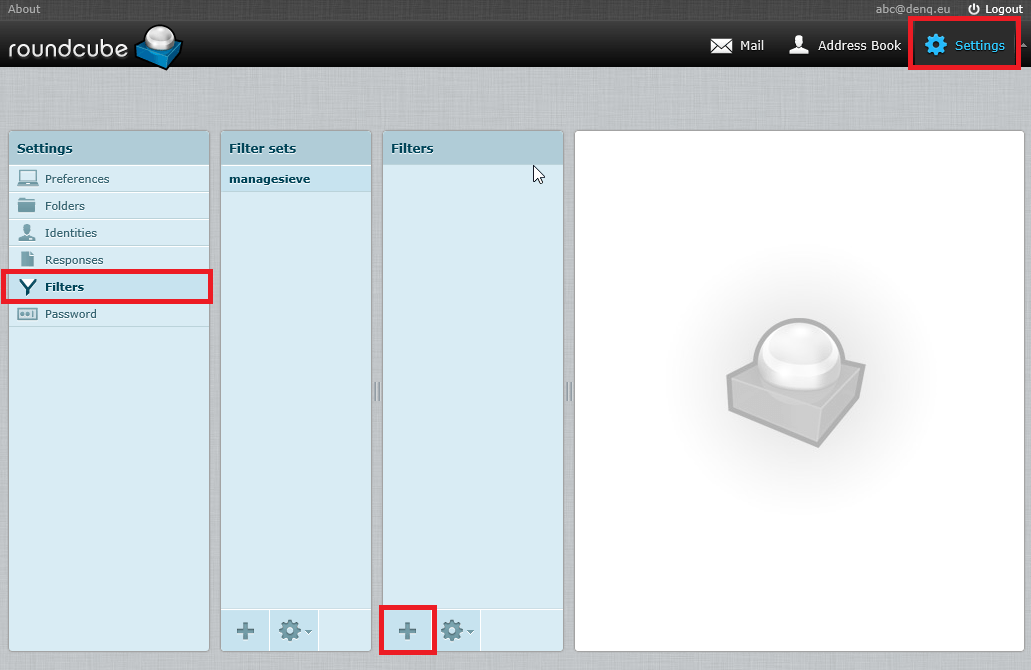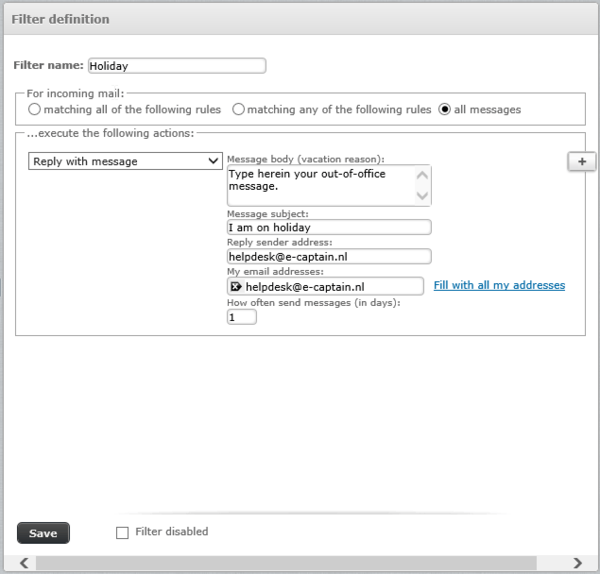If you have an email account via e-Captain (POP3 or IMAP), you can set an out-of-office (not present) message. To set an out-of-office message, you log into our Roundcube Webmail environment: https://e-captain.nl/webmail.
- Select Settings at the right top
- To set a not present message, create a new filter by selecting the + in the filter column
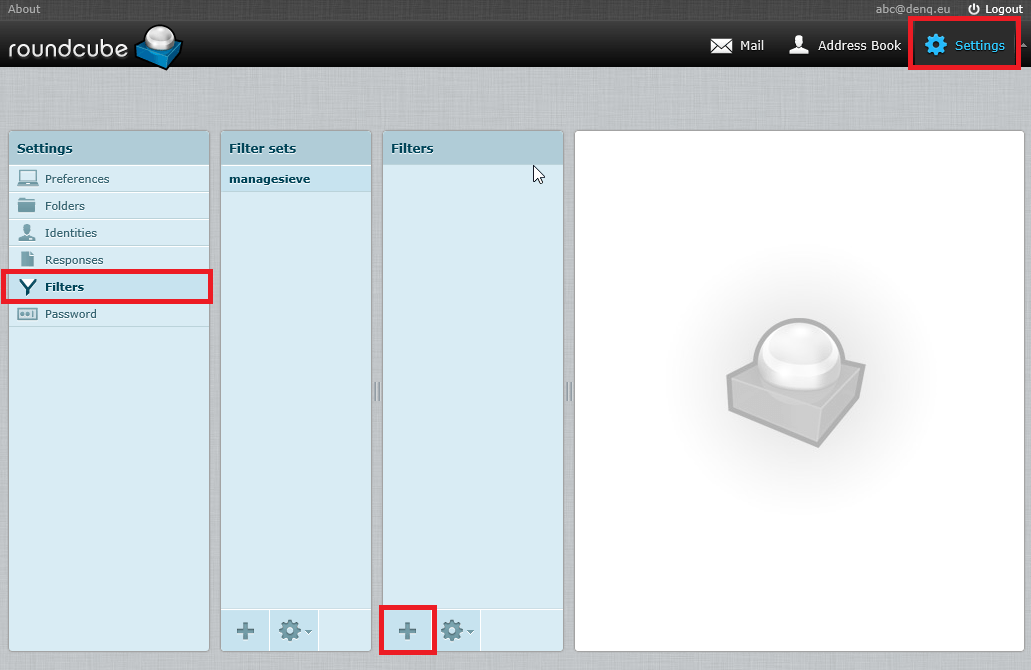
- Add a name for the Filter, e.g. Holiday .
- Select the All messages option.
- Select in Execute the actions the option Reply with message.
- Next type your message, select a subject, provide your email address(es) and how often the message should be sent..
- To de-activate the message, you select the Filter de-activated option.