It is possible to record who has been on the lesson days for an activity. This can certainly work with youth (towards parents) if the performance lags behind the wishes of the instructor and parents.In addition, some counsels appreciate it if an attendance list is kept with courses that are initiated from the counsel.
The counsel then spends courses or activities to associations and expects an attendance list to be able to see how the commitment, motivation, behavior, progress and the like is with the persons who are allowed to follow the activity at the counsels expense.
An attendance list or attendance registration can be created on the basis of an activity that participants are linked to. Instructors can also be linked to an activity, but then for the purpose of registering the presence.
An instructor can also print an overview of the students to use on location to "tick off" the participants that they are there.
The actual registration can take place anywhere a computer with internet is. Since an instructor can be linked to attendance registration, the instructor can process the presence himself.
schedule
The creation of a attendance registration card is done in the Management Center.
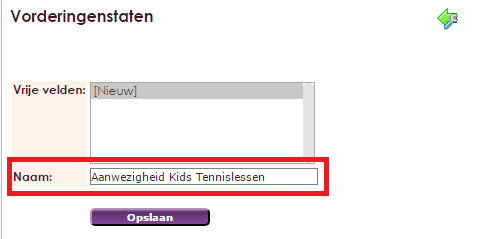
A card that has been created can now be linked to all courses where only attendance is recorded. There is no need to create a new attendance card for each activity. Creating a map of attendance once is sufficient (if it is only registering for attendance) to register all future attendance at activities.
Now you can record at the highest level who can record this presence.
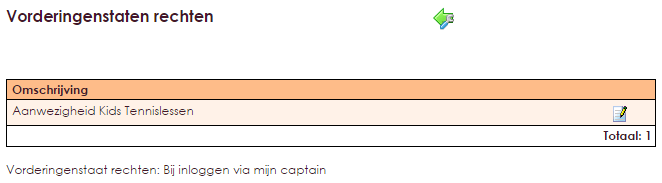
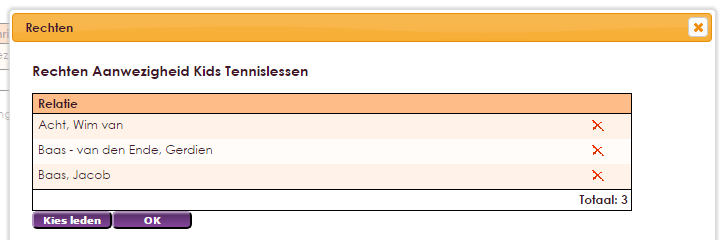
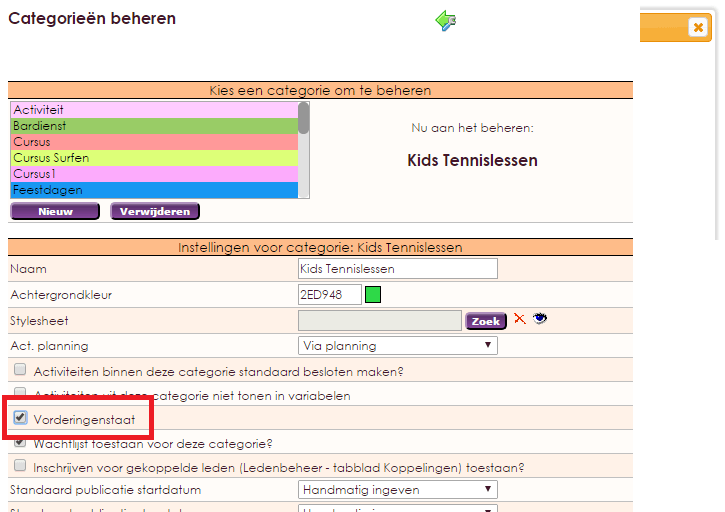
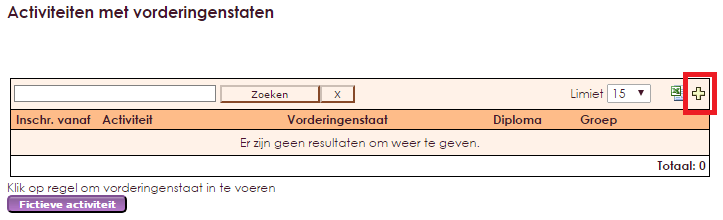
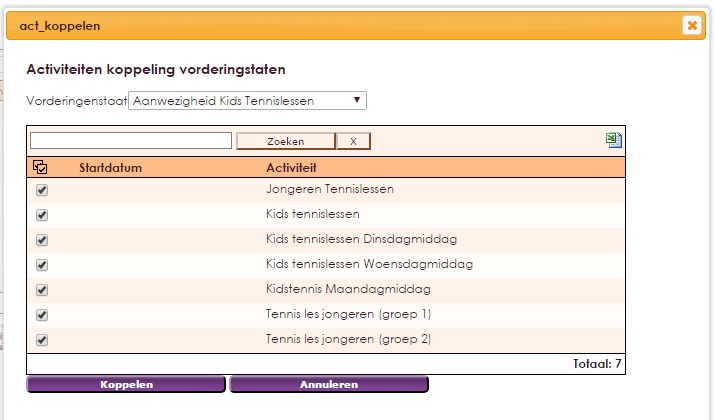
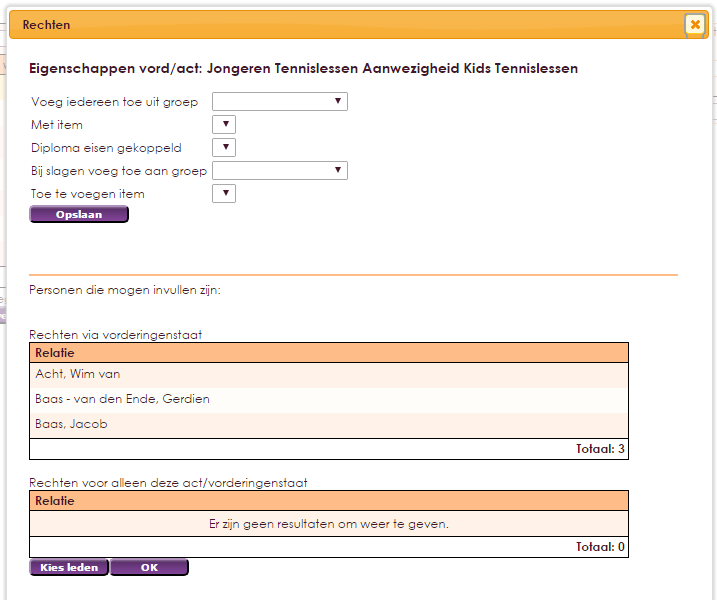
By default, the participants of the activity become visible when filling in the states, but you can specify a group / group item and then the members of this group will also be visible.
Persons who are not allowed to register for all courses can therefore be linked per activity. These relationships can maintain presence through my captain. Via e-Captain anyone who has claims in the menu can enter them. Diploma requirements is further explained in a separate manual.