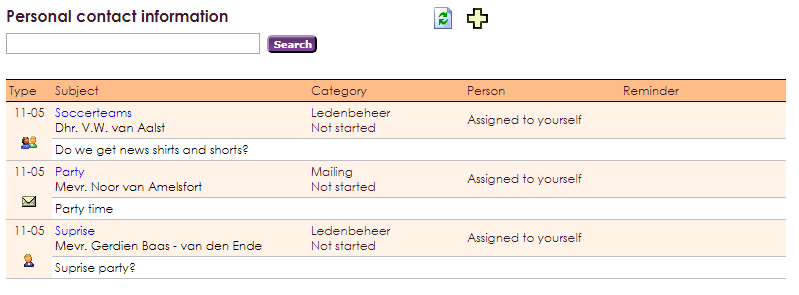It is possible to map the various types of contacts between the organisation and a member. It is always easy to know what has been communicated, by who and how the member was notified.
The image below shows incoming and outgoing contact moments between member and organisation.
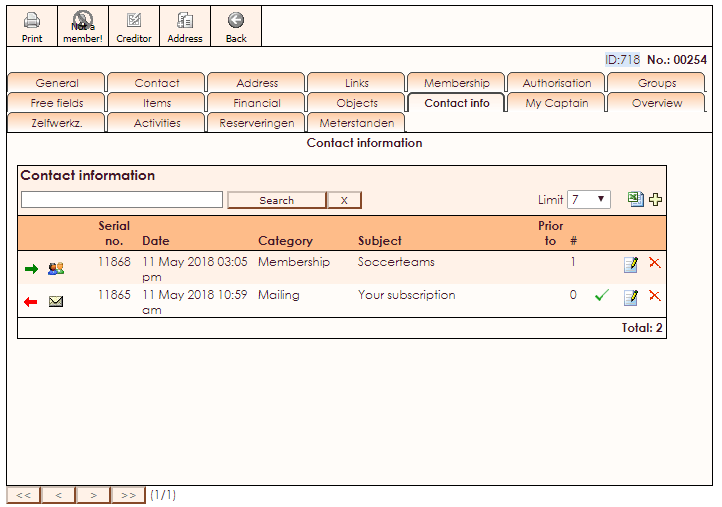
Explanation of information in the image below:
| Direction | Adding an item in contact info; the direction indicates who initiated the contact, the organisation or the member. |
| Type | The contact type or which medium was used to contact. |
| Category | Option to add categories and allocate these. |
| Allocate to | If there are more e-Captain users in your organisation, you can allocate the action resulting from a contact to a specific other user. |
| Alarm | You can set an alarm. The person who has been allocated will receive a message when the alarm goes off. |
| Question/Answer | Incoming contacts are often questions. You can record it when aswers have been provided by return. |
| Attachment | In case you have sent a document, you can link that to the receiving member. |
| Status | When adding items, you can determine the status immediately; ‘not responded’, ‘completed’ etc. |
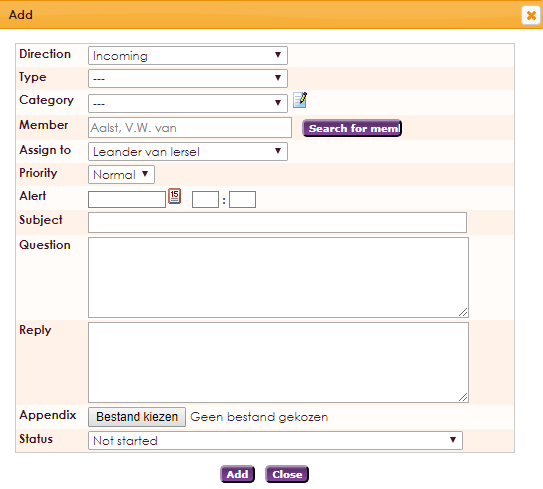
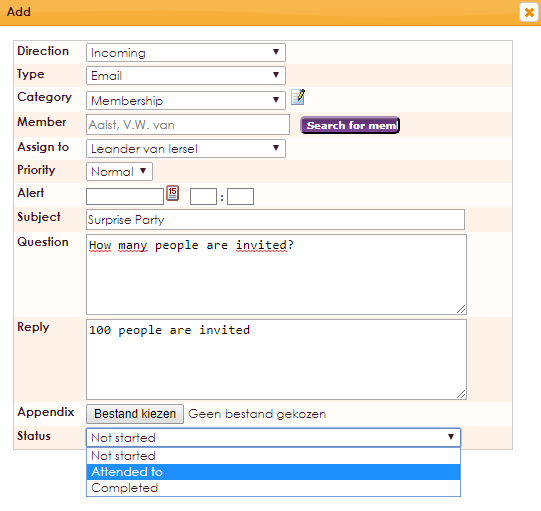
You can add the status of an item immediately when adding it.
| not started yet |
| under consideration |
| to be confirmed |
| completed |
The status is important when different users of e-Captain deal with contacts.