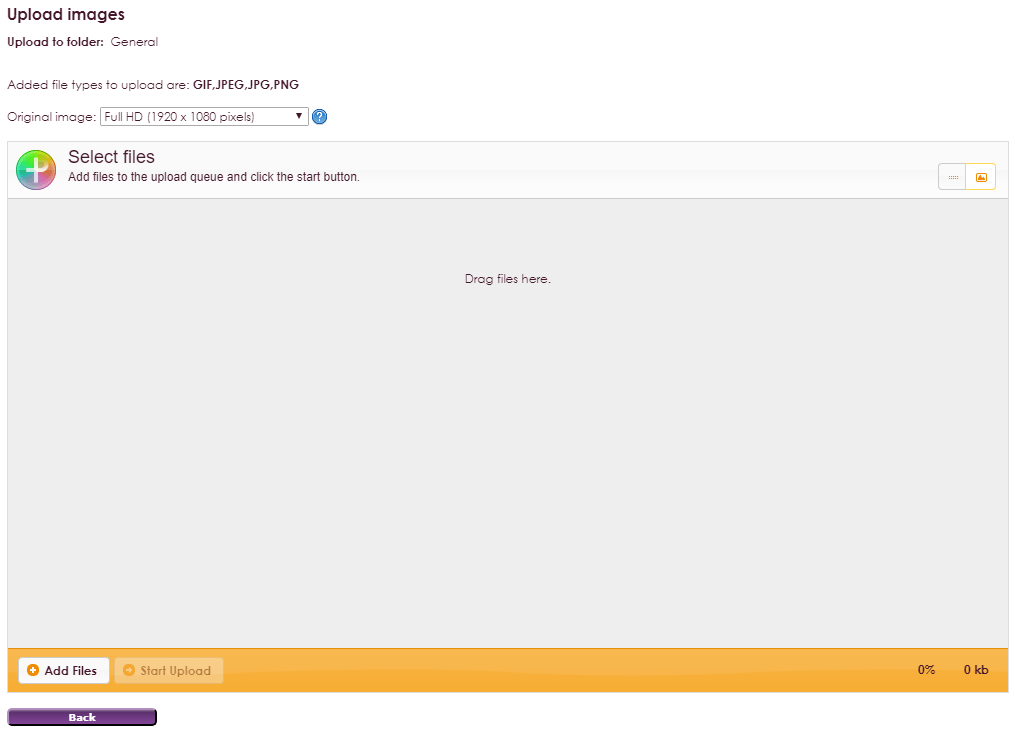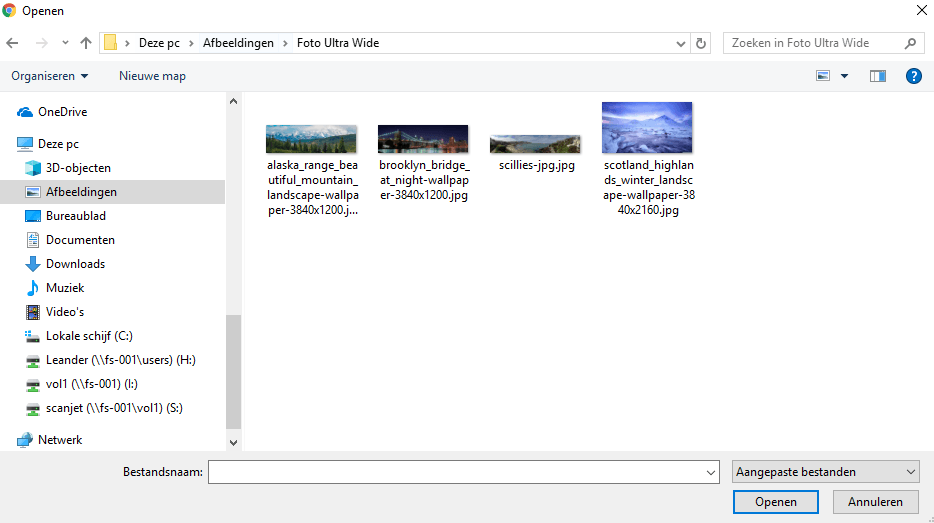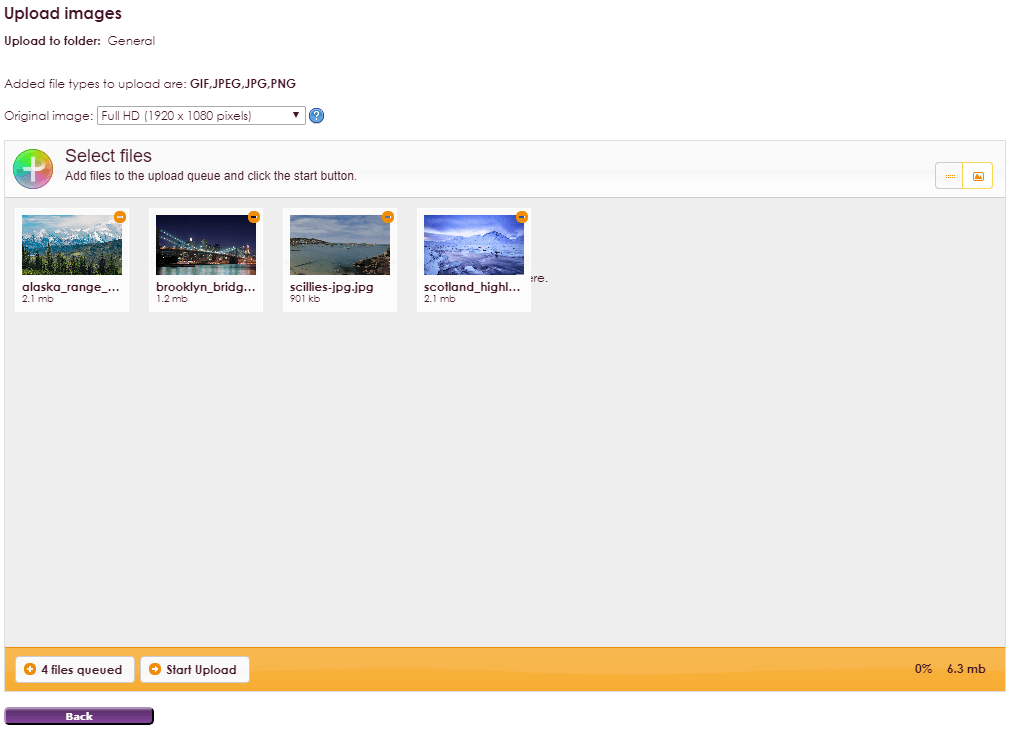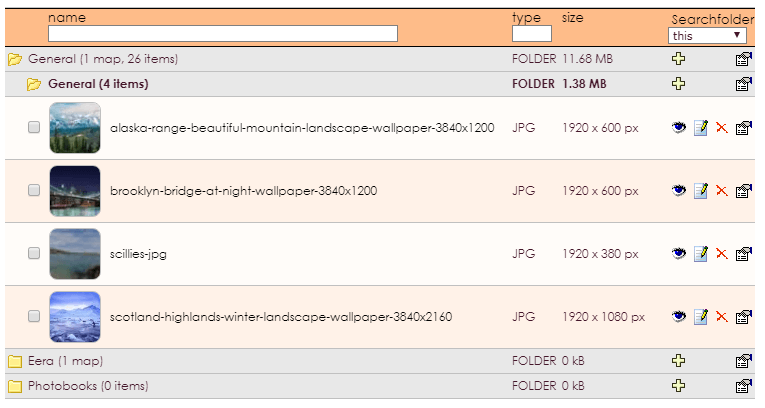Before it is possible to use images in e-Captain or on your website, you will have to upload them to e-Captain. This can be done before you get started with the widgets or during the placement of a widget. Unfortunately, it is not yet possible to use your images and files from e-Captain website management in the new website management. Pay attention! The allowed file types for images are GIF, JPG, JPEG and PNG.