You can plan activities for members in the activities overview. The overview can be pubished on the website and also exported to MS Excel size. You can link people in the activities so that a schedule is created. Think of a barschedule, trainingsschedule, match schadule, functionschedule et cetera. This chapter explains the mainscreen of the activities overview and it's functions.
| Add new activity | |
 |
Export activities overview to MS Excel |
| Add new participants to an activity | |
| Change participants, e-mail, queue changes | |
| Edit an activity | |
| Delete an activity | |
| Activity can not be deleted because members are already linked. If there are participants in an activity that have paid, you will have to manually deposit those participants back. |
You can add several calendars in e-Captain. You can then link categories to calendars.
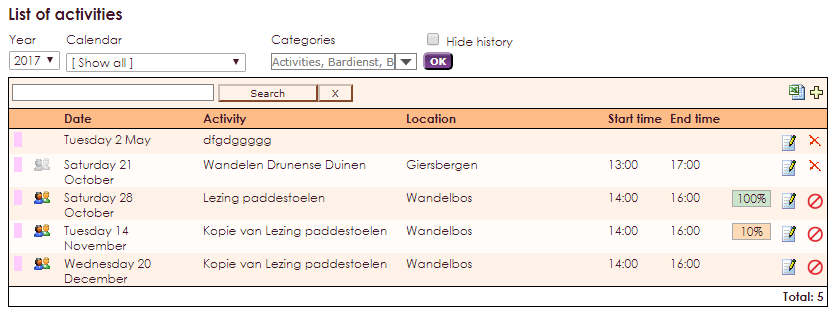
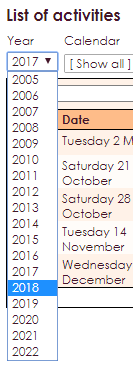
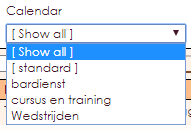
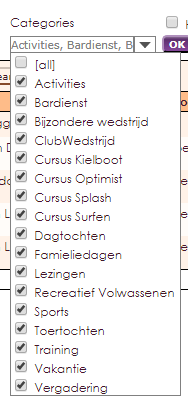
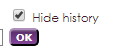

In the Activities Module you'll find Reporting. In there, a view activities lists will make you able to gather information about various activities fast and easy.
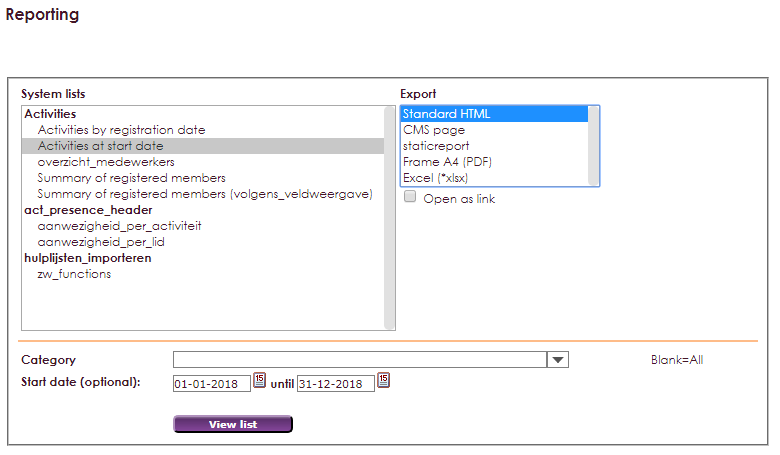
If you choose System Lists you can select the report you want t see. In Execution you choose Standard HTML to make the report directly visible on your screen. If you prefer a paper version, choose List A4 (PDF) or excel (*.xls). The option CMS page allows you to show the report on your website. The following link explains how to do this: dit document